| ConstructConnect Home | CONTACT | SALES: 1-800-364-2059 |
 |
Search the Knowledgebase
|
||
| Getting Started with ConstructConnect Takeoff | |||
| Categories
|
|
| The information in this site is protected by copyright by ConstructConnect. You may not reproduce, adapt, or publish any content from this site in whole or in part for any purpose, without the express written consent of ConstructConnect, Inc.Copyright 2023 - All Rights Reserved. |
| Business Knowledge Management by: KnowledgeBase Manager Pro v6.2.2 (Built with: JS.GUI - AJAX API) |
 button on the Edit toolbar
button on the Edit toolbar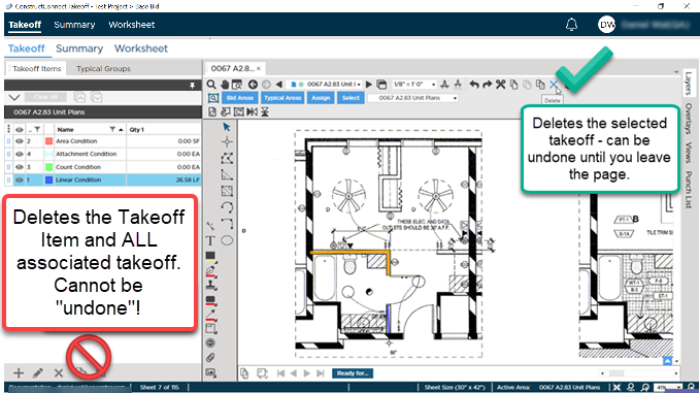
 button to return to previous state. There are a few exceptions and Takeoff Items is one.
button to return to previous state. There are a few exceptions and Takeoff Items is one. Duplicating and Reassigning Takeoff for more than One Takeoff Item (at the Same Time)
Duplicating and Reassigning Takeoff for more than One Takeoff Item (at the Same Time)