ConstructConnect Takeoff includes functionality to Save to PDF format, however there are a number of third party PDF creators available that allow for 'printing' to PDF. We cover both options below.
Saving to PDF (Built-in)
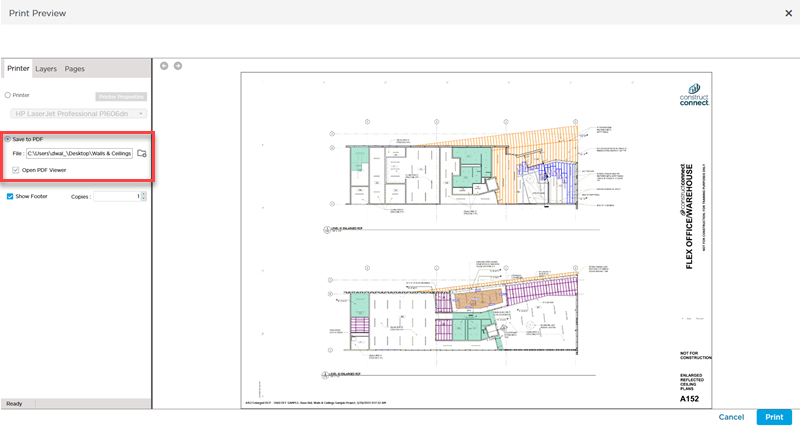
To save your print out to PDF,
- Select "Save to PDF" instead of a physical printer.
- Click the
 button to select where to save the PDF
button to select where to save the PDF - Check or uncheck the "Open PDF Viewer" - your choice
- Make whatever selections you require in the Layers and Pages tabs (Related Articles)
- Click the
 button to generate the PDF
button to generate the PDF
Every
Page and combination of
Page and takeoff/annotation saves to PDF a little differently. If the built-in PDF engine does not provide a result, experiment with a 3rd party solution (below).
Printing to a PDF "Printer"
When you are on the
Takeoff Tab, you can use the "Capture View"
Annotation tool to save a copy of what is in view in the
Takeoff Window to various file formats, including PDF. See Related Articles for more information.
First, install one or more PDF "Printers" (see the list below for some suggestions).
Next, setup the print job as usual, (see previous articles).
Then, in the Print Preview window, choose the PDF 'printer' to create the PDF.
ConstructConnect does not endorse, recommend, or provide support for any third party utilities. We are sharing these because other clients have had measures of success with them.
Below is a list of several PDF creation utilities used by estimating professionals, in alphabetical order:
Printing to PDF "to scale" (Architectural Page Size)
Many PDF 'printers' do not include Architectural sizes in their page size inventory. You will need to configure the 'printer' with Custom Page sizes that match your Image file page size. Every printer is going to be a little different so consult your particular utility's Help file for instructions.
"To scale" PDFs may be very large (hundreds of megabytes) and take significant resources to generate.
Potential Differences When Printing to Different PDF Engines
CC-Takeoff is designed for printing to physical printers and plotters although it can be used with a variety of PDF creators. Printing to a PDF creator can produce slightly different results depending on the utility used, how the takeoff is performed, the underlying image, and which layers are enabled.
- Graphics printing is best handled by "PCL" print drivers which are available for most physical printers. PDF generators, however, are designed for text, not Graphics, and use "PostScript" technology to generate the output - this doesn't produce graphical output as well as PCL drivers.
- PDF creators render layers differently than printing to paper. Because of the differences in programs and how they render layers, there is no way to determine the output until the file is created. Some examples of issues are shown in the following images. With the exception of the first image, the following images were created with different third party PDF creators.
Examples
This image is a screen shot from CC-Takeoff and is used for comparison with the images created with PDF creators:
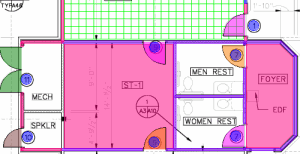
Below are some examples of the variances you may see when you 'print' to a PDF generator.
Some PDF creators create blocks of images from the takeoff, making it appear as if there are lines missing:
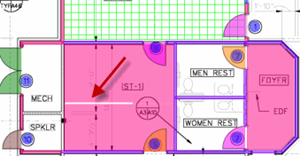
Some PDF creators make translucent takeoff appear solid or with heavy hash marks:
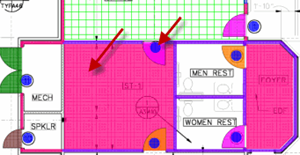
Some PDF creators change or distort the color of the takeoff:
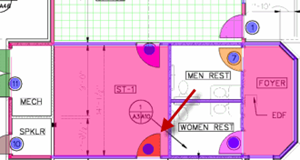
You may need to try more than one PDF 'printer' before you find an acceptable solution. Also, one PDF creator may work well on one
project, but not another. ConstructConnect
Takeoff does not include any settings that can be configured to adjust how the PDF is created.

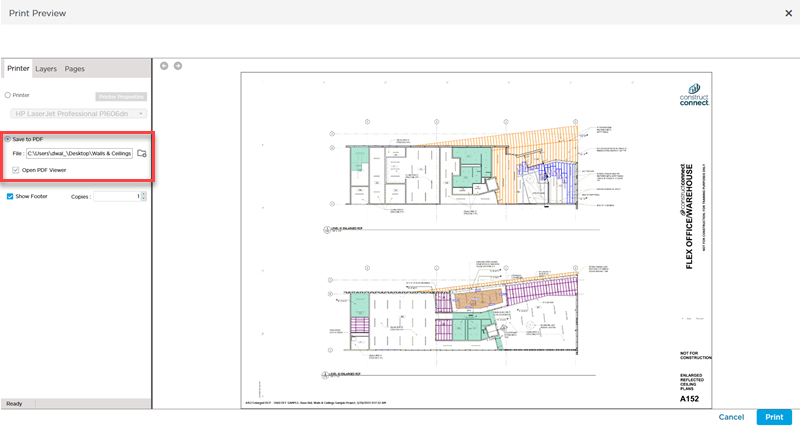
 button to select where to save the PDF
button to select where to save the PDF button to generate the PDF
button to generate the PDF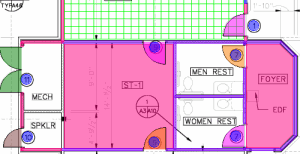
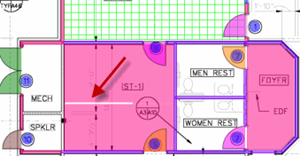
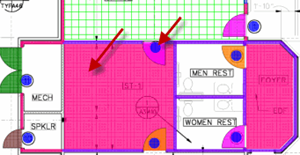
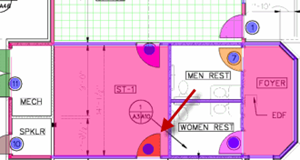
 Printing Pages with Takeoff
Printing Pages with Takeoff