| |
| |
01.11 Bid Tabs
| Last Updated: 2022-06-14 10:22 |
When you open a Bid (by double-clicking on a Bid's name it in the Projects and Bids List), the Bid opens in a new window and you see three Tabs: - Takeoff - where you view plans and draw measurements and annotations
- Summary - where you analyze your project takeoff totals
- Worksheet - where you can apply pricing (Material, Labor, Equipment, Subs, and Other expenses) to your takeoff results
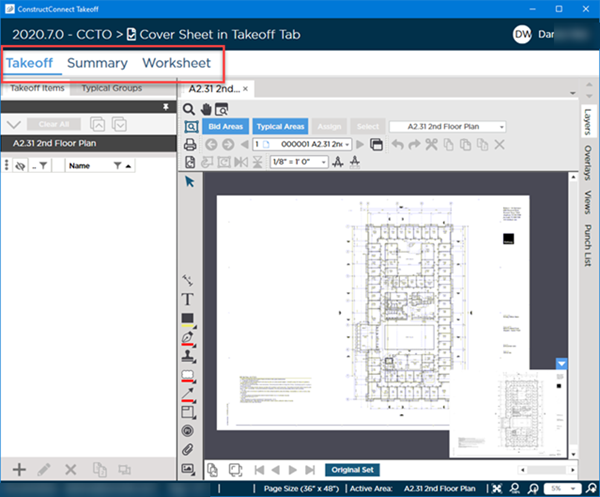
We'll cover each of these in the next few articles. When you have a bid open, you can get back to the main screen by minimizing these Bid Tabs or using <Alt>+<Tab> to cycle through running apps. You can open as many bids as your computer's resources can handle, but we recommend limiting yourself to one or two open bids at any one time - any more can be confusing.
|
| |
|

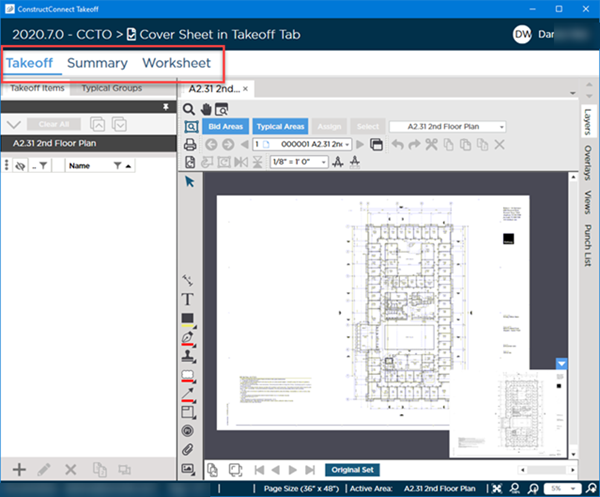
 Main Screen: Projects and Bids List (Overview)
Main Screen: Projects and Bids List (Overview)