05.17 Using the Views Pane to Manage and Jump-to Named Views
AA-00294
The Views Pane shows you every Named View created in this bid. See Related Articles for details on using Hot Links and Named Views. In this article we just want to familiarize you with the Views Pane so you know what to expect later on.
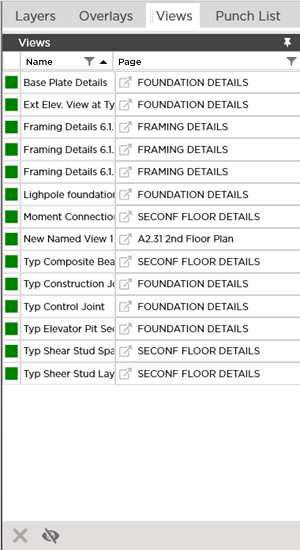
Click on  button in the Page column to open the Named View.
button in the Page column to open the Named View.
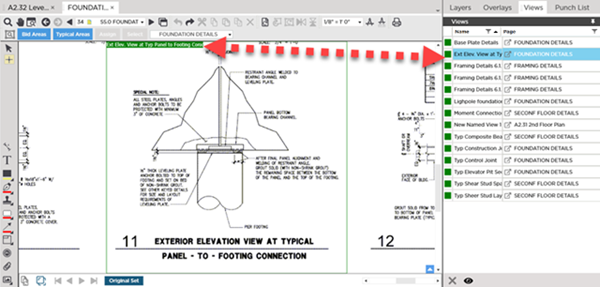
The Named View opens in a new Takeoff Window - this Takeoff Window is re-used whenever you open a Named View from the Views list or by clicking a Hot Link.
View Pane Toolbar and Shortcuts
These keyboard shortcuts work when the Views Pane has focus.
| Button | Description | Keyboard Shortcut | What it does/How it is used... |
|---|---|---|---|

|
Go to Named View | Ctrl + G |
Opens the Page on which the Named View exists, selects the Named View, then zooms to fit the named View. ***When the Image Window (where your Plan is displayed) has focus, pressing Ctrl + G opens the Go To Page pop-up where you can enter the Page number you want to open). |
 |
Layer Toggle | Ctrl + T | Toggles the "Links/Views" Layer on/off (when your focus is on the Views Pane). |
 |
Delete Named View | Delete or Del | Deletes the selected Named View(s) and all associated Hot Links in this Bid. |
 The Layers Pane The Layers Pane |
The Punch List Pane  |