06.12.01 Using a Takeoff Item Template from within Takeoff Item Properties
AA-00552
As we covered in the previous article Saving a Takeoff Item as a Template, Takeoff Items can be stored as Templates for re-use.
Once saved to your company's Masters, you can use Takeoff Item Templates to create 1, 10, or even 100 or more Takeoff Items quickly and efficiently.
You can use a Takeoff Item Template to fill in a Takeoff Item Properties dialog box:
- Add a new Takeoff Item (see previous articles for details on creating a Takeoff Item)
- In the Takeoff Item Properties dialog box, next to the name box, click the
 button
button
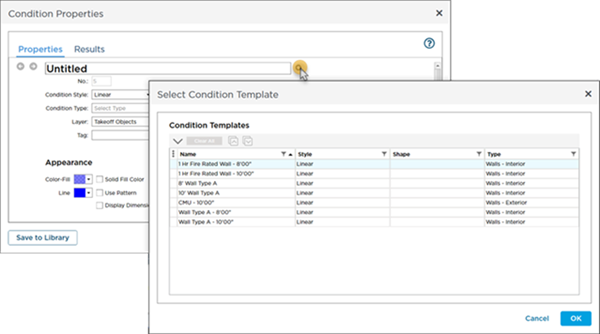
- A list of all your Takeoff Item Templates opens (you can sort and filter this list using the controls in the column headers).
- Select the Template you want to use to build this Takeoff Item and click OK.
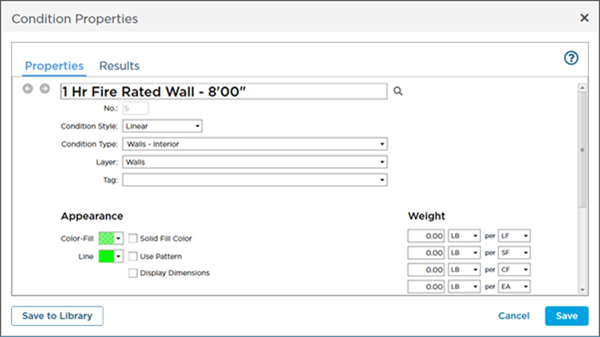
The Takeoff Item Properties are filled in with the information from the Template, you can make whatever edits are necessary.
See the next article for instructions on creating multiple Takeoff Items at the same time.
 Saving Takeoff Items as Templates Saving Takeoff Items as Templates |
Using Takeoff Item Templates to Create Multiple Takeoff Items At Once  |