10.14 Adding the Image Legend to Pages
AA-00662
Although not technically Annotation, the Image Legend is an important informational element that can be added to your plans - especially handy if you are printing off a Page for sharing with the field.
The Image Legend displays every Takeoff Item used on a particular page and can also include some (or all) of an Item's results (per page) and the Item Group.
When displayed, it appears only on the page to which it is added but you can opt to add it to all pages.
Show the Image Legend
To show the Image Legend, click the Image Legend icon on the main toolbar.

In the Bid Image Settings dialog that opens, check the box to Show Legend on Pages.
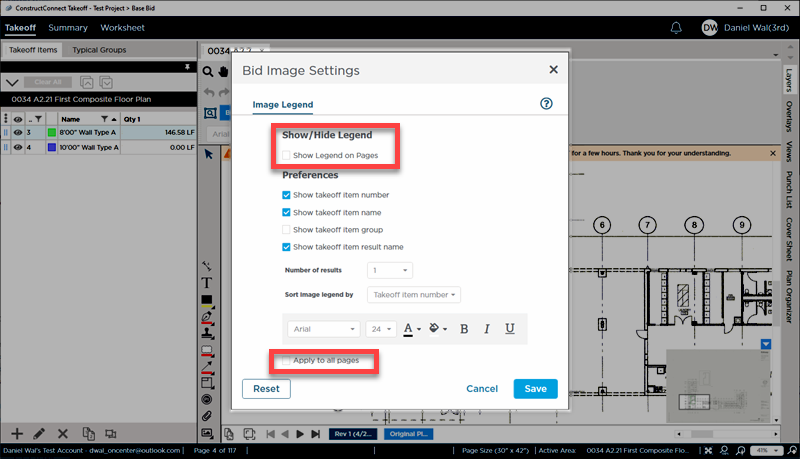
By default, the Legend shows the Takeoff Item name, Takeoff Item number, and the first Takeoff Item result. It is sorted by Item number and uses 24-point Arial font with black text and a white background.
You can set (or change) these defaults for all new (future) bids in Settings, see Related Articles for more information.
Customizing What's Shown on the Image Legend
While you're in the Bid Image Settings dialog, you can customize the legend's appearance by
- Showing/hiding the takeoff item number, takeoff item name, takeoff item group, and takeoff item result name
- Showing additional results
- Changing the sort order (by takeoff item number, name, or group)
- Adjusting the font, font size, text color, background color, or application of bold, italics, or underline
Check the “Apply to all pages” box to add the legend to all pages (and open takeoff windows) where you have takeoff. Otherwise, it will be added only to the page (or takeoff window) that's currently selected.
When you click Save, all your preferences will be applied.
By default, the legend will then appear in the top left corner of the page.
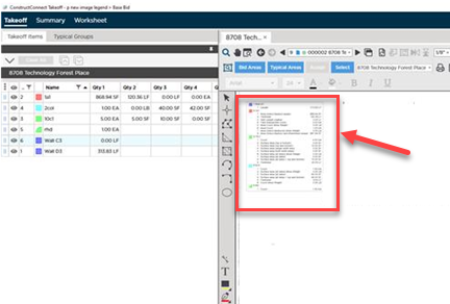
The Image Legend displays only the takeoff items (and their results) on active Layers (layers set to "Show"). See Related Articles for more information on toggling layers on/off.
 Using Capture View Using Capture View |
Using the Image Legend Toolbar  |