There are indicators to let you know if the program is doing something (we call them "Busy Indicators"), if a Project or Bid is open, and prompts to let you know if the program has pending updates ("Update Prompt").
We introduce the Projects and Bids List, and the Takeoff, Summary, and Worksheet Tabs in the articles that follow.
Projects and Bids List
When you have a project or bid open, its name is bolded in the Projects and Bids list.
When the program is uploading plans in the background, an Upload Progress Indicator shows next to the project name.
There is also a progress bar at the bottom that shows the overall progress of uploading plans.
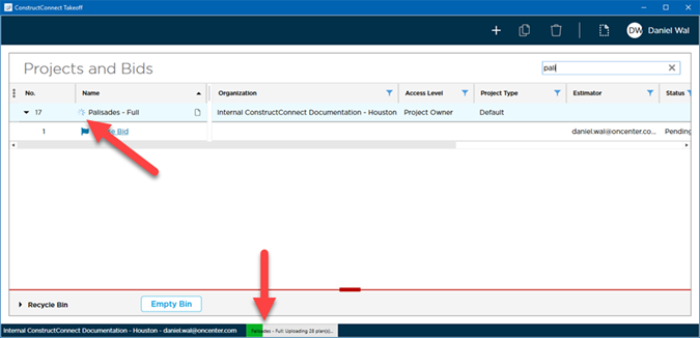
Takeoff Tab
When the program is busy performing some task (such as loading an electronic image, loading the takeoff on a page, recalculating results, etc.), you see a Busy Indicator on the screen. This can take the form of either a small banner/message at the bottom of the Plan or a Busy Indicator wheel to let you know a particular control is locked/not available while the program is doing its thing.

Summary and Worksheet Tabs
Because more than one person may be editing a bid (at the same time), screens such as the Summary and Worksheet Tab do not refresh automatically or constantly (the constant refreshing would make the Tabs almost impossible to use).
The first time you open either the Summary or Worksheet Tabs (or if you are working on the Summary or Worksheet Tab and another user updates a Takeoff Item or takeoff causing a Takeoff Item's Results to change) you are prompted to refresh the results. Click the "Refresh" button in the toolbar above the message and the program takes a snapshot of the bid, as it currently is, and displays those values.
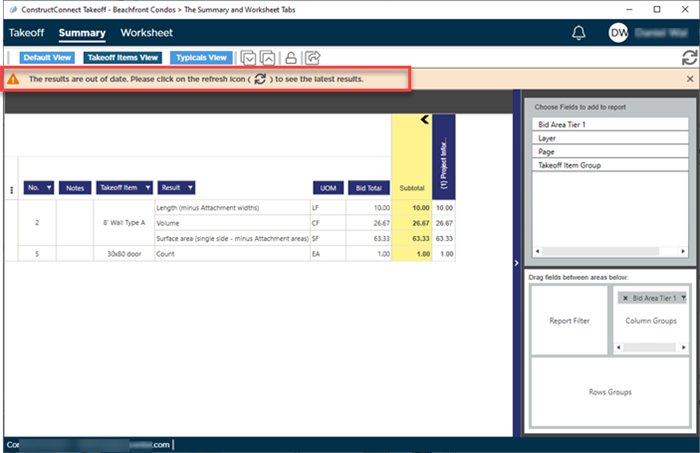

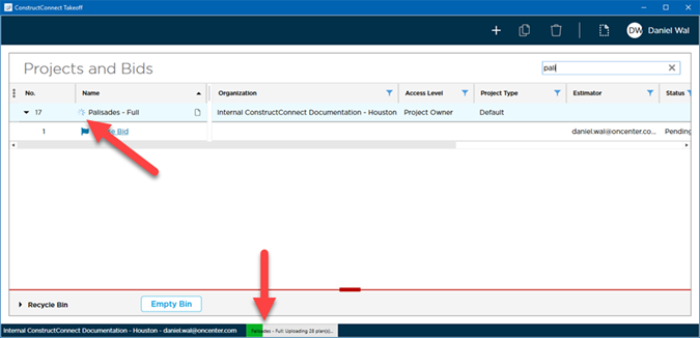

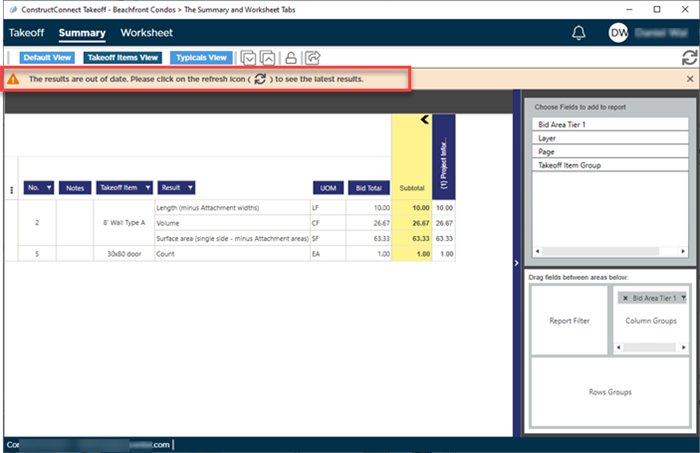
 How to Enter Values into Measurement Boxes
How to Enter Values into Measurement Boxes