After you log into ConstructConnect Takeoff, the Main Application Window opens. If you have fewer than 10 projects in the Projects and Bids List, you see the Getting Started Tab, ten or more projects, you're taken directly to the Projects and Bids List.
This is your Projects and Bids List - there are few ways projects are added to this list:
- when you click the "T" (for Takeoff) button in the ConstructConnect Project Intelligence or Bid Center projects list,
- when you click "Send to Takeoff" in a Platform Project Details Page,
- when you click the "ConstructConnect Takeoff" in the ConstructConnect document viewer or Web Takeoff,
- when you create a project manually in ConstructConnect Takeoff, or
- when anyone in your organization adds a project (by any means) and does not restrict your access to it.
If your Organization is new to ConstructConnect Takeoff, your Projects and Bids List may be empty the first time you open it - that is OK. We cover creating projects in the next Chapter.
If you are an Org Admin, your view shows all the projects in your Organization, regardless of who created them or any access restrictions placed on them.
This is a typical Project and Bids List (if you are just getting started with ConstructConnect Takeoff, your organization may not have any projects yet).
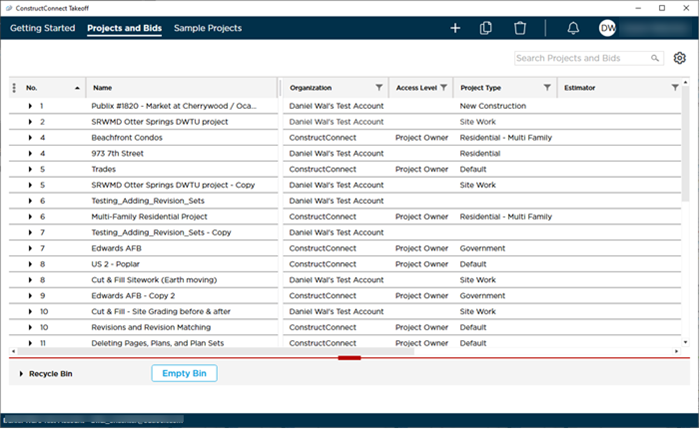
The Projects and Bids List is organized in a tree structure with Bids organized under Projects. There are separate buttons for opening the Project Settings Cover Sheet and the Bid Settings Cover Sheet (discussed in the next Chapter in detail).
Click on the gear on the right to choose Compact or Comfortable view.
As your Projects and Bids List grows, use the search and filter to organize your view. Review the previous article, if necessary, for information on filtering and sorting.

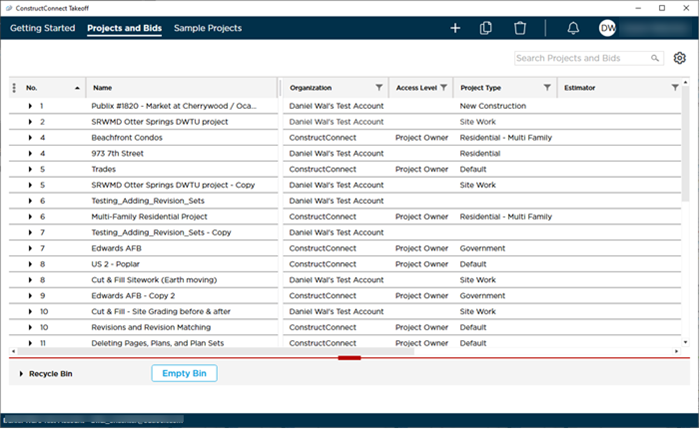
 Main Screen: Getting Started Tab
Main Screen: Getting Started Tab