The Worksheet Tab is setup to allow basic cost estimating. The Worksheet Tab displays cumulative totals for your Takeoff Items. You control which Results are shown in Takeoff Item Properties (the "W" column in the Results list).
Results marked "W" in the Takeoff Item Properties Results list are displayed on the Worksheet Tab. You can select whichever Takeoff Item Results you want to display from the Takeoff Item Properties dialog box or you can add/enable Results from the Worksheet Tab. You can even enter Results that are not associated with a Takeoff Item at all (manual results).
Result Rows can be deleted from the Worksheet Tab if not needed (for example, if you have an Attachment whose values affect a Parent Takeoff Item but you do not need any values from the Attachment itself, you can simply remove (Delete) the Attachment Result Row(s) from the Worksheet Tab - this does not affect your takeoff at all, it simply doesn't show the Result on the Worksheet Tab anymore). Deleting a Result from the Worksheet Tab removes the check mark for "W" in the Takeoff Item Results grid. See the Related articles for details on selecting which Takeoff Item Results are displayed on the Worksheet Tab.
The first time you open the Worksheet Tab (and any time you or another user changes something that affects the Results such as drawing takeoff or assigning takeoff to a Bid Area), the program warns you that there are no results or that the results are out of date, click  in the upper-right corner to update the Tab.
in the upper-right corner to update the Tab.
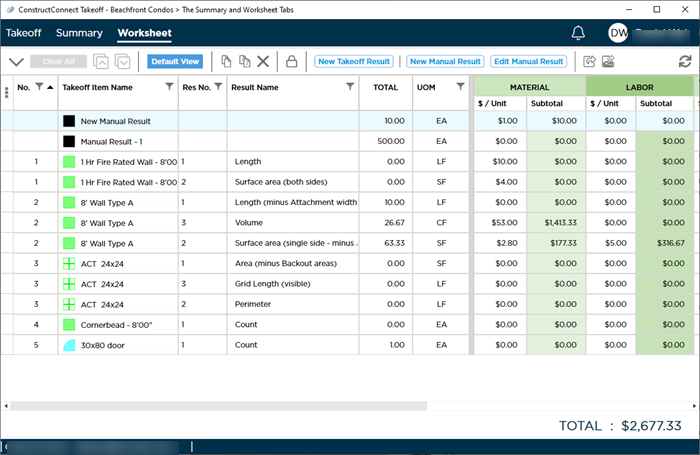
Notice that "Grand Total" in the bottom right corner? It updates as you add Material, Labor, Equipment, Subs, and Other expenses in the grid and when Takeoff Item quantities change.
We cover the Worksheet Tab in detail in Related Articles including adding and removing results, adding pricing information, exporting to Excel and exporting to Quick Bid.
Now that we have introduced you to the program let us stop for a moment to discuss using ConstructConnect Takeoff with other people - collaboration.

 in the upper-right corner to update the Tab.
in the upper-right corner to update the Tab.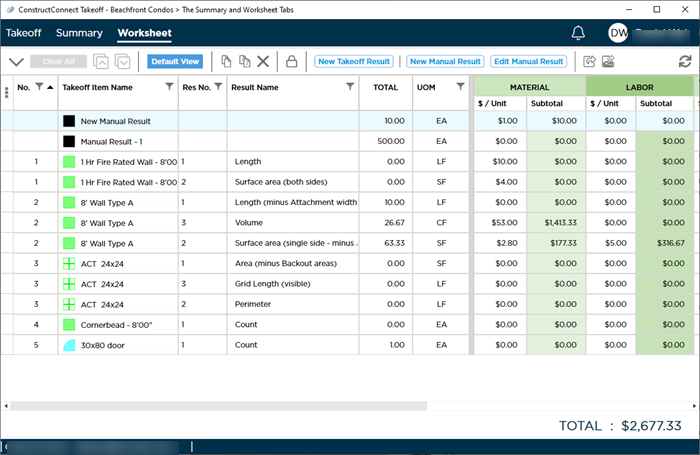
 The Summary Tab (Introduction)
The Summary Tab (Introduction)