| |
| |
02.02 Projects and Bids List Toolbar and Context-Menu
| Last Updated: 2022-04-26 14:09 |
Along the top of the Projects and Bids List, is the toolbar, split into three sections. The Projects and Bids menu, the Masters and Settings section, and Search.
Toolbars
Project and Bids List Toolbar

|
Button |
Description |
Shortcut (if any) |
What it does/How it is used... |
|
Projects and Bids |
 |
Add |
|
Opens a mini-menu where you can select to create a new project, or if you already have a project selected, a new bid. |
 |
Duplicate |
Ctrl + D |
When one or more projects is selected, creates a copy of the selected project(s) (including all bids). Appends the word "Copy" to the Project Name and assigns a new Project #.
When one or more bids is selected within the same project, creates a copy of the selected bids. Appends the word "Copy" to each Bid Name and assigns a new Bid #, in sequence. |
 |
Delete |
DEL |
Moves the selected project (and all bids within that project) or the selected bid to the "Recycle Bin".
Selecting a project or bid in the Recycle Bin and clicking the Delete button permanently removes the selected project (and all bids within that project) or bid without having to empty the entire Recycle Bin. (Selective Permanent Delete) |
|
Profile Menu |
 |
Alerts/Notifications |
|
Opens the Notifications Panel where you can view notifications regarding projects in your list. |
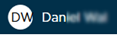 |
Profile Menu |
|
Click your name to open a menu where you can select set user preferences (Settings), Masters and Templates, and access Training and Support options such as viewing the User Guide, Training Videos, Contacting Support, etc. There's also a link to your takeoff platform (Organization) account and legal information about ConstructConnect Takeoff.
See Related Articles for more information on Settings and Masters.
Most screens in ConstructConnect Takeoff include 'context-sensitive' Help - just press F1 on your keyboard or look for the  and click it. |
|
The Search Bar |
 |
Search Box |
|
Searches the Projects and Bids List by Project or Bid Name, Project Status, Estimator, Organization, and Access Level. |
 |
Gear button |
|
Allows user to select between Compact (more records, less padding) or Comfortable (fewer records, more padding) in the Projects and Bids List. |
Individual Project and Bid Toolbars
Next to each project name and bid name is a small toolbar for project- or bid- specific tools, visible when you select a project or bid.
|
Button |
What it does/How it is used... |
|
Project Tools |
 |
 |
Opens the Project Cover Sheet where a you can set the Current Bid and Manage Access. |
|
Bid Tools |
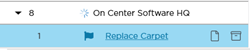 |
 |
Opens the Bid Cover Sheet for entering in details about a bid including location, unit of measure, bid date and time, etc. |
 |
Open the Plan Organizer showing the active Plan Sets for the selected bid. |
Context-Menus
Project Context Menu (right-clicking on a Project)If you right-click on a project, you get the option to Duplicate and Delete.
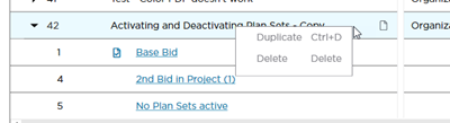
Project Context Menu
Bid Context Menu (right-clicking on a Bid)If you right-click on a bid, you get the added option of setting it as the "Current Bid" (if it is not already the Current Bid).
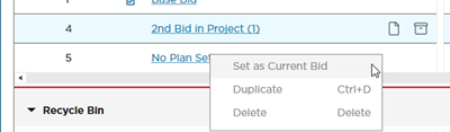
Bid Context Menu
We discuss Duplicating, Deleting (and Restoring), and the Current Bid later in this chapter.
|
|
|
|






 and click it.
and click it.



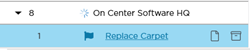

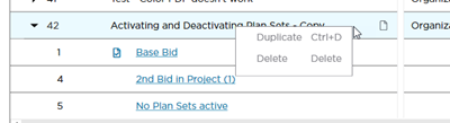
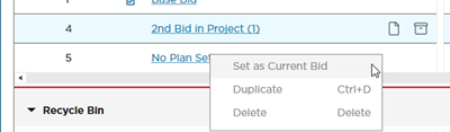
 A Detailed Look at The Projects and Bids List (the Main Screen)
A Detailed Look at The Projects and Bids List (the Main Screen)