Searching
The Search box at the top of the Projects and Bids Lists allows you to Search Project and Bid List.
In our example below, we typed "cut" into the Search box and the list filters to show only those projects that contain those letters (project/bid names do not have to start with those letters, they can be anywhere in the name).
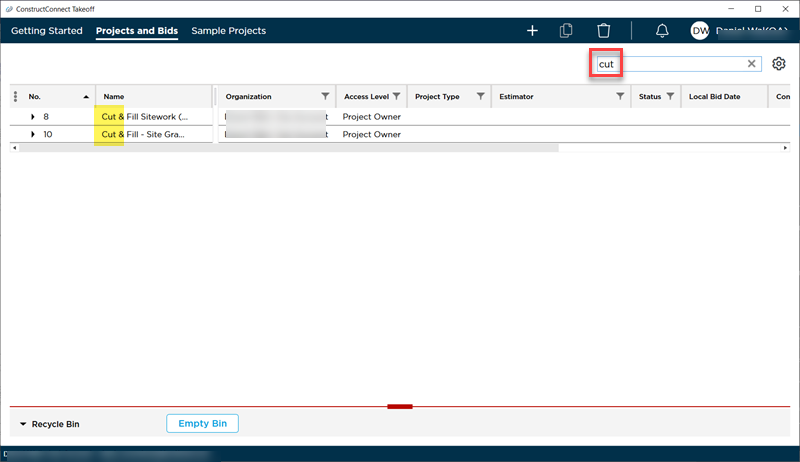
Bear in mind, not just the "Name" field is searched. In the example below, we typed "build" for our search and the program identified two projects, one with "build" in the Project Name and another with "build" in the Project Type.
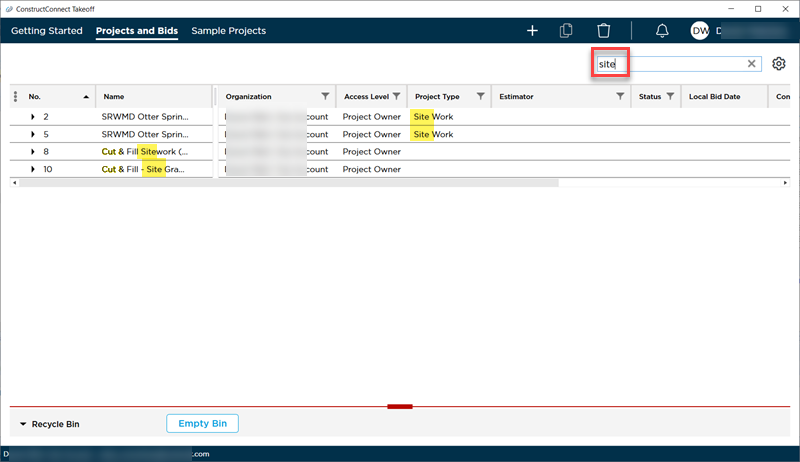
As you type, only those Project or Bids that match your search criteria are shown in the List.
This Search is not persistent - the Search box is cleared any time you leave the Projects and Bids List or close the program.
Filtering
You can apply a Filter to most Columns.
Single Filter
Perhaps we want to filter the Projects and Bids List to display only those projects set to a Project Type of "Site Work".
Tap the filter icon  in the Project Type column header.
in the Project Type column header.
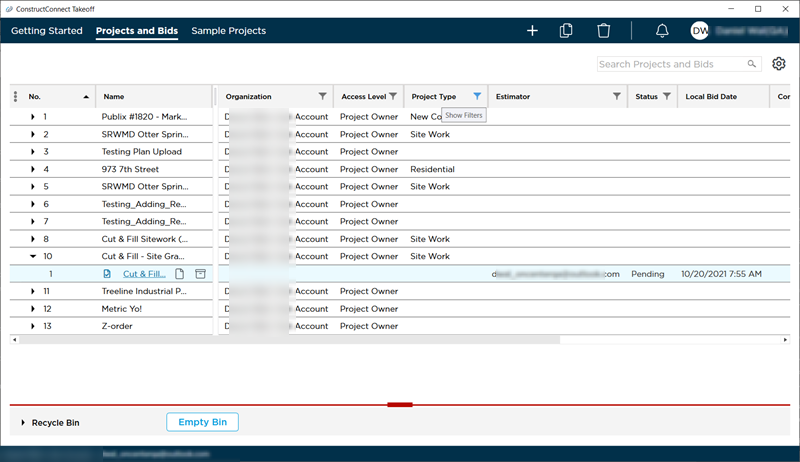
Then select the appropriate choice for the filter, in our example, "Site Work".
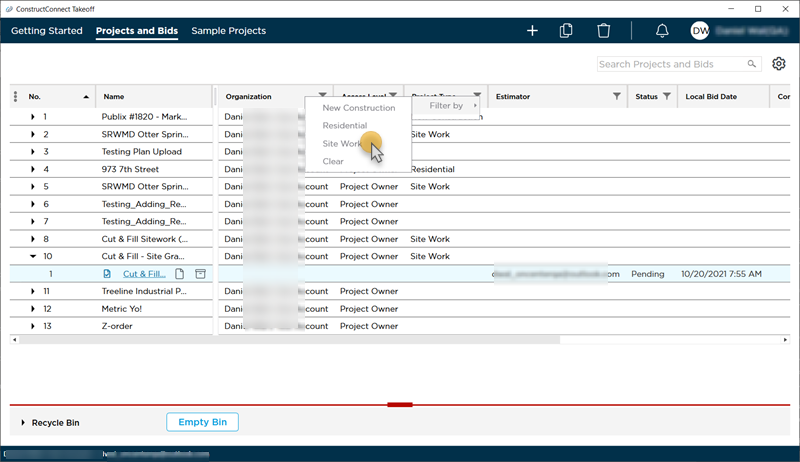
Notice, only those Projects with a Project Type equal to the filter remain in view...
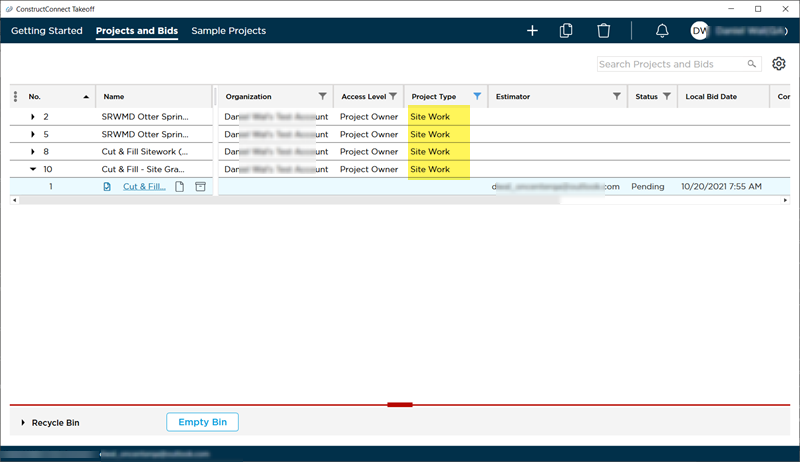
Let's say you want to refine your Projects and Bids List further...
Multi-Filter
Click the filter button for any other column and select whatever criteria you want to filter the list down to.
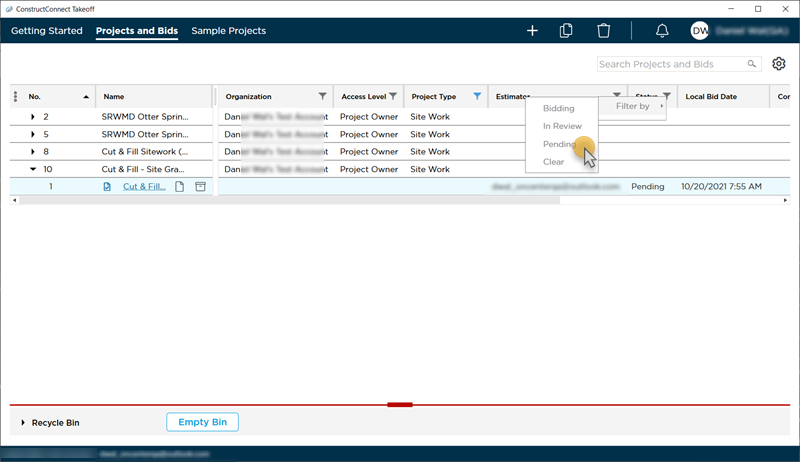
We have filtered this list down to a single project that meets both filters.
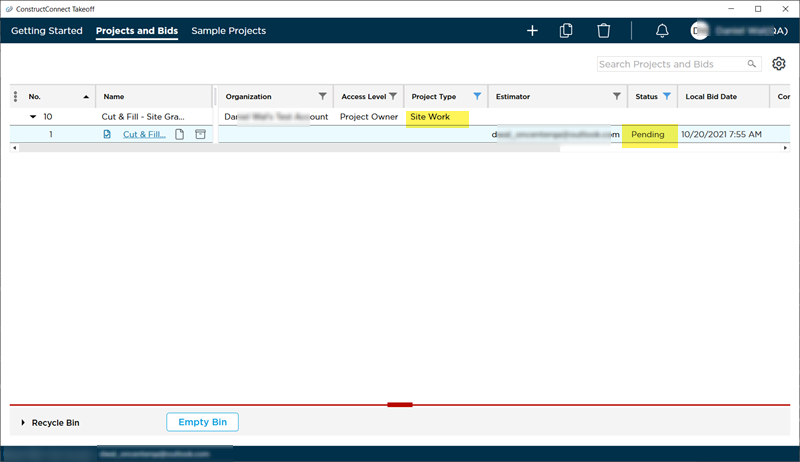
Filters are persistent! The Projects and Bids Lists remains filtered, even after you close the program.
Click the filter icon and select "Clear all" to remove the filter. You can tell a filter is active if the filter button is blue, as in the screenshots above.
Sorting
By default, the Project and Bids List is sorted by the No. column, however, you can sort by any Column. Just click any column header to set it as the sort column, click once to sort ascending, again to sort descending.
In the screenshot below, we sorted by the Name column.
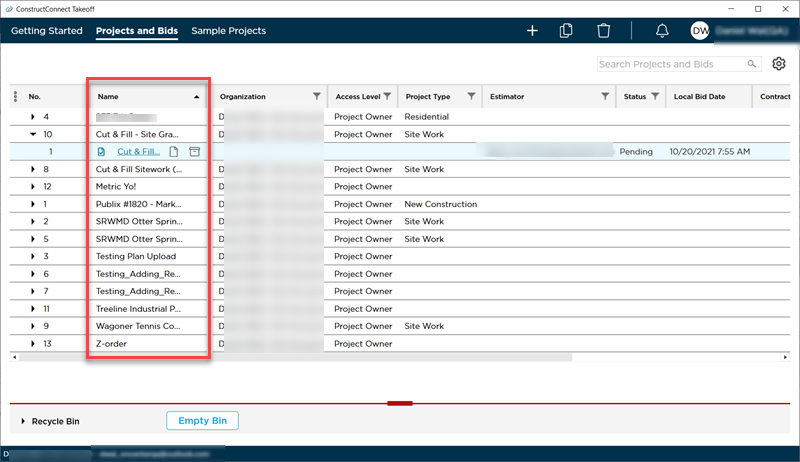
Sort order persists between sessions - when you close and re-open the application, it is sorted however you left it.

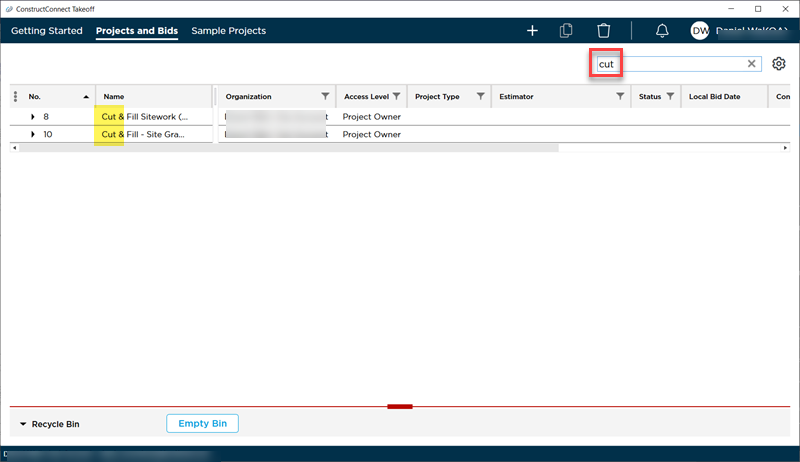
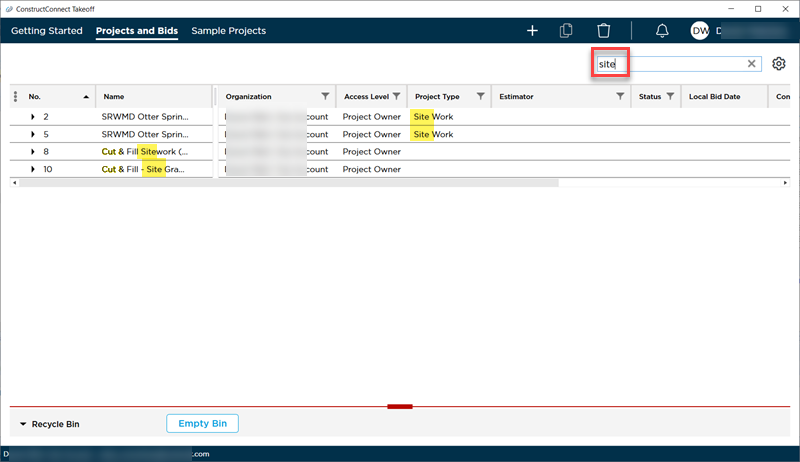
 in the Project Type column header.
in the Project Type column header.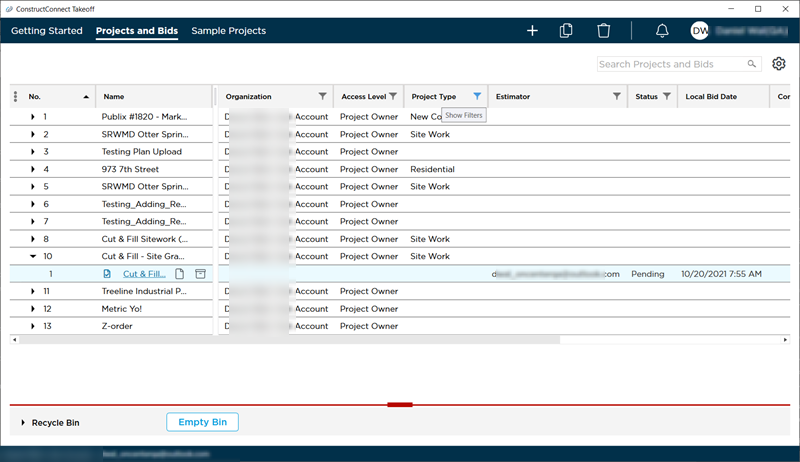
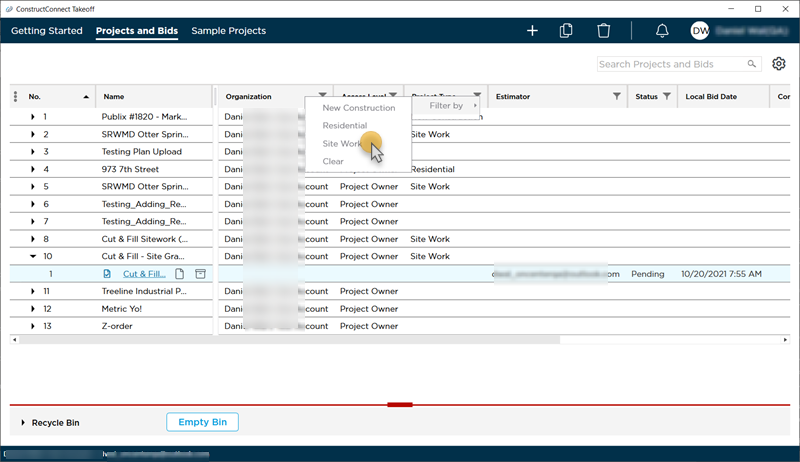
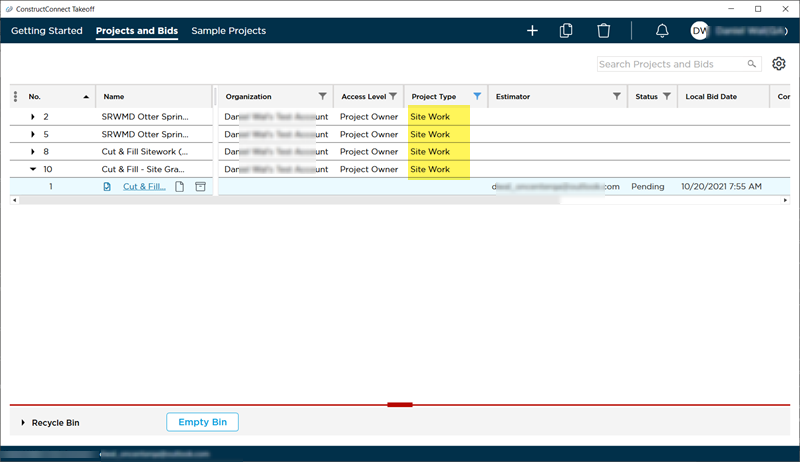
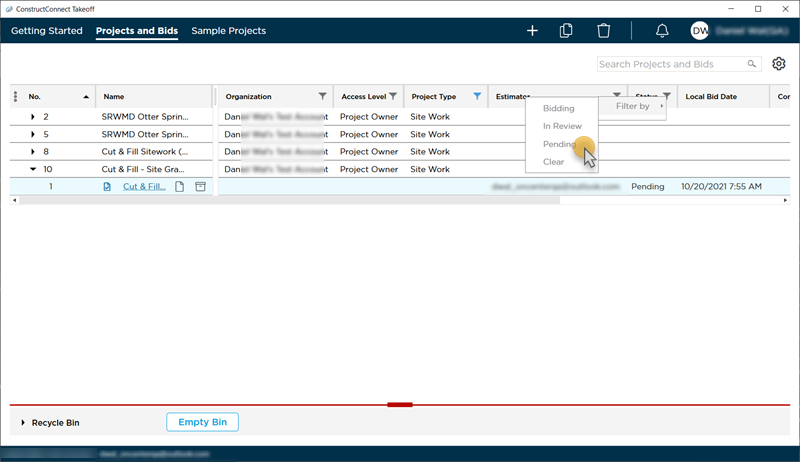
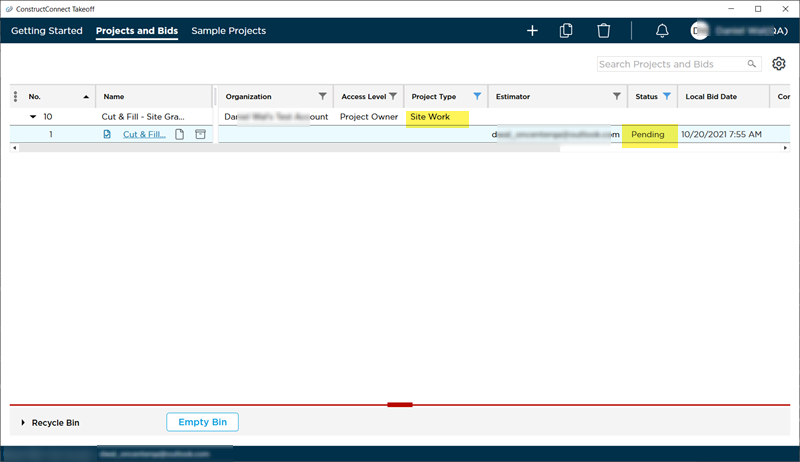
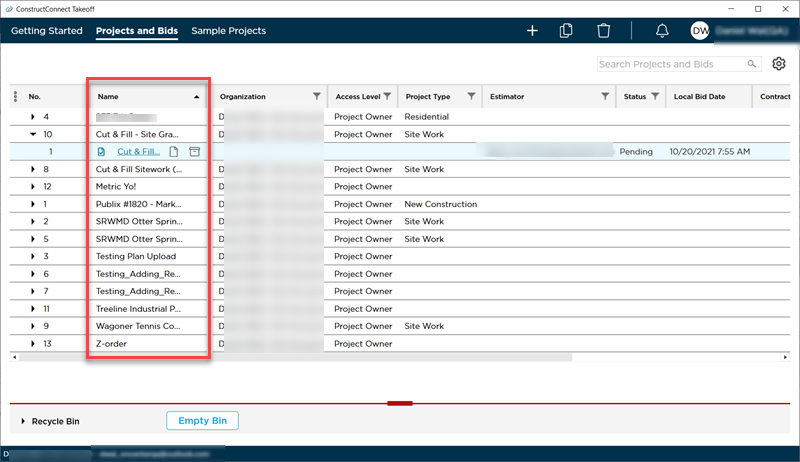
 Emptying the Recycle Bin
Emptying the Recycle Bin