Why Update Page Names?
Accurate Page Names make Page navigation much easier. By default, the program uses the name of the image file for the Page Name, sometimes, this is close to the actual title of the plan, but not very often. More often than not, you may only receive one file from a General Contractor or Architect that contains all the plans (a single PDF, for example, with hundreds of pages...). The program would name each Page "File Name (#)". While this in and of itself is not a problem, it makes Page navigation difficult.
The Page Name (and optionally, the Page No.) shows in the Page Navigator drop down on the Takeoff Tab. When you activate the Page Navigator, if every Page shows "File Name" with an index number, you must view each Page to find the Page you really need, and then finding it again takes even more time (unless, of course, you can memorize index numbers, but who wants to do that?).
Be sure to check out the next article about Disciplines and why they make the navigating Pages even easier.
Why Update Page Numbers
By default, the program numbers your Plans beginning with "00001" and proceeds sequentially (00002, 00003, etc.). You could use the product just fine without updating the numbers, however this sequential numbering does not provide much usable information (it doesn't match anything on the plan itself nor is it descriptive at all).
Updating the Page Number makes navigating the plans in your bid easier. If you are familiar with construction blueprints, you know they usually include a Title Block with an alpha-numeric sheet or plan or page No. Use this sheet/plan/Page Number as your Page No. in CCTO - this allows similar plans to be grouped (for example, Architectural plans begin with "A", Mechanical plans begin with "M") more easily and makes "Revision Matching" much easier. When you start adding addenda sets and matching revisions, you use the Page No. to match new versions of a plan to previous versions. It is very difficult to know which Page No. "00001, 00002, 00003, etc." refers to (again, unless you are amazing at memorization). If you update the Page Number to match the Title Block on your plans, you can match version 1 of "A-01" with version 2 of "A-01" much more easily.
Example
Before
Notice in the screenshot below, we have not updated the Page Names, they are all based off the name of the multi-page PDF we received from the Architect so they are all the same, except for the last few characters.
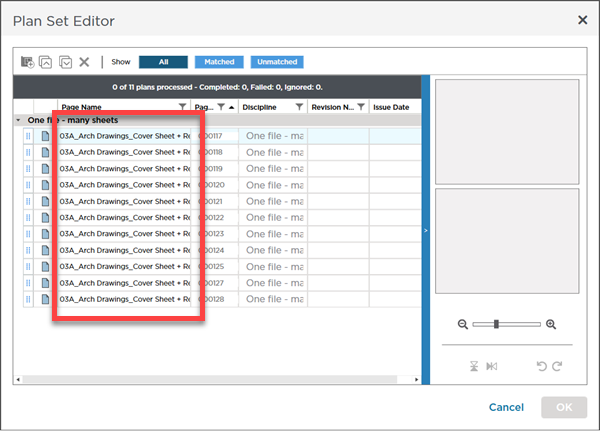
On the Takeoff Tab, click the drop down for the Page Navigator. What you will often see is a list of Page Names that are the same - you have to expand the list to see the difference between the Page Names and even then, "(1)", "(8)", or "(5000)" doesn't indicate what plan the Page actually contains, not until you navigate to the Page.
Also, notice the Page No.'s, 000001, 000002, 000003, and so on. These give you no indication of the type of plan (Discipline).
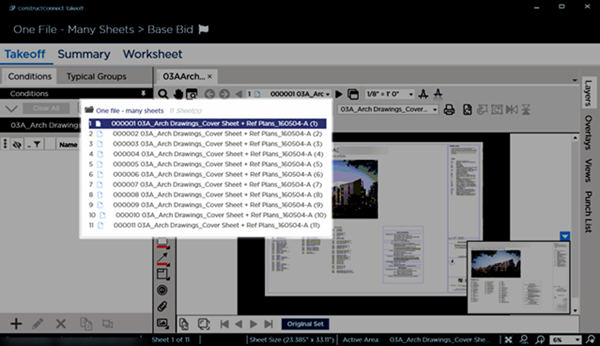
Usable? Yes, maybe, but definitely not very efficient or user-friendly.
After
In the Plan Set Editor, we update the Page Name and Page No. (we also updated the Revision information while we were there).
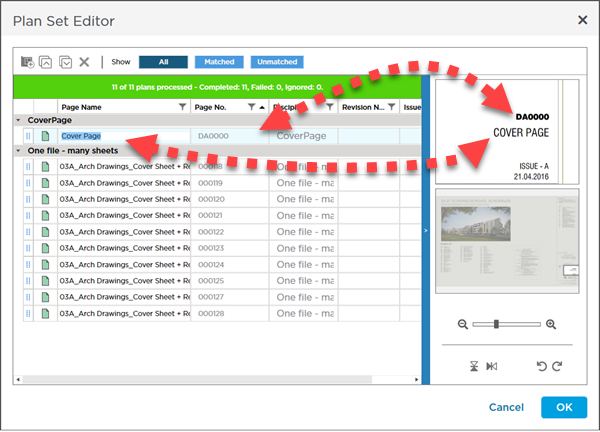
Now, when we are on the Takeoff Tab and click the drop down for the Page Navigator, we see a much more user-friendly and efficient list of Pages. We can find the Page we need very quickly and, the updated Page Numbers make revision matching much easier, when we start using addenda sets (see Related Articles for more information on Revision Matching).
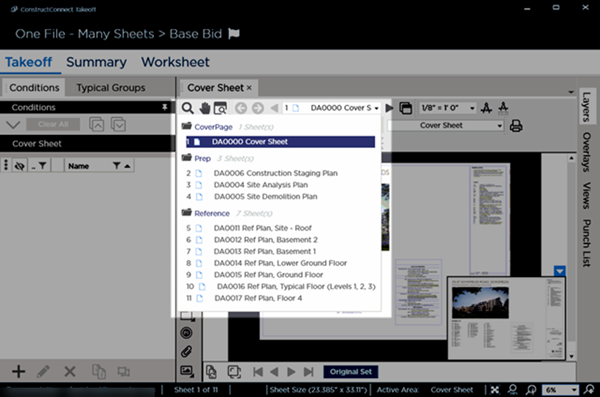
Yes, it takes a few minutes to update all the Page Names and Page Numbers, but in the long run, this pre-work pays off and saves you (and anyone collaborating with you on this Project) immeasurable time.
- Get in the habit of updating your Page Names and Page Numbers when you load a Plan Set. This way, you do not have to try to remember to go back and do it later which becomes burdensome.
- Keep your Page Names and Page Numbers relatively short (<25 characters for a Page Name and <8 characters for a Page No.), but don't make them so short that you lose the meaning of the Name or No.
- Page Numbers must be unique, but Page Names do not, but we recommend you use unique Page Names, even if you have to add a suffix (1, 2, 3, etc.) - just so you can tell another user "navigate to Page X". If a Page is really a Revision of another Page (but was not Revision Matched when its Plan Set was added), it is best to go back to the Plan Organizer and match them properly so they show as Revisions. Again, we cover Revisions and Overlays in Related Articles.

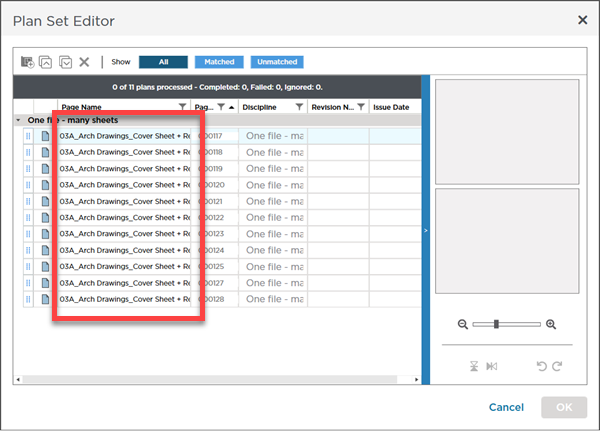
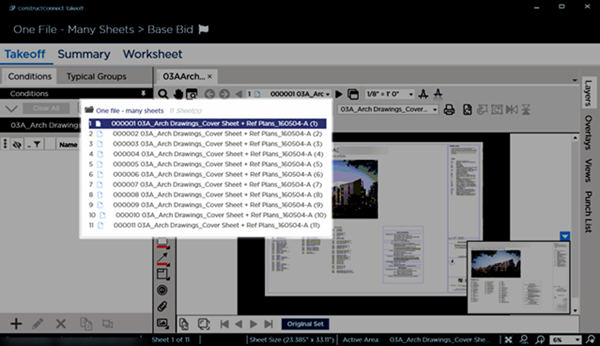
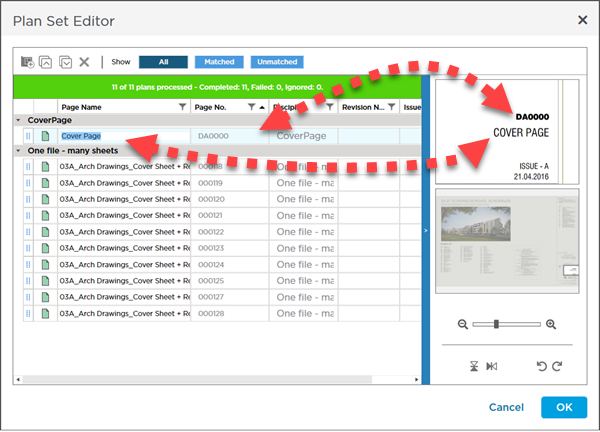
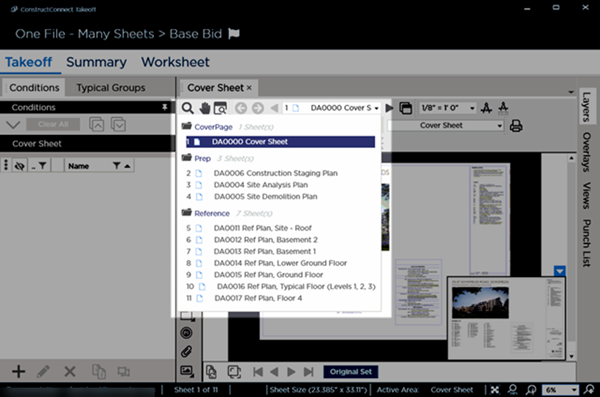
 Plan Set Editor Grid - Columns Explained
Plan Set Editor Grid - Columns Explained