When you add plans to a Plan Set, the program sets the "Discipline" for each plan based on the folder in which the image file was stored.
For example, when we added the Plan Set shown below, we selected the folder "Residence Hall - Small Set" which included eight subfolders (Architectural, Civil, Electrical, etc.):
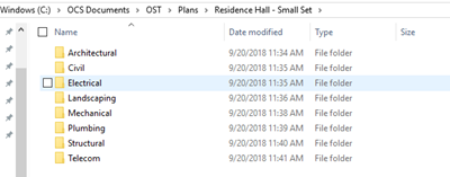
Windows folder showing several sub-folders for each Discipline.
You can use Disciplines however you like. You could use them to group by Trade, Building, Site-Area, etc. Think about the way you and other users would benefit from organizing your Pages in various ways - to make
Page Navigation easier and more logical.
When the program builds the Plan Set, it creates "Disciplines" based on those folder names and sets the Plans in each folder to that Discipline.
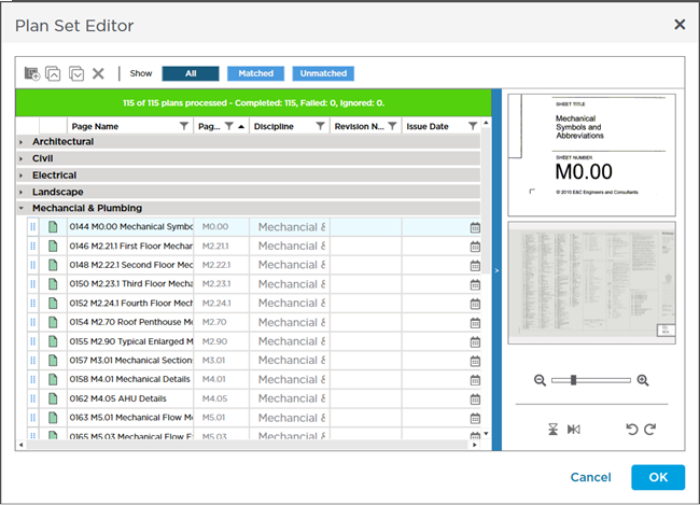
Plan Organizer showing the Disciplines created based on those sub-folders.
This makes using the Page Navigator on the Takeoff Tab much easier because you can expand the Disciplines you are working on and collapse all the others.
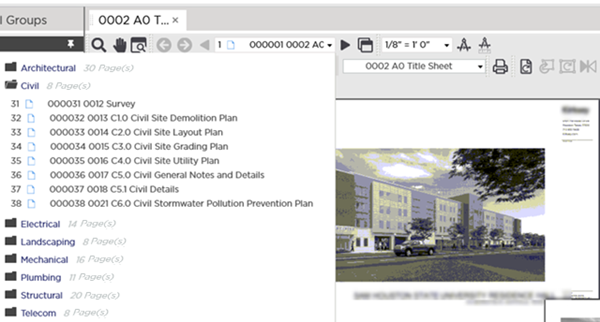
Takeoff Tab showing Page Navigator with all but the "Civil" Discipline collapsed
If everything is stored in the same folder, the program cannot create Disciplines and all plans are grouped into one Discipline (still based on the folder name).
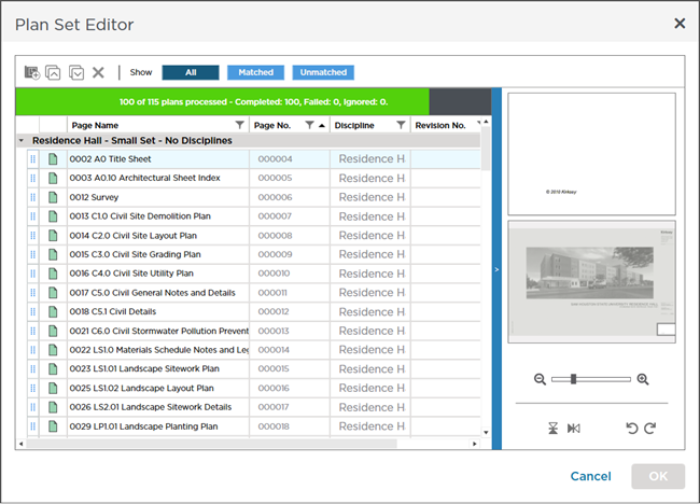
Plan Set Editor showing all plans stored in the same "Discipline" because there were no subfolders in the image folder.
A single folder means you cannot expand and collapse individual Disciplines which makes organizing and navigating Pages more difficult.
ConstructConnect Takeoff allows you to edit the Discipline for each Plan, so you can organize your plans properly, even if they are not saved into Disciplines by default (this happens if all image files are in the same folder or if you are loading a single, multi-page image file such as a single PDF that includes all project plans).
To change the Discipline for a Plan, simply select a different Discipline in the Discipline column or type in a new one (see next article for details).

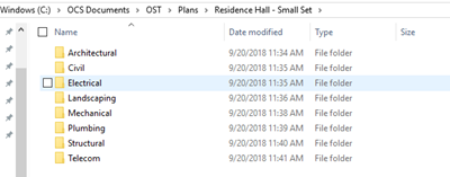
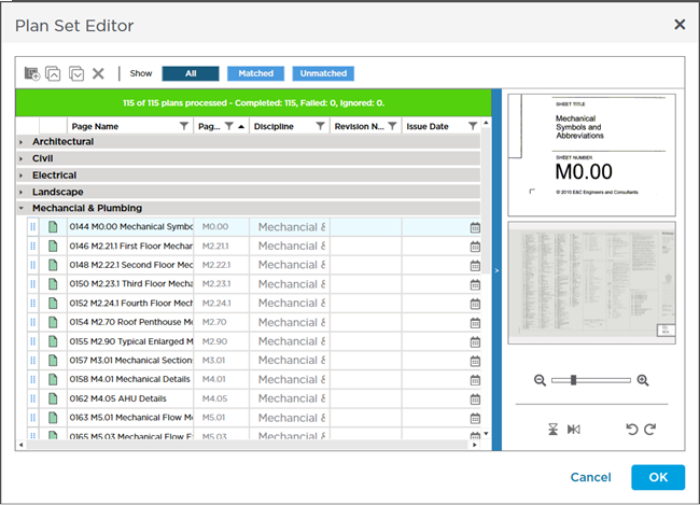
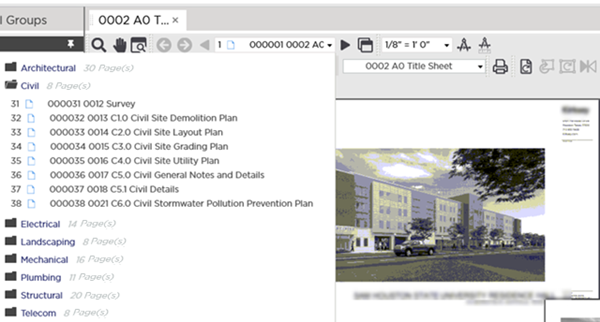
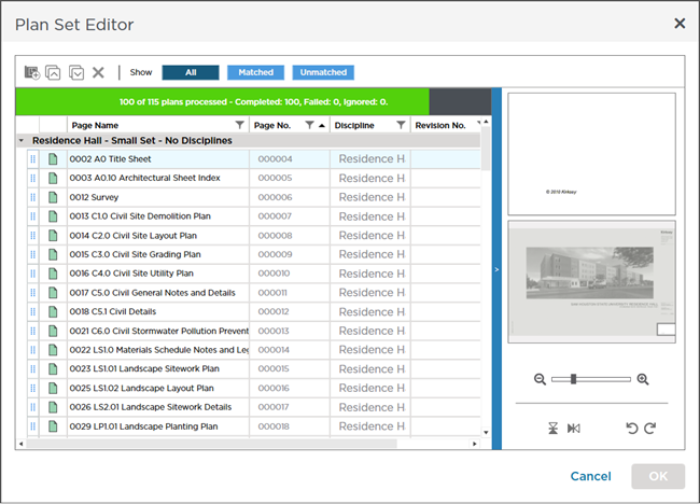
 Why It is Best Practice to Update Page Names and Page Numbers
Why It is Best Practice to Update Page Names and Page Numbers