We do not do this often, but we start this article with a Warning.
Deleting a Page from the Plan Organizer removes that Page from every Bid in the Project. This means everything on that Page, such as takeoff, file attachments, and annotations, is deleted permanently. This does not just affect the Bid from which you accessed the Plan Organizer, so if in doubt, click Cancel!
If you are unsure if this Page has been used - click Cancel, then double-check every Bid in this Project to see if there was anything drawn or saved on the Page. You must open each Bid in the Project and look at the Page to verify it has not been used.
Deliberately deleting a Page is only one way a Page can be removed from a Project, see the articles that follow this one for details on how you can inadvertently cause one or more Pages to be remove, which results in the same consequences as deliberately deleting a Page.
It pays to be very cautious when deleting Pages - if in doubt, move it to an unused Discipline (we suggest creating a new Discipline named "Unused Plans").
As an example, consider the following project's Plan Organizer.
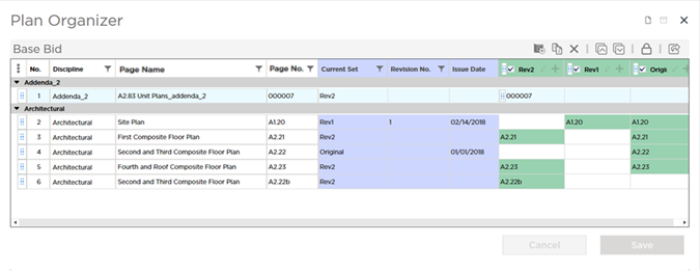
We added three Plan Sets (Original, Rev 1, and Rev 2).
- The Original Set created Pages A1.20, A2.21, A2.22, and A2.23.
- The 2nd Set (Rev 1) was an update to A1.20 so it did not create any additional Pages.
- The 3rd Set (Rev 2), was an update to A2.21 and A2.23 and created Pages 000007 and A2.22b. Ignore A2.22b for now, the estimator made a mistake and did not match it correctly when creating the Plan Set - we need to correct that at some time.
There are a total of 6 Page in our Plan Organizer, built from a total of 10 Plans.
Deleting a Page from the Plan Organizer
The most straight-forward way a Page gets deleted is by you (or another user) deliberately deleting it from the Plan Organizer. This is pretty easy to understand because you are taking an action that you should assume deletes something.
When you delete or remove a
Page from the
Plan Organizer, you delete that
Page from every
Bid in the
Project. This means you are deleting:
- The Page (the container)
- The Plan (the image, blueprint, drawing)
- All takeoff that was drawn on this Page in every Bid in the Project
- All annotation drawn or placed on this Page in every Bid in the Project
- All Named Views, Hotlinks, Punch Items, and File Attachments stored on this Page in every Bid in the Project
Open the Plan Organizer.
Click on the Page or Pages you want to remove (use Shift for adjacent Pages, Ctrl for Pages that are not next to each other).
Click the Edit Bid Information button, and then click the Delete button  in the toolbar, press DEL on your keyboard, or right-click and select "Delete Page (Sheet)".
in the toolbar, press DEL on your keyboard, or right-click and select "Delete Page (Sheet)".
Any time you delete a Page, or your actions would cause a Page to be deleted, you are prompted to confirm your action.
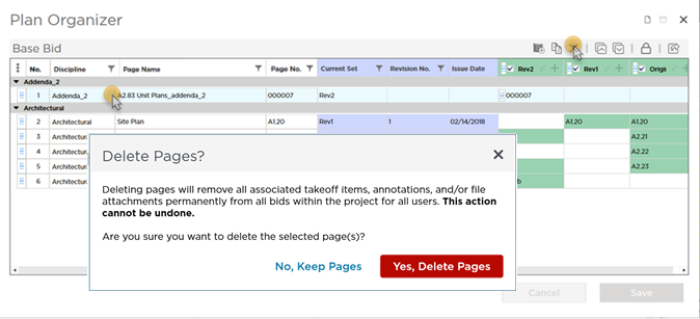
Click Yes, Delete Pages.
At this point, your Page(s) has not been deleted from your project.
To commit your changes to the Plan Organizer, you must click Save - the program displays "Updating Plans" process box while the Pages are being removed.
If you click Cancel or close the Plan Organizer without saving your changes, the delete action is not performed.
We cannot caution you enough to take great care when deleting Pages. Do not dismiss the warning prompt until you consider the consequences of your actions. You may not be the only person using that
Page in this
Project. If the
Page was not added in error, it is best to leave it, you can even change its
Discipline to "unneeded" or something like that to isolate it from working Pages.

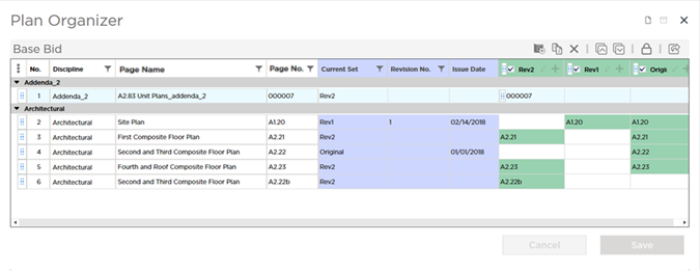
 in the toolbar, press DEL on your keyboard, or right-click and select "Delete Page (Sheet)".
in the toolbar, press DEL on your keyboard, or right-click and select "Delete Page (Sheet)".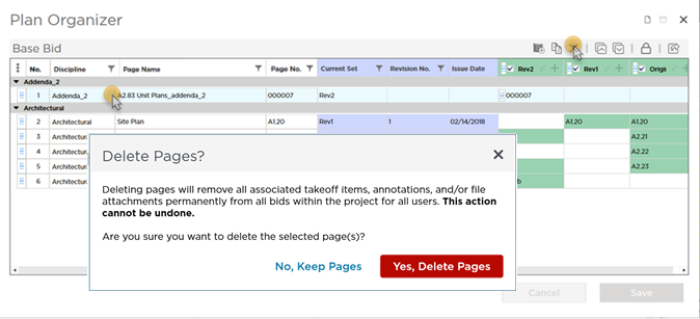
 Deleting Pages (Sheets), Plans, and Plan Sets
Deleting Pages (Sheets), Plans, and Plan Sets