When you delete a Plan Set, any Pages that exist because of a plan or plans that only exist in the select Plan Set are removed from the Plan Organizer. This affects every bid in the project, not just the bid from which you accessed the Plan Organizer. If in doubt, click Cancel! Removing a Page from the Plan Organizer means that takeoff, annotation, and other objects stored on this Page, in any Bid within this Project, are deleted, permanently.
If you are unsure if this Page has been used - click Cancel, then double-check every Project to see if there was anything drawn or saved on the Page. You must open each Bid in the Project and look at the Page to verify it has not been used.
Deliberately deleting a Plan Set is only one way a Page (or Pages) can be removed from a Project, see the articles that that precede and follow this one for details on how you can inadvertently cause one or more Pages to be remove, which results in the same consequences as deliberately deleting a Plan Se.

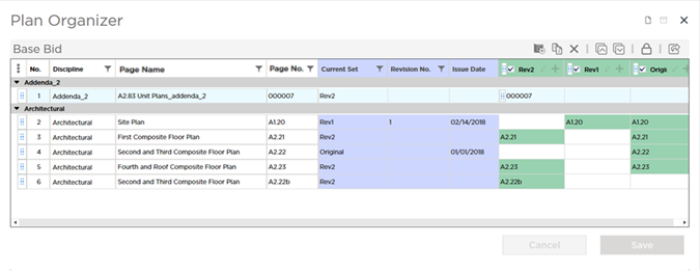
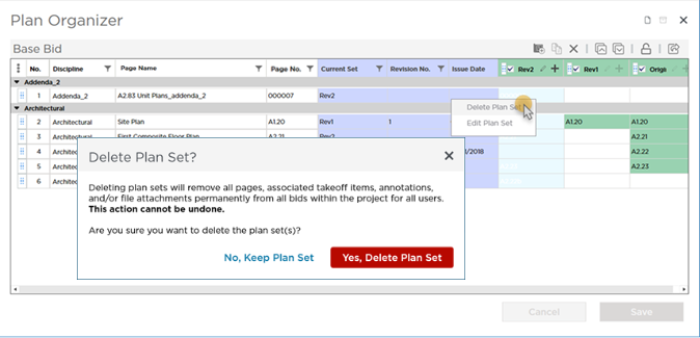
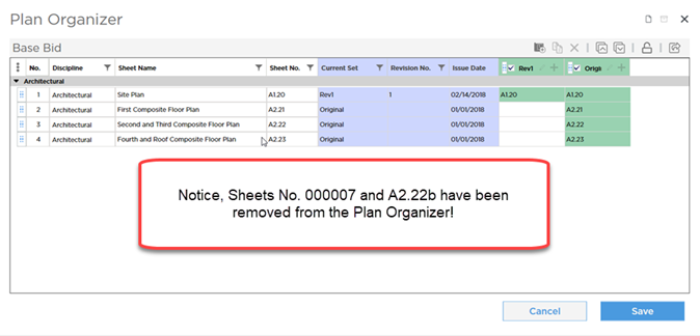
 Deleting Plans from a Plan Set
Deleting Plans from a Plan Set