You can copy and paste Takeoff Items within the same Bid or from one Bid to another. We cover Duplicating and Deleting Takeoff Items in the articles that follow. Copying, Pasting, Duplicating, and Deleting takeoff is covered in Related Articles.
You can save a
Takeoff Item as a
Template so you or another Organization member can use it later, in another
bid. We cover saving and using Templates later in this chapter.
Within the Same Bid
Although you can copy and paste one or more Takeoff Items within a bid, it is faster to use the "Duplicate" function (covered in the next article) because duplicating creates similar but unique Takeoff Items. Copying and Pasting makes exact copies of the originals, include the Color. Only the Takeoff Item No. is different.
- Select the Takeoff Item(s) you want to copy (use and Ctrl and Shift to select more than one Takeoff Item).
- Right-click and choose Copy
- Right-click again and choose Paste
Open each copy and update the name, color, and any other details necessary to distinguish it from the original Takeoff Item. (See below for why this is important.)
To a Different Bid
It is easier to copy and paste to a different bid if you have both bids open - you can open as many bids at the same time as you like, however keeping track of them can be a little confusing so we recommend opening only one or two at a time.
- In the bid that has the Takeoff Item(s) you want to copy, open the Takeoff Tab
- Select the Takeoff Item(s) you want to copy (use and Ctrl and Shift keys to select more than one Takeoff Item)
- Right-click and choose "Copy" (or, press Ctrl C on your keyboard)
- Return to the Projects and Bids List, and open the bid into which you want to paste the Takeoff Item(s)
- Open the Takeoff Tab
- Right-click in the Takeoff Items Pane and choose Paste
No Existing Takeoff Items
If there are no Takeoff Items in the destination bid, the Takeoff Item get pasted in immediately and you can leave the pasted Takeoff Item as-is because there are no existing Takeoff Item that could be too similar and cause confusion.
Layers and Tags that do not exist in the destination Bid are added automatically when you paste in Takeoff Item.
Existing Takeoff Items
When you paste Takeoff Items into a bid that already contains some Takeoff Items, you may be pasting a Takeoff Item that is similar or even identical to an existing Takeoff Item. (This happens if you copy and paste within the same bid which is why we suggest "Duplicating" instead.)
In our example, you can see that several Takeoff Items (our Takeoff Items we pasted in are still selected, still blue highlighted) are the same as Takeoff Items that existed in the bid before we pasted in the new ones.
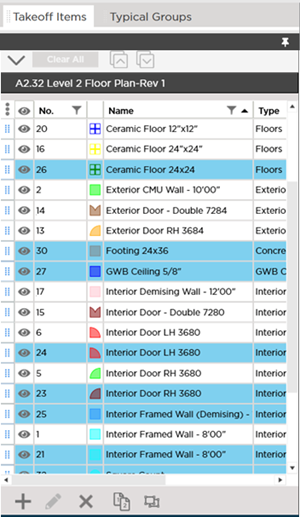
For example, there are now two Takeoff Items for "Ceramic Floor" with dimensions 24" x 24" - one just does not include the inch marks.
You can either delete the Conditions you do not need, or update the existing or new Takeoff Items to make them unique. If there is takeoff you want to reassign before deleting one of the Takeoff Items, see Related Articles.
You do not, however, want to leave the pasted Takeoff Items as-is because anyone using or viewing this bid would not know which Takeoff Item to use or which Takeoff Item's quantities were valid.

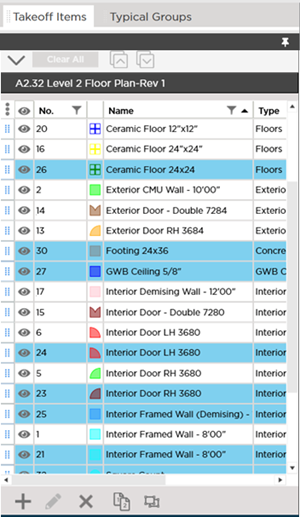
 Attachment Takeoff Item - Results
Attachment Takeoff Item - Results