As we covered in Saving a Takeoff Item as a Template, Takeoff Items can be stored as Templates,, then used to fill in the Takeoff Item Properties window (Using a Takeoff Item Template).
In the previous article, we showed you how to fill in a single Takeoff Item's Properties using a stored Template. If you really want to bid like a pro, you can also drop in 1, 10, 100 or more Templates into the Takeoff Item Pane, all at one time, to create any number of Takeoff Items.
Adding Multiple Templates to a Bid:
- From the Takeoff Item Pane, right-click and select "Insert Takeoff Item Template..."
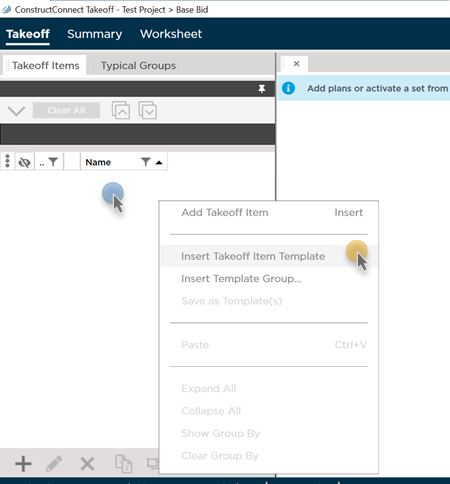
A list of all your Takeoff Item Templates opens (you can sort and filter this list using the controls in the column headers).
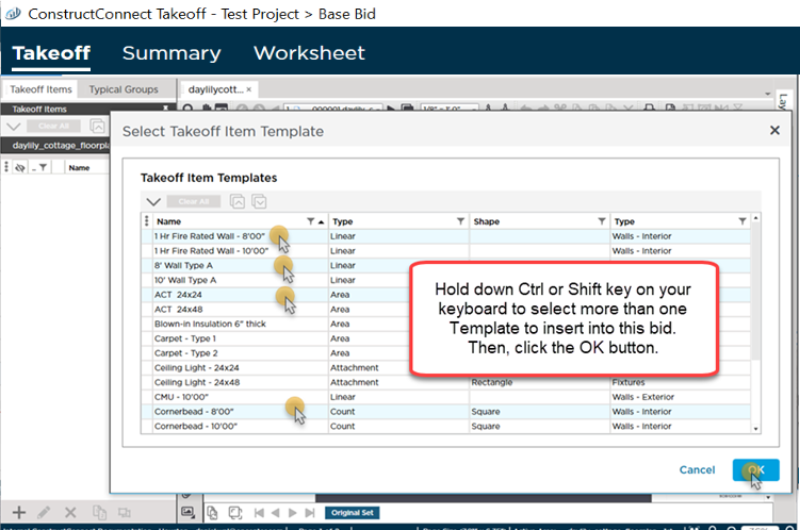
- Select the Template you want to insert (use the Ctrl and Shift keys on your keyboard to select multiple Takeoff Item Templates)
- Click OK
The program creates a new Takeoff Item for each Template you selected.
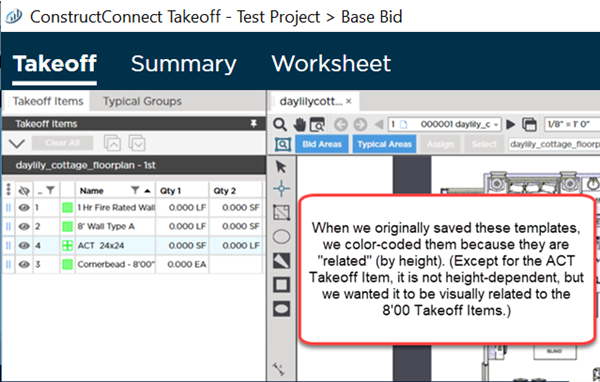
Interested in adding multiple Takeoff Items even faster? See the next article for information on saving and using Template Groups.

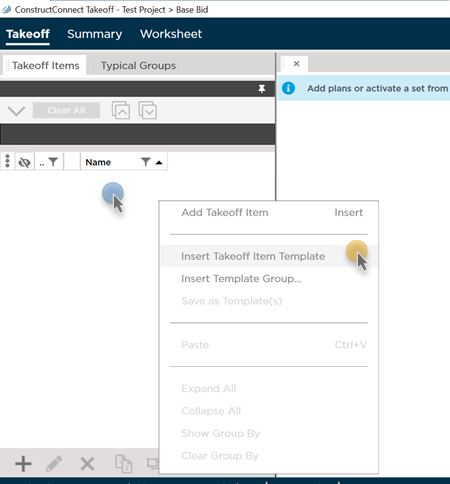
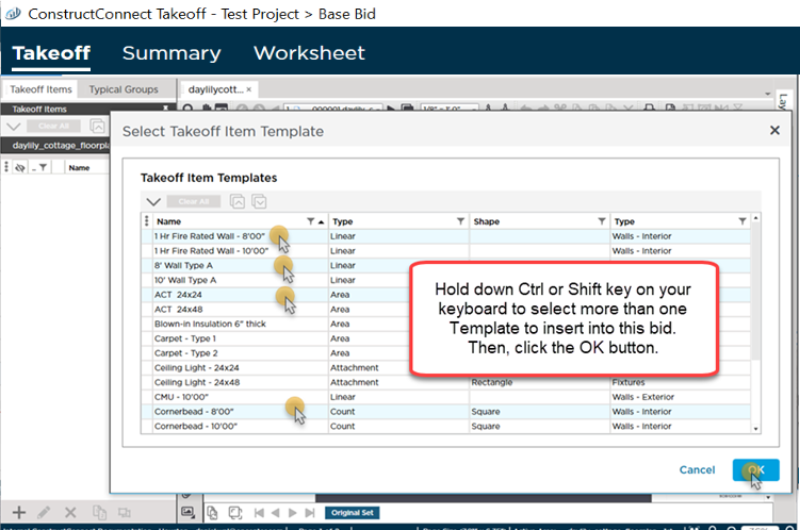
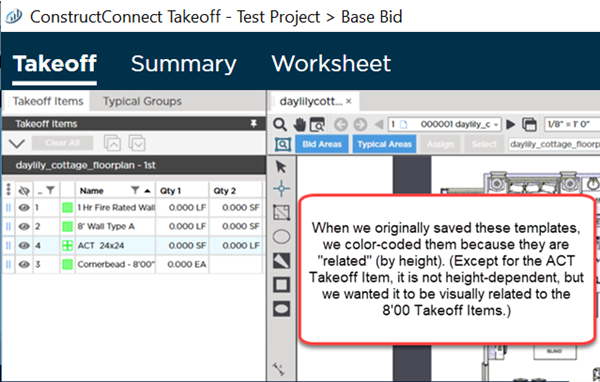
 Using a Takeoff Item Template from Takeoff Item Properties
Using a Takeoff Item Template from Takeoff Item Properties