When you load a Plan Set, the Page Scale for all Plans is set to 1/8" = 1'. If Page scale is something other than 1/8"=1', you must adjust your Page Scale or the program cannot generate accurate results. Page Scale is determined by who created (authored) the plan file in the first place, how they saved the Plan, the Page Size they selected, and other factors.
If your
plan includes sections that are scaled differently (the Architect used more than one scale on the
Page), there is a way to accommodate this, even though each
Page can be set to one and only one Scale. We cover this option after showing you how to set, calculate, and verify Scale.
We do not recommend copying and pasting takeoff between Pages that are not scaled the same. When you attempt to paste onto a Page that is a different scale, objects may not fit or may become distorted. This is one of those rare times that we encourage you not to take a shortcut but to re-draw all the takeoff on the differently-scaled Page.
Set Scale
First, locate the listed scale on your plan, use the Pan window to quickly locate this block, it is often near the Title block in the bottom-right corner of the plan.
If there is no scale listed on your
Plan, use the
Calculate Scale function and a known-length linear on your
plan and the program can calculate the scale for you.
Use the Scale drop-down on the Takeoff window toolbar to select the appropriate Scale.

You may manually enter in a Scale that is not listed by clicking the Scale button  on the toolbar.
on the toolbar.
When you click that button, you are presented with a dialog where you can enter any scale you like.
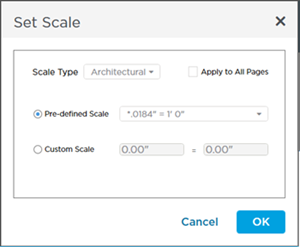
Select your Scale Style (Architectural, Civil, or Metric) and either choose from a Predefined Scale or enter a Custom Scale.
If you want to apply this scale to every Page in this project, click the "Apply to all Pages (Sheets)" option before clicking OK - be sure you verify scale (next article) on every Page before drawing takeoff on it.
Click OK to set the Scale.
Just a reminder,
Page Scale is a project-level setting. Pages are shared between bids within the same
project, so changing the Scale of a
Page in
bid "A" would affect all other bids that use the same
Page within the same
project.
Next, you must verify that Scale.


 on the toolbar.
on the toolbar.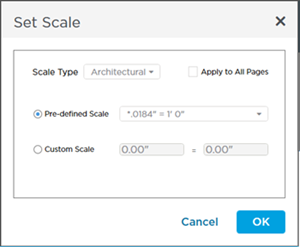
 Drawing Takeoff (taking measurements)
Drawing Takeoff (taking measurements)