Even if you do not create your own Bid Areas (previous article), the program creates a "Page Area" for every Page in a Bid (named the same as the Page, isn't that handy?).
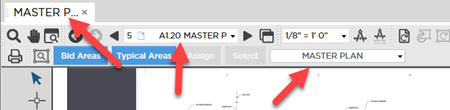
Any takeoff that you do not allocate to a specific Area (a Bid Area or Typical Area that you create) is assigned to the Page Area automatically. Only the current, active Page's Page Area is shown in the Areas drop-down. You cannot assign takeoff to different Page Area, you can only assign takeoff to a Bid Area or the current Page Area.
You cannot edit or delete Page Areas, nor will the program allow you to create a Bid Area with the same name as strong>. (If you try, the program adds "(1)" to the Bid Area name.)
You can use Page Areas on the Summary Tab to identify takeoff that has not been assigned to a Bid Area. When you are on the Summary Tab, look for any takeoff still allocated to a Page Area, then you can go back to that Page and make sure the takeoff gets assigned to an appropriate Bid Area. This is a double-check to ensure that all takeoff is assigned to appropriate Bid Areas before you start reviewing your cumulative bid-level Results. See Related Articles for details on using the Summary Tab.
Next, we are going to review the Areas Toolbar so you understand how its various controls and the drop-down works.

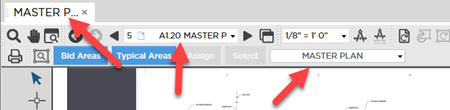
 How to Use Bid Areas to Separate Takeoff Quantities by Rooms, Floors, Buildings, etc.
How to Use Bid Areas to Separate Takeoff Quantities by Rooms, Floors, Buildings, etc.