There are three "parts" to using Typical Groups:
- The Typical Group - is very similar to a Count Takeoff Item, it uses a dialog box similar to the Takeoff Item Properties, there are just fewer fields to fill out.
- The Typical Group Frame - this is a box you draw around some takeoff that defines what is included in the Typical Group. Everything inside the frame is the Typical Group's takeoff.
- Typical Group Markers - these are similar to a Count object you "Draw" with the Typical Group. At each point where place a Marker, the program shows whatever takeoff is inside the Typical Group Frame.
Remember, our example for typical takeoff is a high rise condo. Floors 1, 2, and 3, have unique layouts, although some of the same condo units occur on each. Floors 4-22 are identical and also use several of the same units.
Our example deals with
Typical Groups that are entire units, but a
Typical Group can be just a room, a hallway, a bathroom, or even a few related objects the occur together throughout your
bid.
Typical Groups are extremely flexible - you choose how to use them.
Creating A Typical Group
The Typical Group is similar to a Takeoff Item. You give it a name and tell the program how you want it to look.
To create a Typical Group,
Click on the Typical Groups Pane (by default, this is stored in the left slide-out, with the Takeoff Items Pane), then,
- Click the Add New button
 located on the toolbar, or
located on the toolbar, or - Right-click anywhere in the Typical Groups Pane and select New > Typical Groups from the context menu, or
- With focus on the Typical Groups Pane, press <Insert> on your keyboard,
The Typical Group Properties dialog opens.
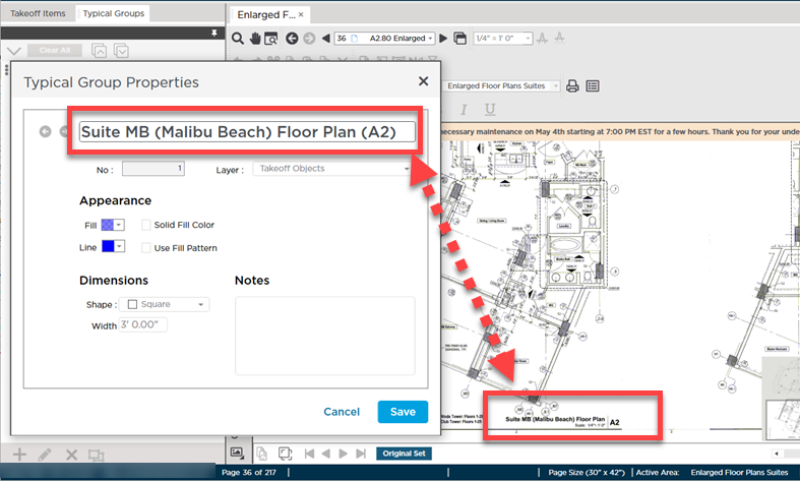
|
Field |
Description |
|
Name |
Give your Typical Group a descriptive name that clearly defines what the Typical Group references. In our example, our Typical Group represents the takeoff for "Suite MB Floor Plan", so that is what we call our Typical Group. |
|
No. |
Automatically set in sequential order - cannot be changed. |
|
Layer |
Sets the Layer on which the Typical Group Markers reside. Turning off this Layer hides the Marker(s) and the takeoff, if shown, for the Markers. You can also turn off the Takeoff Items' individual Layers or the Custom Layers to which the Takeoff Items are assigned to hide the takeoff at the Markers but keep the Markers visible. You can also right-click on a Typical Group and uncheck "Show takeoff at Markers" if you want to turn off all the takeoff for a Typical Group and just show the Markers.
Typical Group Frames are assigned to the "Typical Groups" System Layer, hiding this does not hide the takeoff within the Typical Group Frame, only the Frame itself.
|
|
Appearance |
Sets the color and pattern of the Typical Group Markers. |
|
Dimension |
Defines how the Typical Group Markers will be displayed - you will choose a Shape and a Width for the Markers. |
Immediately after you save your Typical Group (click OK), you are prompted to draw a Typical Group Frame - see the next article for details on that.
Typical Group Height
Typical Groups are defined by the Takeoff Items within them and those Takeoff Items' Properties - a Typical Group does not hold its own Height setting (although, to keep them straight, it's best to name the Typical Group for the Height of any Takeoff Items used within the Typical Group). For example, if the Takeoff Items used within the Typical Group Frame are set to 10' height, you might want to name it "Typical Office Type 3A - 10'00" Deck" or something similar. You cannot use a Typical Group created using 10' Takeoff Items to takeoff units on an 8' floor or vice versa. It is important to differentiate your Typical Groups based on the Height of the Takeoff Items used to draw the takeoff within the Typical Group Frame.
Although there are ways to Reassign Takeoff from one Takeoff Item to another, you cannot reassign Typical Group Markers from one Typical Group to another so you have to do a little planning and account for different deck Heights when setting up your Takeoff Items and Typical Groups (and Typical Areas, for that matter).

 located on the toolbar, or
located on the toolbar, or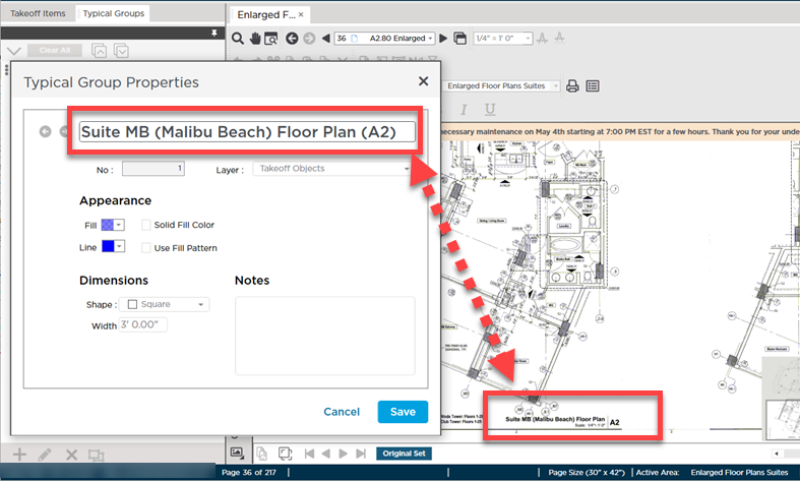
 Typical Groups - Overview
Typical Groups - Overview