When you adjust a Typical Group Frame takeoff that was inside the Frame may be removed from the Typical Group and takeoff that was not inside the Frame may be added to the Typical Group. When you delete a Typical Group Frame, all the takeoff inside that Frame becomes normal takeoff and the Takeoff Items' Results are increased.
Adjusting a Typical Group Frame affects the takeoff and quantities on each Page where a Marker was placed previously. On the Page where the Typical Group Frame exists, if adjusting the Frame causes takeoff to become part of the Typical Group or be removed from the Typical Group, the Takeoff Items' Results on the Page increase or decrease.
Typical Group Frames cannot intersect each other and you cannot draw a Typical Group Frame inside another Frame.
Selecting a Typical Group Frame Without Selecting the Takeoff Inside the Frame
If you click directly on a Typical Group Frame, you select the Frame but not the takeoff within the Frame.
Once selected, you can move or delete a Typical Group Frame. Moving a Frame can cause takeoff objects to be included or removed from the Typical Group. The Takeoff Items Pane updates based on takeoff objects included in the Frame (if takeoff is touching or inside a Frame, it is not included with the Takeoff Item's Results).
To select the Typical Group Frame, but not the takeoff objects included in the Typical Group:
- Click the Select tool
 ,
, - Click the name of the Typical Group (on the Frame) to select the Frame
Now, you can move, adjust, or delete the Frame independent of the takeoff within the Frame.
Resizing A Typical Group Frame
To adjust the size or shape of a Typical Group Frame,
- Use the corner controls to resize the Frame - the Frame is always rectangular in shape
- Click off/away from the Typical Group Frame to de-select it
Move the Frame (but not the Takeoff Within)
To move a selected Frame,
- While holding down the left mouse button, drag the Frame to the new location,
- Release the mouse button
Delete a Frame (but not the Takeoff Within)
To delete the selected Frame,
- Press the DEL key on your keyboard or click the
 button on the main Edit Takeoff toolbar.
button on the main Edit Takeoff toolbar.
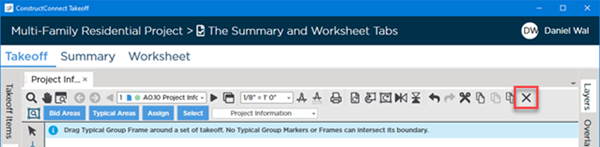
When you resize, move, or delete a
Typical Group Frame,
takeoff that was
inside that frame but no longer is becomes normal
takeoff again and its quantity is added back into the
Takeoff Items' Results on this
Page.
Do not click the  button in the Typical Group Toolbar (at the bottom of the Typical Group Pane) unless your intention is to delete the Typical Group, the Frame, and every Typical Group Marker you have placed on any Page in the Bid.
button in the Typical Group Toolbar (at the bottom of the Typical Group Pane) unless your intention is to delete the Typical Group, the Frame, and every Typical Group Marker you have placed on any Page in the Bid.
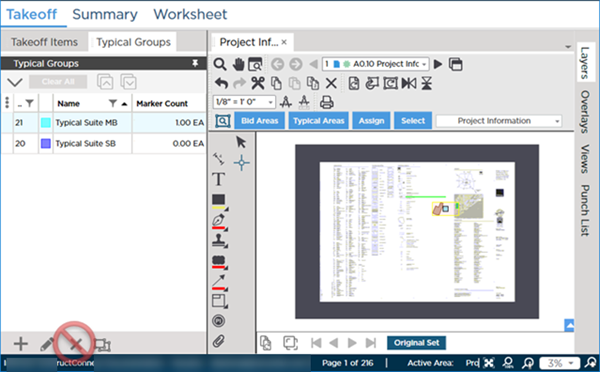
If you delete a Typical Group itself, its Frame and every Marker you placed is deleted - permanently. You cannot "undo" deleting a Typical Group!
Selecting a Typical Group Frame With the Takeoff Inside the Frame
To select a Frame and the takeoff objects within it, you will select everything using roping. You can change your Roping Method in User Settings, we recommend using "Touching" - see Related Articles for more information.
First, you need to select the Frame and takeoff:
- Click the
 tool from the Main Toolbar,
tool from the Main Toolbar, - Click and hold down the left mouse button and draw the roping box around the entire Frame (this automatically selects all the takeoff contained within or touching the Frame)
- Release the mouse button - the borders of the frame are bolded and the takeoff is highlighted in yellow to verify that it is selected
Now, you can move or delete the Frame and all the takeoff included in the Typical Group.
Moving Typical Group Frame and Included Takeoff
With the Frame and takeoff still selected, click and hold down the left mouse button on either the Frame or any piece of selected takeoff,
Drag the Frame and takeoff to its new location and release the mouse button,
Click anywhere in the Image window to deselect the Frame and takeoff.
Deleting Typical Group Frame and Included Takeoff
With the Frame and Takeoff still selected, press the DEL key on your keyboard or click the  button on the main Edit Takeoff toolbar.
button on the main Edit Takeoff toolbar.
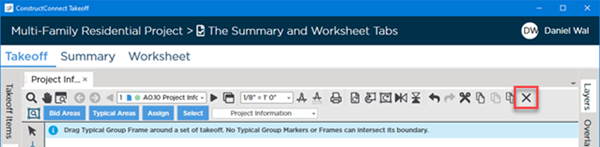
Again, do not click the

button in the
Typical Group Pane unless you want to delete the
Typical Group, the Frame, and any Markers placed on any
Page in the
bid.
If you attempt to delete a Typical Group Frame, the program prompts you with a Delete Verification warning.
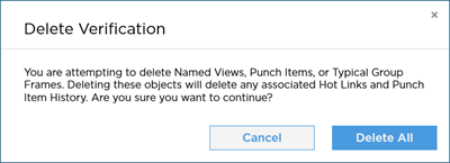
Think before you click Yes. If you delete a Typical Group Frame, you affect every instance of that Typical Group, wherever a Marker is placed. The takeoff previously inside the Typical Group Frame becomes normal, quantified takeoff, but each Typical Group Marker, placed anywhere in this Bid, becomes an empty pointer without a Frame of takeoff to show or count.
If you click the Delete button in the Typical Group Pane, you are deleting the Typical Group itself. The Typical Group, the Frame, and all associated Typical Group Markers are deleted also.
There is no 'undoing' deleting a Frame or Group which is why you are asked to confirm your actions.
So, now that you have defined what takeoff is included in your Typical Group, you will use that Typical Group to place a marker everyplace that takeoff should be counted.

 ,
, button on the main Edit Takeoff toolbar.
button on the main Edit Takeoff toolbar.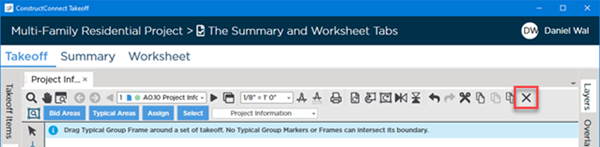
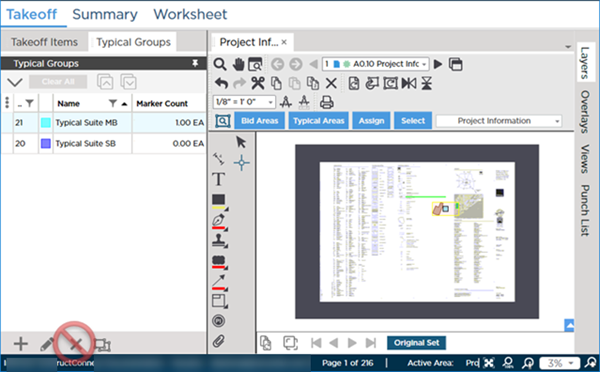
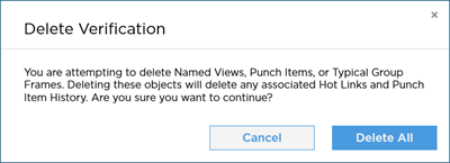
 Drawing the Typical Group Frame
Drawing the Typical Group Frame