The first thing we do is add our Typical Areas in the Typical Areas dialog box (we are assuming you have already set up Bid Areas, if not, you have to start there, you will see why). See the previous article for details on the Typical Area dialog box and its toolbar.
Every count of a Typical Area is exactly the same including its Height. If there is a change of height or any other Takeoff Item information for some instances of where you want to use the Typical Area, you must create a different Typical Area. Because Takeoff Items are restricted to a single height, the easiest way to accommodate a change in height is to copy and paste the takeoff (to a different Sheet), then, while the pasted takeoff is still selected, use the Duplicate and Reassign function to create new Takeoff Items and reassign accordingly. You'd then go into the duplicate Takeoff Items and update the Heights as required. See Related Articles for more information.
Example
Getting back to our example, we are using Typical Areas to account for the Elevator lobbies on Floors 1-3 and also Floors 4-22. We need two Typical Areas to account for the difference in deck height (Floors 1-3 are 10' high, Floors 4-22 are 8' high).
Bid Areas
We need to add Floors 1 - 22 in the Bid Areas dialog box (if you have not already done so, that is).
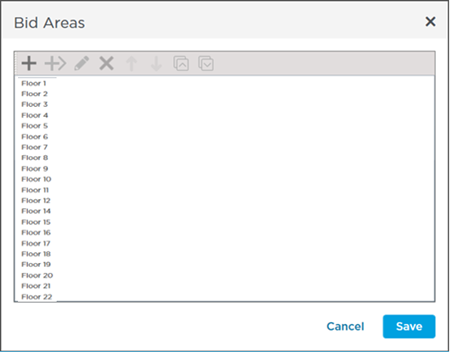
There is no Floor 13, of course, because almost every contractor is superstitious and we're not going against the flow.
Typical Areas
Next up, we open the Typical Areas dialog box.
Click the  button to insert a new column. Enter a name - we named our first Typical Area "Elevator Lobby - 8' Deck".
button to insert a new column. Enter a name - we named our first Typical Area "Elevator Lobby - 8' Deck".
Click the  button again and name this one "Elevator Lobby - 10' Deck".
button again and name this one "Elevator Lobby - 10' Deck".
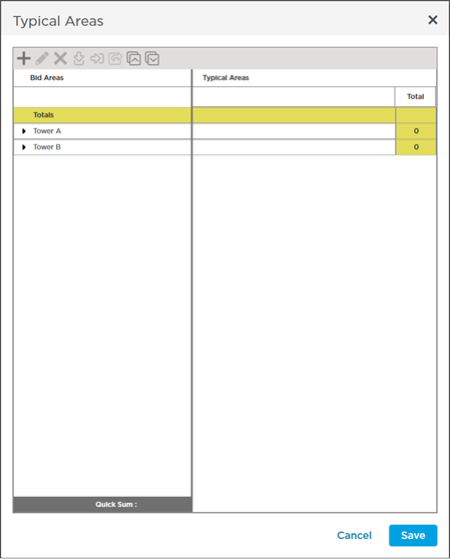
Next, tell the program how many times each Typical Area occurs within each Bid Area. In our example, the 8' Typical Area occurs once time on each Floors 4 through 22, and the 10' Typical Area occurs once on Floor 1, Floor 2, and Floor 3.
The hardest part is setting up
Bid Areas Correctly and figuring out how many times each
Typical Areas repeats in each
Bid Area.
What we have done is instruct the program that any piece of
takeoff we assign to that 8'
Typical Area should be multiplied 18 times (broken out by
Bid Area, of course) and that any
takeoff assigned to the 10'
Typical Area gets multiplied out 3 times, again, broken out by
Bid Area. On the
Page where the
takeoff exists, each
Takeoff Item will show only the cumulative totals. On the Summary and Worksheet Tabs, you can breakout the quantities by
Bid Area so you can see how much of
Takeoff Item X is on Floor
Y or Floor
Z.
Typical Areas will make a lot more sense when we put them into practice, in the next article...

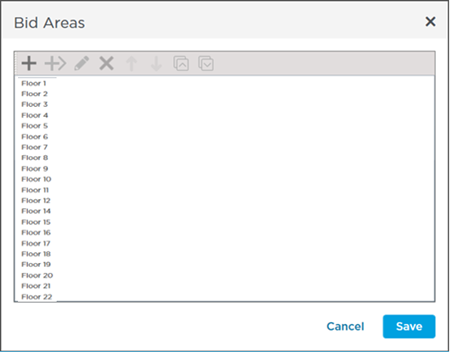
 button to insert a new column. Enter a name - we named our first Typical Area "Elevator Lobby - 8' Deck".
button to insert a new column. Enter a name - we named our first Typical Area "Elevator Lobby - 8' Deck".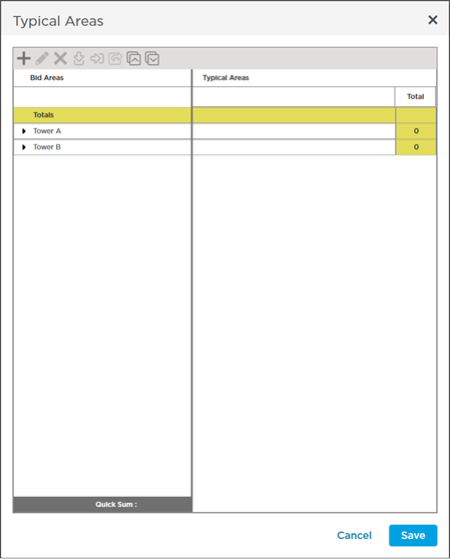
 Typical Areas Dialog Box and Toolbar
Typical Areas Dialog Box and Toolbar