You may be wondering if you can use Typical Groups and Typical Areas together. Yes, you can, however, before you do, take a few minutes to review how they work together. It is important that you understand how Typical Groups and Typical Areas work so your takeoff results are accurate and allocated to the correct Bid Areas.
One thing to remember is that the although you see takeoff with Typical Groups, when you use a Typical Area, you only see Results, not takeoff. Remember, in our example, we have a "Typical Floor" plan for Floors 4 - 22. These floors are identical (including height). Those floors also contain the same suites we took off on Floors 1-2 using Typical Groups. So, there are a few ways you could handle this typical or repeating floor, depending on if you need to see takeoff on 18 individual Pages or if you only need to see the takeoff once.
- If you do need to see the takeoff on each floor, the first thing we need to do is go back to the Plan Organizer and duplicate that "Typical Page" 17 times. Then, rename each "Floor 4, Floor 5, Floor 6...all the way to Floor 22". Then, you draw all the takeoff on one of the Pages, then copy and paste that takeoff to the other 17 Pages, then, you go back and assign the takeoff on each Page to the correct Bid Area.
- However, if you do not need to see a separate Page for Floors 5 - 22, but just want to account for those Pages in your takeoff Results, you can use Typical Areas to tell the program that all the takeoff you draw on that Typical Floors Page needs to be counted once in Bid Areas: Floors 4 - 22 (yes, including Floor 4, we will explain below).
Review Related Articles, toward the bottom of this article, for more information about Bid Areas, Typical Groups, and Typical Areas.
Why Use Typical Groups and Typical Areas Together?
Using Typical Groups, Typical Areas, or both is a matter of what solution works best for your current situation:
- Sometimes it is easier to use Typical Groups, such as for the first three floors of our project where the layout of units was unique to each floor. Drawing this takeoff by hand would take a lot of time but trying to keep track of how many times each suite was used on a floor can be confusing - so seeing the takeoff makes sense because we can tell that everything on each floor is taken off.
- Sometimes, using Typical Areas makes sense, such as our elevator lobbies - the first three floors were identical, then floors 4-22 were identical, no reason to see takeoff there, so why not just tell the program how many times each repeats.
- Now, for the suites on Floors 4-22, although we could draw the takeoff for each suite on the Typical Page, and just use Typical Areas, or we could duplicate that Page 18 times and use Typical Groups to takeoff each floor separate, that would waste lot of time. We only need to see this takeoff once, to ensure a "typical" floor is taken off, then let the program do the multiplication. We will use the Typical Groups we created earlier to takeoff the Suites, then, assign all those Typical Group Markers to a Typical Area that gets repeated on Floors 4, 5, 6...22.
We are not including the Typical Areas we used in the previous articles to account for the elevator lobbies because we are going to create new Typical Areas so we can multiply out everything on that typical Page. We will have to draw a little manual takeoff to account for those lobbies on Floors 1-3, but compared to taking off the entire project manually, that will add only a few seconds to our work.
We pick up our Typical Groups bid, from the point where we have taken off Floors 1, 2, and 3, each on their respective Pages and assigned them to the appropriate Bid Areas.
We navigate to the typical Page, "Floors 4-22".
Create Typical Areas
Before going any further, we need to set up our Typical Areas. We open the Typical Areas dialog box and fill out the grid to allocate 1 occurrence to each Floor.
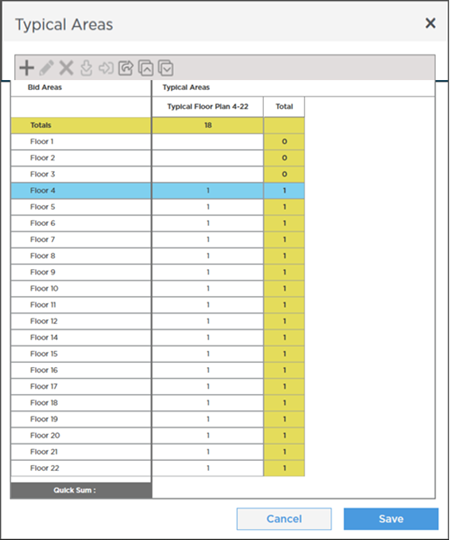
Create and Define Typical Groups
Next, we use our Typical Groups to takeoff the suites on the typical floor Plan.
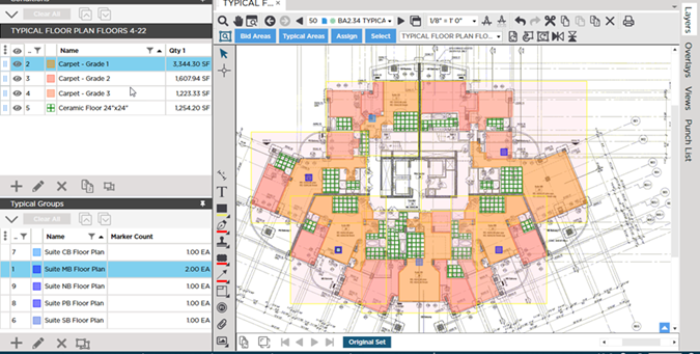
We still need to account for the elevator lobby, so we take that off, manually.
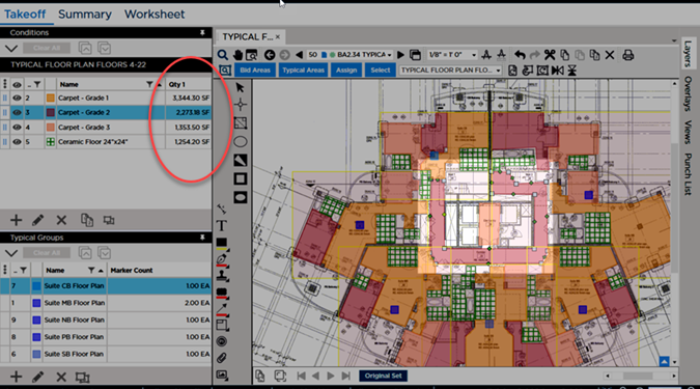
Our takeoff on the typical floor is done!.
Assign Typical Groups to Typical Area
Now, we need to assign everything on this Page to our Typical Area.
Before we continue, note the Takeoff Items' Results.
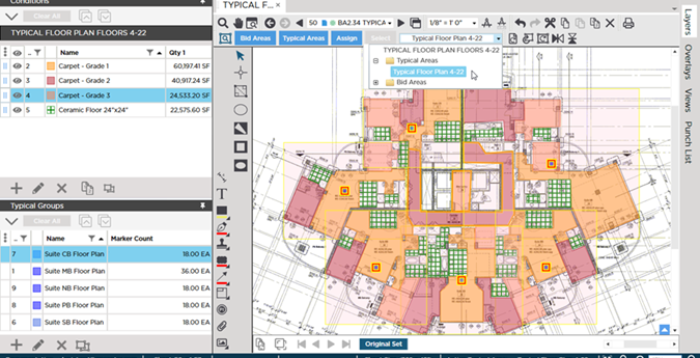
Notice, in just a few clicks, we have taken off 18 floors of takeoff!
Summary Tab Breakout
We can take a quick look at the Summary Tab to see the breakdown.
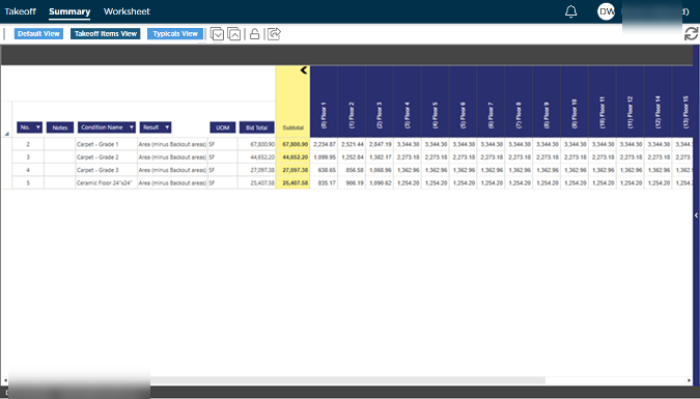
On the Summary Tab, we can switch to "Typicals" View to see how what makes up each Typical Group.
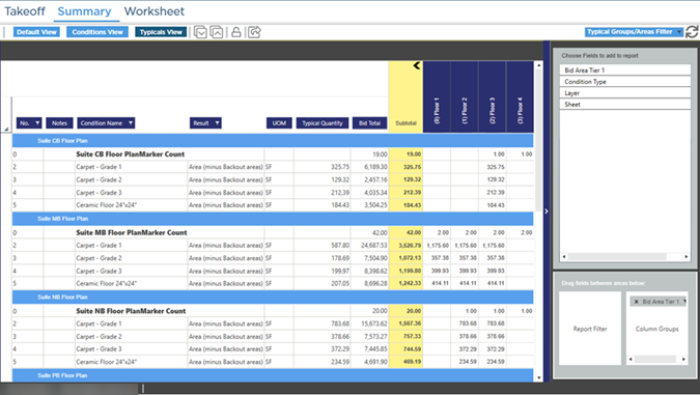
Another great use of combining
Typical Groups and
Typical Areas is if you already know the number of times a
Typical Group occurs within your plans, for example, if the
plan itself indicates that "X" repeats "Y" times. You can setup
Typical Areas to account for those repeats, place one
Typical Group Marker and assign it to the
Typical Area, and let the program calculate out the total quantities, by
Bid Area.
For an in-depth look at the Summary and Worksheet Tabs, check out Related Articles.

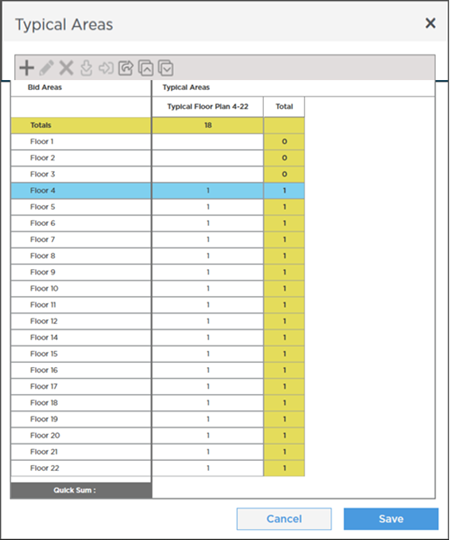
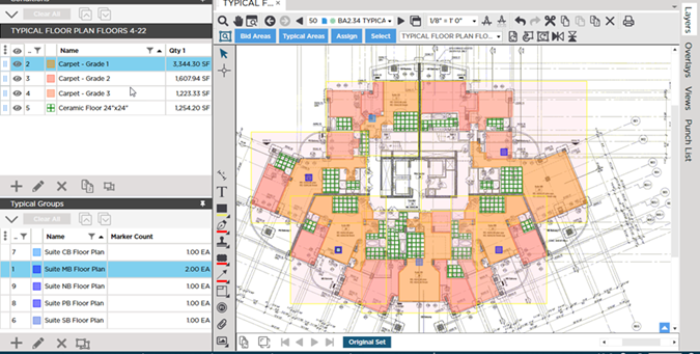
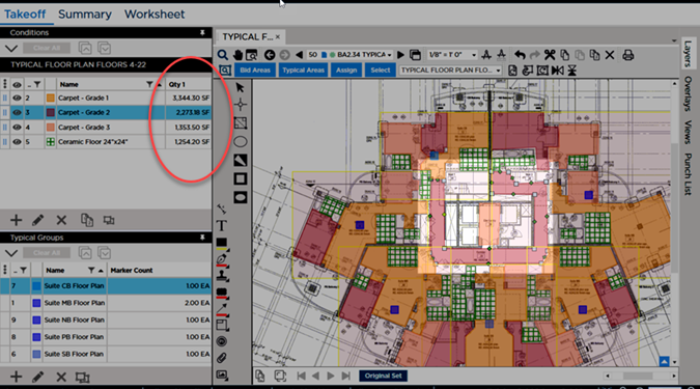
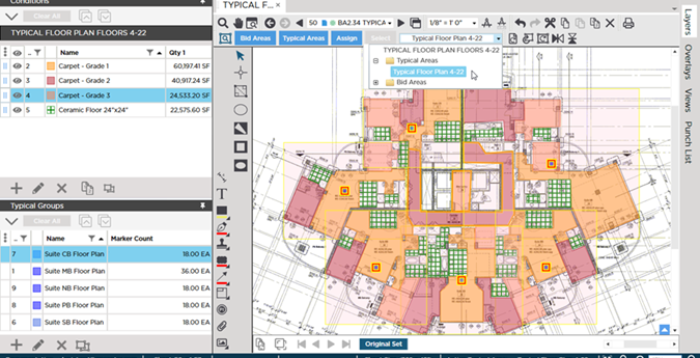
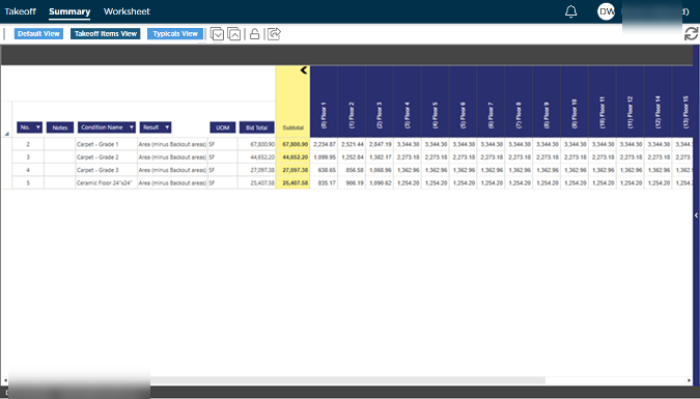
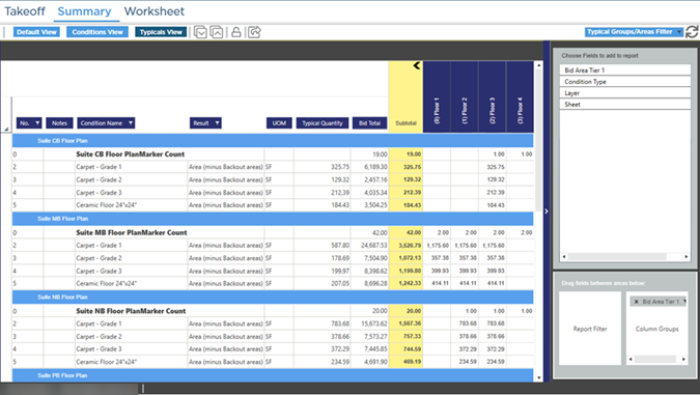
 Exporting your Typical Areas Grid
Exporting your Typical Areas Grid