The Annotations Toolbar is on the left side of the Takeoff Window.
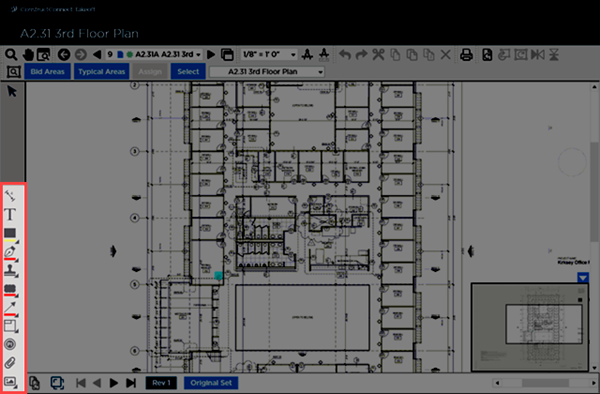
Here's a closer look at the toolbar...

Annotations are separate from Takeoff objects. They are often called "Markups" because they are simply marking-up the plan for reference purposes only. The Annotations Toolbar also includes Communication functions such as Named Views, Punch Items, Attachments, and Capture View.
Graphical Markups and Callouts
The Highlighter, Ink, Stamps, Clouds, and Arrows Annotation tools include an expand function (the little arrow at the bottom-right corner) that provides access to options such as color, shape, or line width. These options are covered in detail in the articles that follow. Options apply to that tool in the active Takeoff window only and are retained until the Takeoff Window is closed, even if you change Pages.
| Button |
Description |
What it does/How it is used... |
 |
Dimension Line |
Draws a labeled dimension line between two points on your plan. |
 |
Text |
Draws a box on your plan into which you can place text. |
 |
Highlighter |
Allows you to highlight portions of the image tab for emphasis. |
 |
Freehand (Ink) |
Especially helpful with Tablets - let us you draw freehand 'ink' on the plans. You can add a personal note or write a question for another estimator to review. |
 |
Stamps |
Provides access to numerous default and option stamp sets. |
 |
Clouds |
Lets you 'cloud' a region of the plan, normally to emphasize a change. |
 |
Arrows |
Let us you graphically point out something on the plan. |
Navigation and Project Management Tools
There are four tools below the markups tools that you can use to improve navigation within the bid and communicate with others about the bid.
Just like takeoff and other annotations, Named Views, Punch Items, and File Attachments are shared with all users who have access to this bid - a very handy set of collaboration tools.
| Button |
Description |
What it does/How it is used... |
 |
Named View |
A Named View lets you define a region on a Page so that you can jump to it quickly using a Hot Link. |
 |
Punch Item |
Punch Items allow you to track miscellaneous work items, throughout your bid, during construction such as repairs needed or incomplete work. |
 |
File Attachment |
You can attach an external file, such as a text document, spreadsheet or even a photo or video taken on-site, to a Page. This attachment is then available to all users. |
 |
Capture View |
Captures the active Takeoff Window (everything except for the Pan window). By default, the tool simply copies this capture to the Windows "Clipboard" but you can send the output directly to a PDF or to JPG, JPEG, or PNG file. |
We start with the one of the simplest and most-often used Annotation, the Dimension Line.

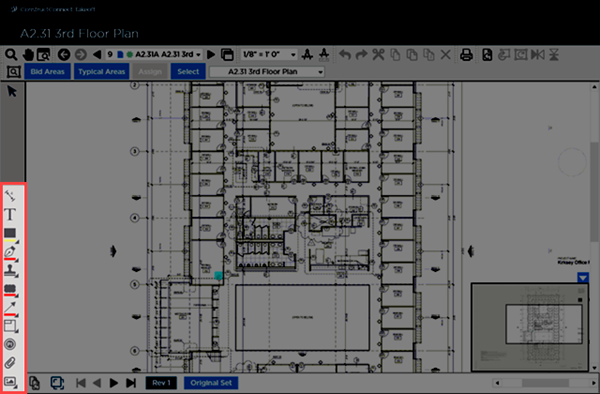












 Annotations (Plan Markups) Overview
Annotations (Plan Markups) Overview