| |
| |
10.09 Annotations: Arrows
| Last Updated: 2022-03-10 08:36 |
You can use the Arrows Annotation Tool to draw an arrow to point out something on your plan.
Drawing Arrow Annotation
Click the  button on the Annotation Toolbar button on the Annotation Toolbar
You can set the Line Thickness and Color by clicking the expand triangle on the side of the Arrow button.
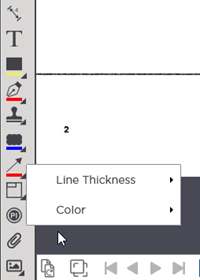
Click and drag in the direction you want to draw the Arrow
Release the mouse button to complete the Arrow
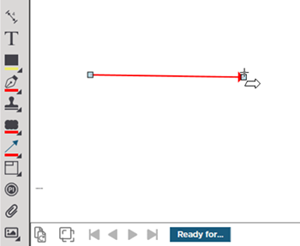
You can edit the color after drawing an arrow by right-clicking on the annotation.
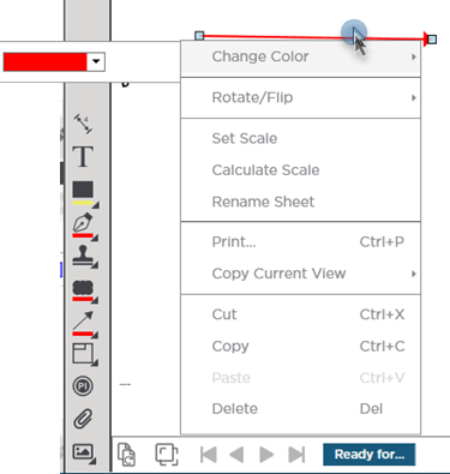
|
| |
|

 button on the Annotation Toolbar
button on the Annotation Toolbar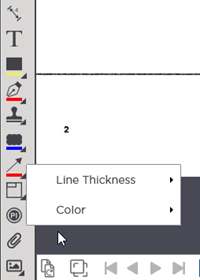
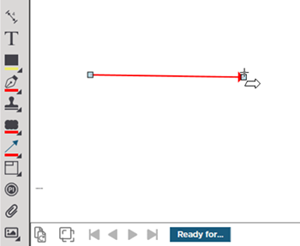
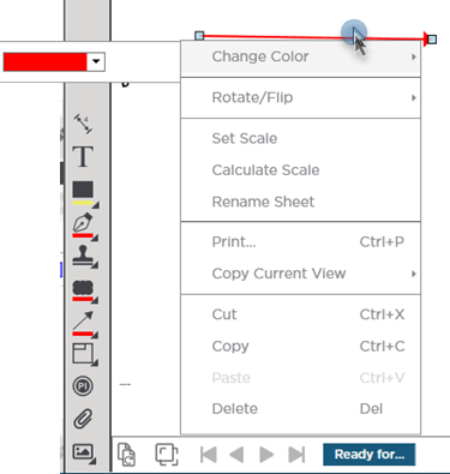
 Clouds
Clouds