Resizing a Named View Frame
You can change what defines your Named View by resizing the Named View frame.
In the Views Pane, next to the Named View in question, click the  button to navigate quickly to where the Named View frame was drawn.
button to navigate quickly to where the Named View frame was drawn.
Then, using the Select Tool  , you can move the Named View Box or resize it to include a bigger or smaller area. Whatever is inside the Named View box is what will be shown when you click any Hot Link associated with this Named View.
, you can move the Named View Box or resize it to include a bigger or smaller area. Whatever is inside the Named View box is what will be shown when you click any Hot Link associated with this Named View.
Changing the Color
Before you drawn the Named View frame
You can change the Color of the Named View (frame) and Hot Link by clicking the selector next to the button on the toolbar before drawing the Named View frame:
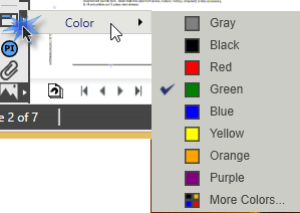
Existing Named View Frame/Hot Links
If you have already drawn the Named View, you can still change the color.
Select the Named View frame, right-click and then select "Change Color" then click the color picker drop-down.
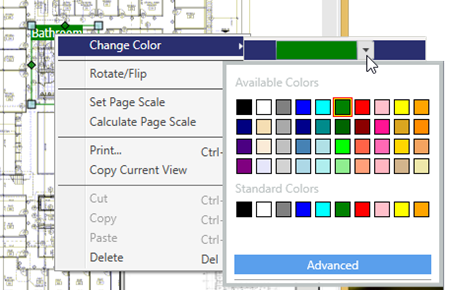
Changing the Named View's color updates every Hot Link that points to this Named View.
Deleting
Deleting a Named View
There are two ways to delete a Named View:
- You can delete one or more Named Views from the Views Pane. This removes the Named View from the Pane and deletes the Named View from whatever Page on which it was drawn.
- You can select and delete the Named View on the Page on which it is drawn. This also removes the Named View from the Pane.
Deleting a Named View deletes all associated Hot Links, on any Page on which they were placed throughout the bid.
Deleting a Hot Link
To delete a Hot Link, simply click on it once and then use whichever method you like for deleting.
To delete multiple Hot Links, select them using Roping.
Deleting a Hot Link has no effect on the Named View to which it is associated.

 button to navigate quickly to where the Named View frame was drawn.
button to navigate quickly to where the Named View frame was drawn. , you can move the Named View Box or resize it to include a bigger or smaller area. Whatever is inside the Named View box is what will be shown when you click any Hot Link associated with this Named View.
, you can move the Named View Box or resize it to include a bigger or smaller area. Whatever is inside the Named View box is what will be shown when you click any Hot Link associated with this Named View.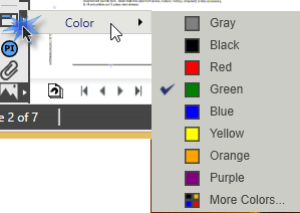
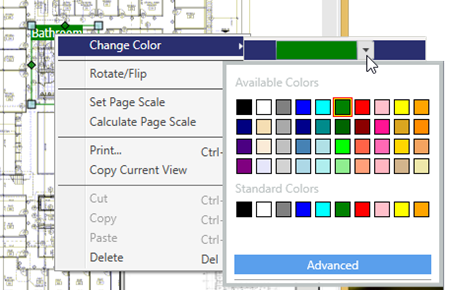
 Creating and Using Hot Links
Creating and Using Hot Links