| ConstructConnect Home | CONTACT | SALES: 1-800-364-2059 |
 |
Search the Knowledgebase
|
||
| Getting Started with ConstructConnect Takeoff | |||
| Categories
|
|
| The information in this site is protected by copyright by ConstructConnect. You may not reproduce, adapt, or publish any content from this site in whole or in part for any purpose, without the express written consent of ConstructConnect, Inc.Copyright 2025 - All Rights Reserved. |
| Knowledge Management Systems by: KnowledgeBase Manager Pro v6.2.2 (Built with: JS.GUI - AJAX Library) |
 button on the
button on the 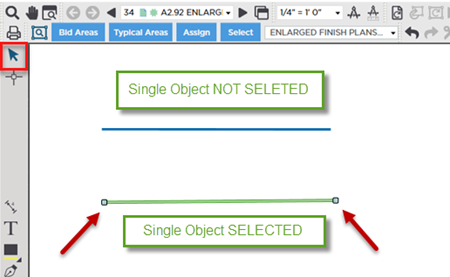
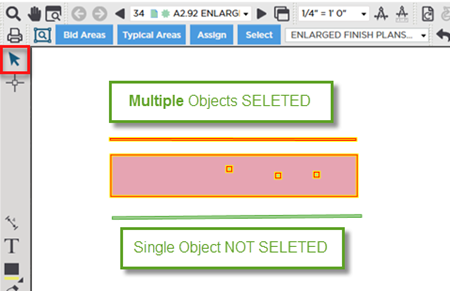
 Selecting Objects (Selecting Takeoff or Annotation)
Selecting Objects (Selecting Takeoff or Annotation)