| ConstructConnect Home | CONTACT | SALES: 1-800-364-2059 |
 |
Search the Knowledgebase
|
||
| Getting Started with ConstructConnect Takeoff | |||
| Categories
|
|
| The information in this site is protected by copyright by ConstructConnect. You may not reproduce, adapt, or publish any content from this site in whole or in part for any purpose, without the express written consent of ConstructConnect, Inc.Copyright 2025 - All Rights Reserved. |
| Customer Support Software by: KnowledgeBase Manager Pro v6.2.2 (Built with: JS.GUI - Rich Internet Applications) |
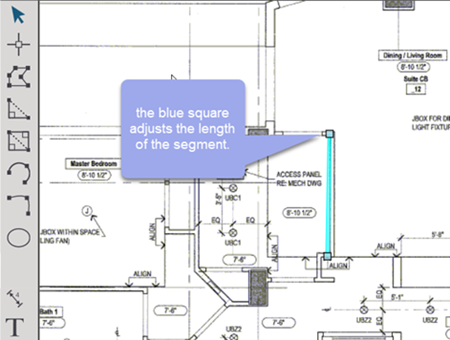
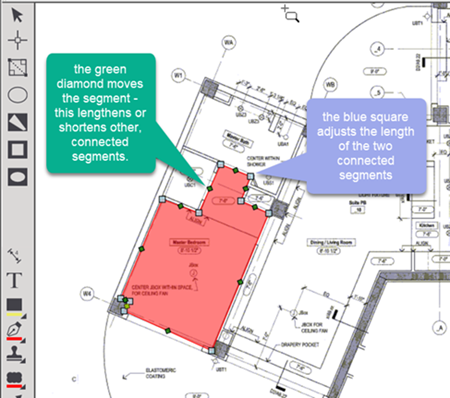
 Selecting Takeoff Objects - Using the Context (or Right-Click) Menu and Keyboard Shortcuts
Selecting Takeoff Objects - Using the Context (or Right-Click) Menu and Keyboard Shortcuts