ConstructConnect Takeoff includes several intelligent and time-saving ways of pasting stuff from here to there. We cover simple "Ctrl + V" pasting below, this is just like any other program, really.
First, navigate to the Page where you want to paste this takeoff if it is not the current Page. For our example, we are pasting to the same Page, but you can paste to a different Page in the same bid or even paste to a different Bid or a different Project.
Before pasting, verify that the destination Page is set to the same scale as the source (origin) Page. If you paste onto a Page that is a different scale, the objects may not fit or may become distorted.
See Setting the Scale of a Page for information on Setting Scale .
Before you click the  button or press Ctrl + V on your keyboard, it is important that you understand where your objects will be pasted .
button or press Ctrl + V on your keyboard, it is important that you understand where your objects will be pasted .
Pasting on the Same Page
If you immediately click the  button or press Ctrl+V on your keyboard after copying something (without clicking a different point on the Plan), the program pastes the object(s) on top of the original object(s) (in this case, takeoff), offset slightly down and to the right.
button or press Ctrl+V on your keyboard after copying something (without clicking a different point on the Plan), the program pastes the object(s) on top of the original object(s) (in this case, takeoff), offset slightly down and to the right.
This logic assumes you do not click on the
Plan before pressing Ctrl+V - if you click on the
Plan, your objects are pasted at that position, not according to this placement logic.
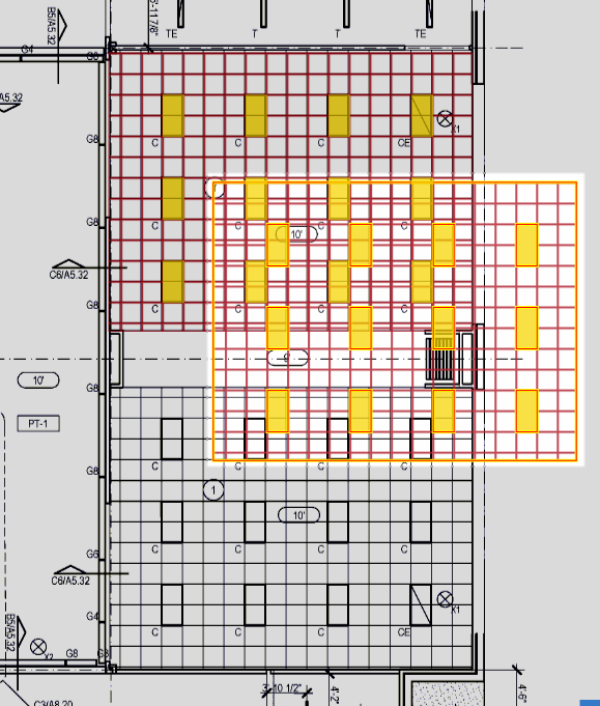
Notice, the pasted takeoff objects remain selected until you click on something else. So, as a group of objects, you can move them to the exact location you need (or delete them if you pasted them by accident).
After pasting and moving this takeoff to the desired location, we need to adjust the grid alignment a little (see Related Articles for a refresher on Gridded Areas).
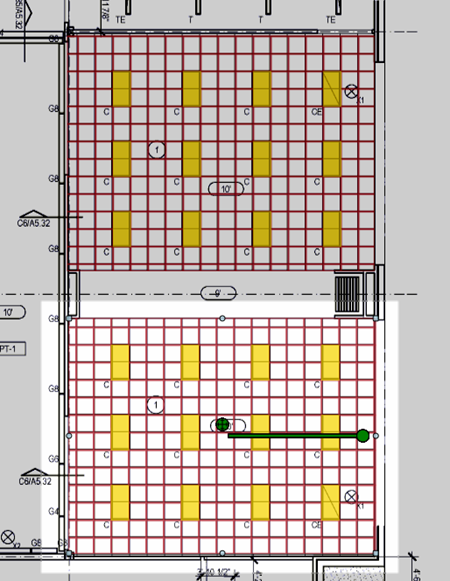
Pasting onto a Different Page
If you navigate to a different Page, you must click on the Plan to set the point where the program is to paste your objects .
If you Paste on Page that is not the same size or orientation as the source Page, and do not click somewhere on the visible Plan, the takeoff may get pasted outside the Page's boundaries. The Takeoff Item's Results (quantities) increase, but the takeoff is not visible. When this happens, you see a notification that gives you the opportunity to Center, Rotate, or Delete the hidden objects.
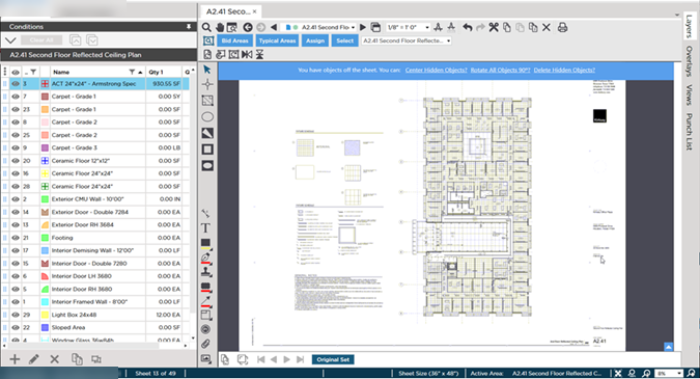
We recommend you delete the hidden objects and start over - this way, you are assured that the pasted objects are placed exactly where you want.
Always be sure the Scale is the same between the origin and destination. Scale is especially important if you are using Attachments or the takeoff is near the edge of the Page.
When you paste into a different Bid/Project, the program creates any Custom Layers and Takeoff Item Groups in the destination required to recreate the Takeoff Items as they were in the originating bid (if they do not already exist).

 button or press Ctrl + V on your keyboard, it is important that you understand where your objects will be pasted .
button or press Ctrl + V on your keyboard, it is important that you understand where your objects will be pasted .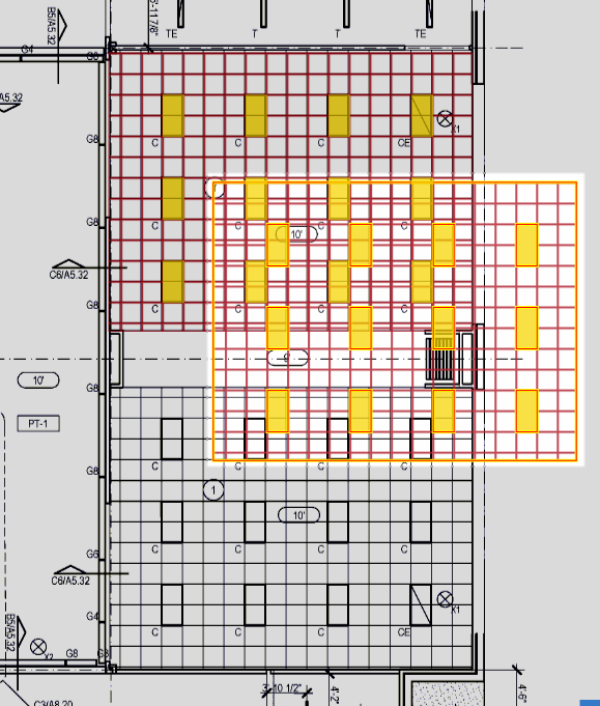
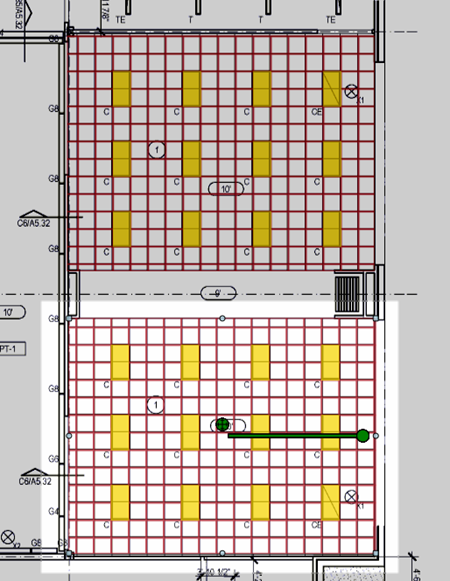
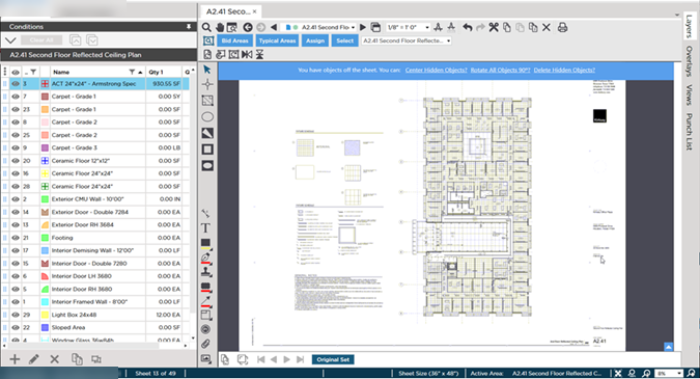
 Copying or Cutting Objects (including Takeoff and Annotations)
Copying or Cutting Objects (including Takeoff and Annotations)