| ConstructConnect Home | CONTACT | SALES: 1-800-364-2059 |
 |
Search the Knowledgebase
|
||
| Getting Started with ConstructConnect Takeoff | |||
| Categories
|
|
| The information in this site is protected by copyright by ConstructConnect. You may not reproduce, adapt, or publish any content from this site in whole or in part for any purpose, without the express written consent of ConstructConnect, Inc.Copyright 2025 - All Rights Reserved. |
| KM Software by: KnowledgeBase Manager Pro v6.2.2 (Built with: JS.GUI - AJAX API) |
 button on the same Page, the objects are pasted slightly offset, below and to the right of the original objects (just like using Ctrl + V).
button on the same Page, the objects are pasted slightly offset, below and to the right of the original objects (just like using Ctrl + V).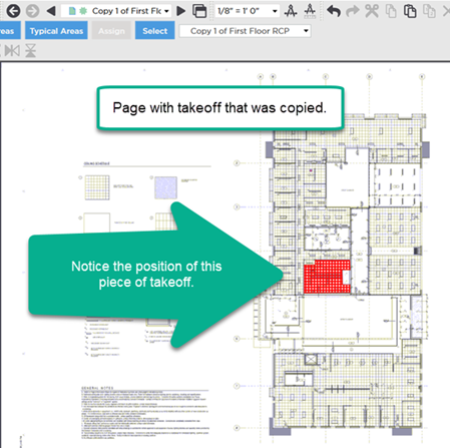
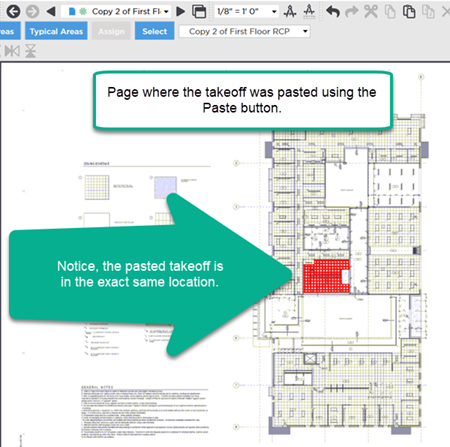
 Pasting Takeoff and Annotation Using Ctrl+V Keyboard Shortcut
Pasting Takeoff and Annotation Using Ctrl+V Keyboard Shortcut