There are two main ways Pages can be deleted from the Plan Organizer:
- You open the Plan Organizer and delete them, we cover that in the previous article (covered below).
- You do something that causes them to be removed (deleted), there are four things you can do that cause a Page or Pages to be removed:
We do not do this often, but we start this article with a Warning.
Deleting a Page from the Plan Organizer removes it from every Bid in the Project, not just the Bid from which you opened the Plan Organizer. Everything on that Page (such as takeoff, file attachments, and annotations), in every Bid in the Project, is deleted permanently. This may affect Bids you never worked on but were being taken off or estimated by another user.
If you are unsure if a Page is used, leave it in the Plan Organizer. Sometimes, deleting a Page is a non-issue, if neither you nor any other user in your Organization has drawn takeoff, annotation, or created any Named Views, Punch Items, etc., on Page, in any Bid within this Project, removing (or causing the Page to be removed) will not affect anything. However it pays to be very cautious about deleting Pages, Plans, and Plan Sets along with deactivating Plan Sets in a Bid - you never know if someone else was using that Page in another Bid in this Project.
For our example, we refer to the following project's Plan Organizer.
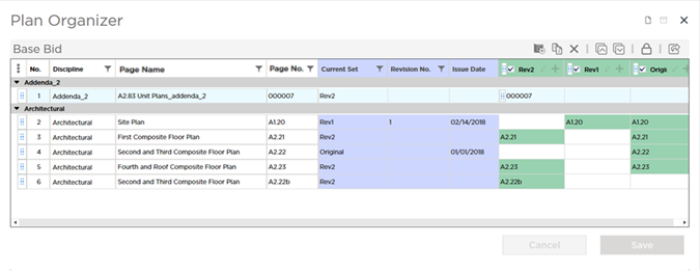
As you can see, we added three Plan Sets (Original, Rev1, and Rev2).
- The Original Set created Pages A1.20, A2.21, A2.22, and A2.23.
- The 2nd Set (Rev1) was an update to A1.20 so it did not create any additional Pages.
- The 3rd Set (Rev2), was an update to A2.21 and A2.23 and created Pages 000007 and A2.22b. We will get back to that Page with Page No. A2.22b in the articles that follow - the estimator made a mistake and did not match it correctly when he or she create the Plan Set.
There are a total of 6 Pages in our Plan Organizer, built from a total of 9 Plans.
Deleting a Page from the Plan Organizer
The most obvious way that a Page gets deleted is when you open the Plan Organizer and deliberately delete it. This is easy to understand because you are taking an action that you know will delete the Page.
When you delete or remove a
Page from the
Plan Organizer, you are deleting it from
every Bid in the Project. This means you are deleting:
- The Page (the container that stores the Plan, takeoff, annotations, file attachments, everything...)
- The Plan itself (the image, blueprint, drawing)
- All takeoff that was drawn on this Page in every Bid in the Project
- All annotation (Dimension lines, Shapes, Clouds, Ink, Stamps, etc.) drawn or placed on this Page in every bid in the Project
- All Named Views, Hotlinks, Punch Items, and File Attachments stored on this Page in every bid in the project
Just to be clear, deleting a Page affects every Bid in this Project, not just the bid from which you opened the Plan Organizer. So you may be affecting bids you never opened or worked on - keep this in mind if you are working in a multi-user environment!
Open the Plan Organizer.
Click on the Page or Pages you want to remove (use Shift + click for adjacent Pages, Ctrl + click for Pages that are not next to each other).
Click the  button in the toolbar, press DEL on your keyboard, or right-click and select "Delete Pages".
button in the toolbar, press DEL on your keyboard, or right-click and select "Delete Pages".
You are prompted to confirm your action any time you delete a Page or your actions would cause a Page to be deleted.
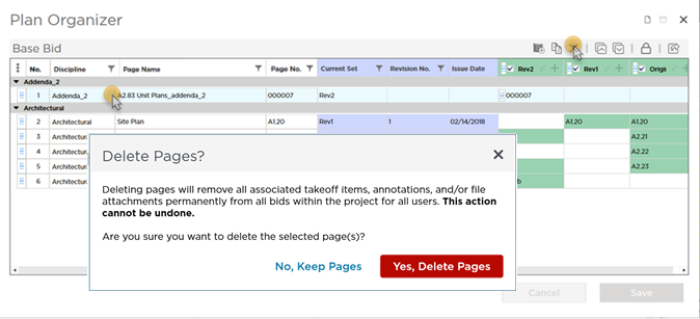
Click Delete Pages.
At this point, your Page(s) has not been deleted from your project, it or they have only been marked for deletion - you can still change your mind.
You must confirm the deletion again - we really want you to consider the consequences!
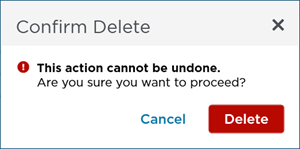
Click Delete to remove the selected Page(s) from the Plan Organizer.
Even though the Page(s) is/are removed from the Plan Organizer, to commit your changes and delete the Pages, you must click Save in the Plan Organizer. After you save your changes to the Plan Organizer, the program displays the "Updating Plans" process box while the Page(s) are removed (from every Bid in this Project) including everything on the Page(s).
If you click Cancel or close the Plan Organizer without saving your changes, the delete action is ignored.
Please consider what is going to happen before you click "Delete Pages ". If you are certain you are the only person working on a
project and that you have never used the
Page(s) you are trying to delete (in any
Bid in this
Project), go ahead and delete the
Page(s). However, if there are any other users working in this
project, or you are not 100% certain that you have never used the
Page, leave it where it is - you can even change its
Discipline to "XX - Do not use!" to mark it as an unneeded/unwanted
Page (and move it to the bottom of the
Plan Organizer).
Like we said, deleting a Page directly from the Plan Organizer is a very straight-forward action. The next few articles explain how you can cause a Page (or Pages) to be removed (deleted) from a project as a side effect of some other action.

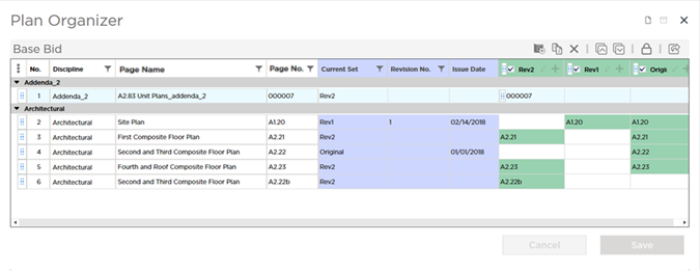
 button in the toolbar, press DEL on your keyboard, or right-click and select "Delete Pages".
button in the toolbar, press DEL on your keyboard, or right-click and select "Delete Pages".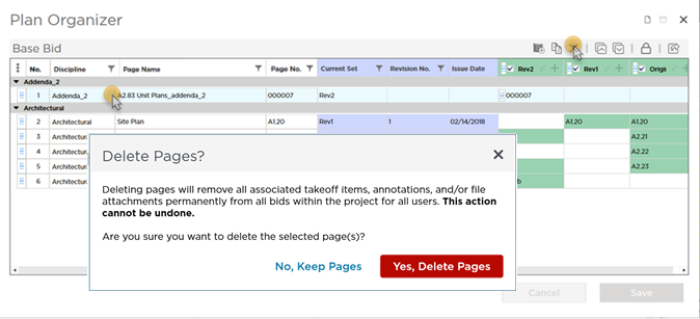
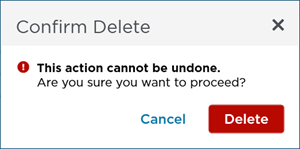
 Deleting Pages
Deleting Pages