By Default, the Summary Tab shows the Takeoff Item No., Notes, Name, each active Result (each Result set to show in the Takeoff Items Pane, see Related Articles for more information), each Result's UOM, and each Result's Total in the Takeoff Item Information Columns (short blue headers). There are several additional Columns you can show, depending on how much information you want to see.
Click the  button to the left of the column headers.
button to the left of the column headers.
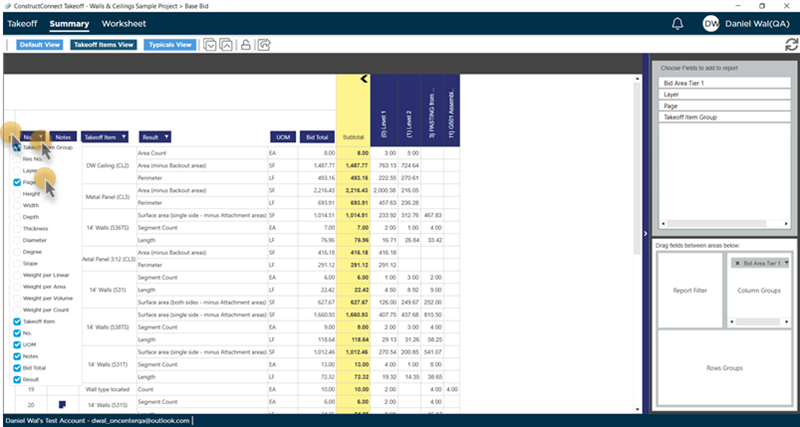
In this example, we added "Takeoff Item Group" and "Page" - this increases the "Locked" columns area.
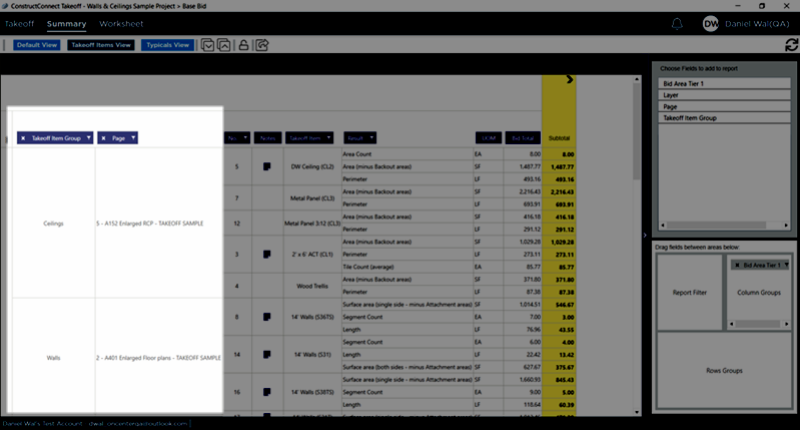
The added columns are shown to the left of the existing columns. You can drag them to wherever you want them shown in the grid.
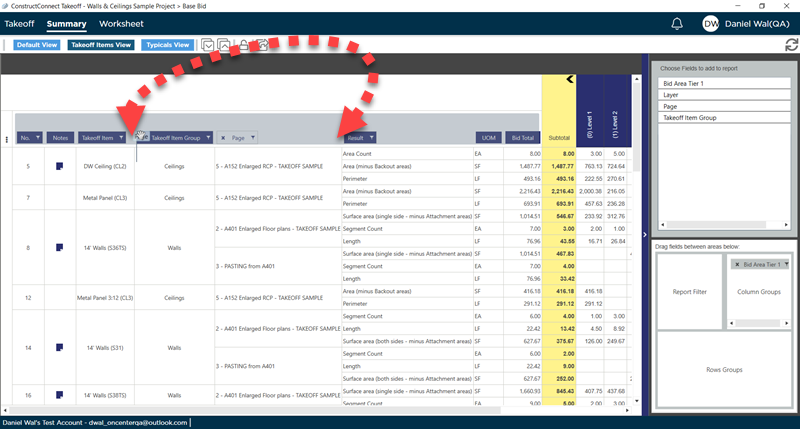
Now that you've added these Columns you can Filter by any of them by using the  button.
button.
To remove a Column, either uncheck it in the Column Selector or click the small "X" in the Column Header.
If you want to return the entire Summary Tab to its default layout, click the  button on the Summary Tab toolbar.
button on the Summary Tab toolbar.

 button to the left of the column headers.
button to the left of the column headers.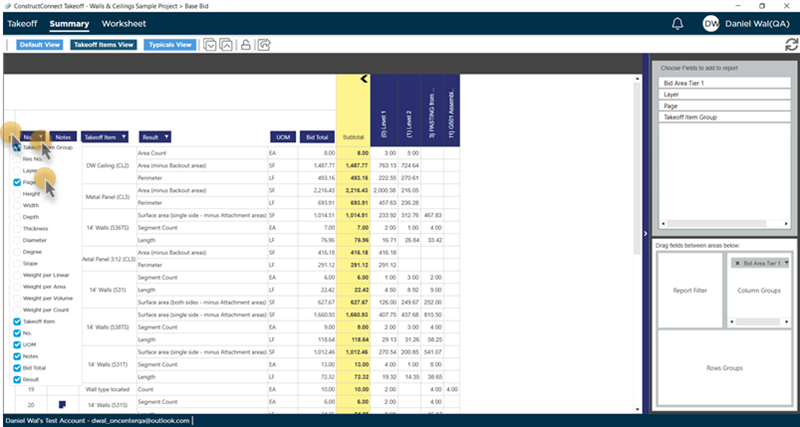
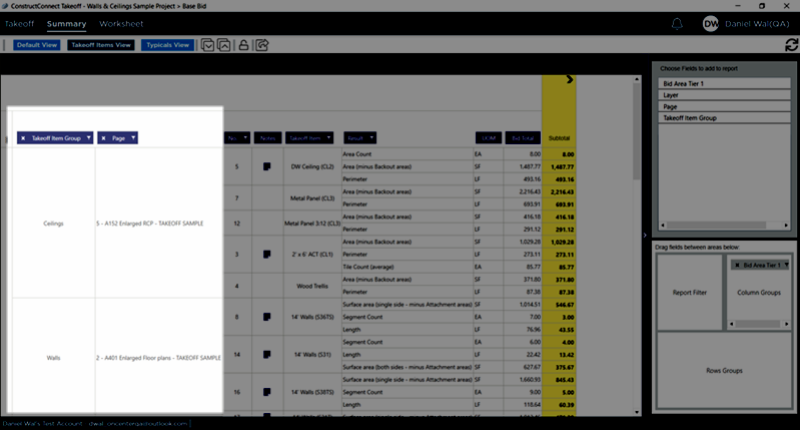
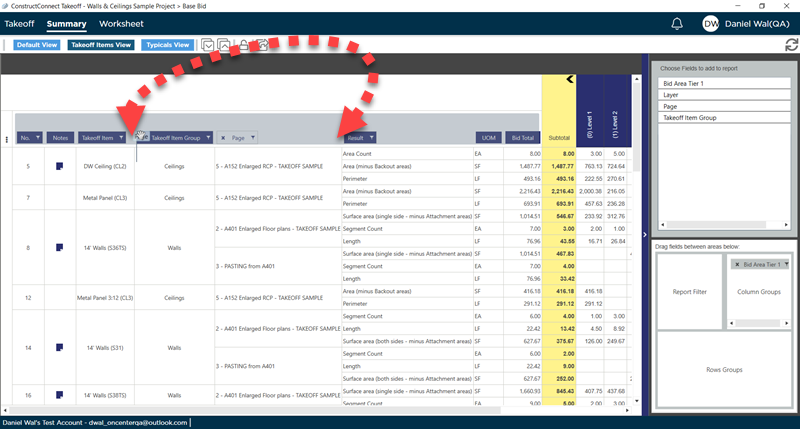
 button.
button. button on the Summary Tab toolbar.
button on the Summary Tab toolbar. Summary Tab Toolbar
Summary Tab Toolbar