Many takeoff users rely on spreadsheet programs, such as Microsoft Excel, to analyze their Results or to create Estimates. The program lets you export the Summary Tab directly into your spreadsheet to streamline your estimating process. As a reminder, rough estimates can be created on the Worksheet Tab, which we cover in the articles that follow.
The first step is to make sure your Summary Tab is laid out exactly as you want it, review the previous articles for instructions on Filtering and Grouping the Summary Tab. Be sure to update your Results if prompted.
For our example below, we reset the Summary Tab by clicking the  button so we capture all Takeoff Items and Results, broken out by Bid Area (Tiers 1, 2, and 3, if used).
button so we capture all Takeoff Items and Results, broken out by Bid Area (Tiers 1, 2, and 3, if used).
You can hide the Pivot Table Controls if you want - they are not exported.
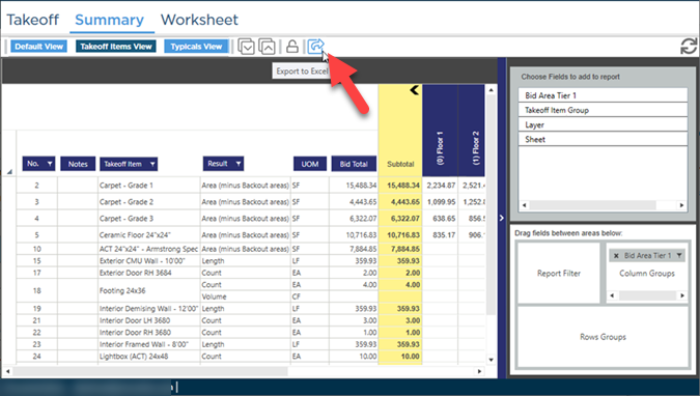
Click the Export to Excel button  , the Save As dialog box opens...
, the Save As dialog box opens...
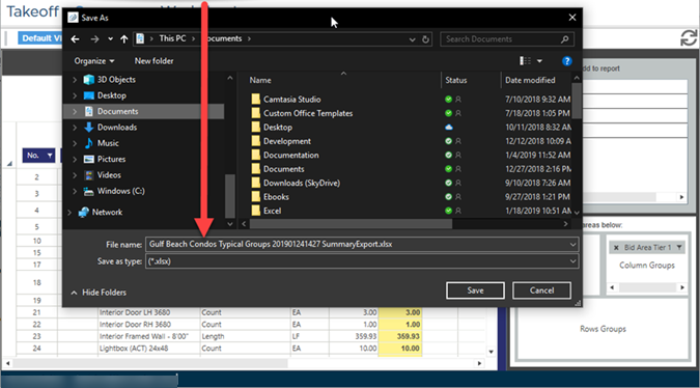
Navigate to where you want to save the export file, enter in a File Name, then click Save. By default, the filename is the Project and Bid name and the data and time of the export.
A confirmation displays when the export is complete. When you click OK in that confirmation, your spreadsheet program launches and with your Summary Tab information as raw data (no formatting). Please consult your spreadsheet program's user guide or Help for assistance with manipulating your data once it has been exported.
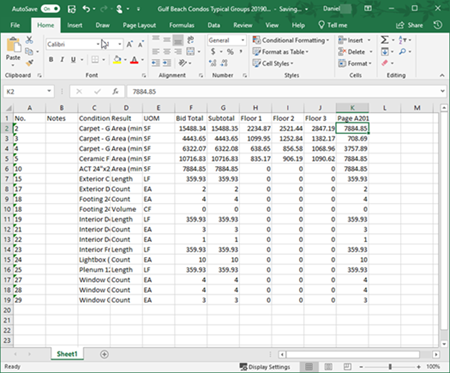
The information is exported in the same current layout as the Summary Tab with the exception of the Notes column. Instead of just the Notes placeholder that is shown in the Summary Tab, the program extracts and inserts the Takeoff Items' Notes into the Notes column in the export file.
Because the program saves an Excel file (*.xls) when you export the Summary Tab, it does not matter if you have Microsoft Excel installed or some other spreadsheet program. As long as you can open an XLS file, you can export the Summary Tab information. Even if you do not have a spreadsheet program installed, you can still export the Summary Tab, you just will not be able to open the XLS file on your computer, but you can send it to someone else or copy it to another computer where Excel is installed.

 button so we capture all Takeoff Items and Results, broken out by Bid Area (Tiers 1, 2, and 3, if used).
button so we capture all Takeoff Items and Results, broken out by Bid Area (Tiers 1, 2, and 3, if used).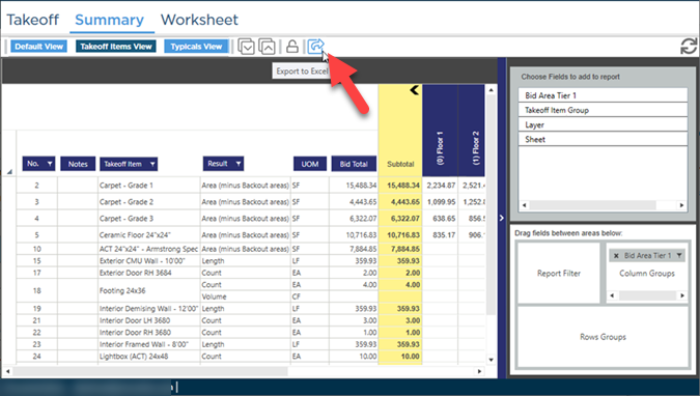
 , the Save As dialog box opens...
, the Save As dialog box opens...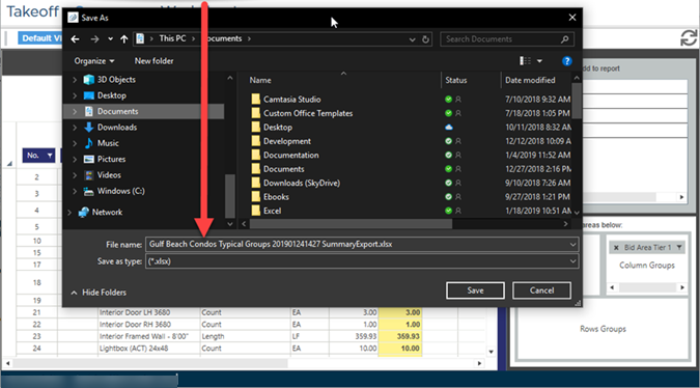
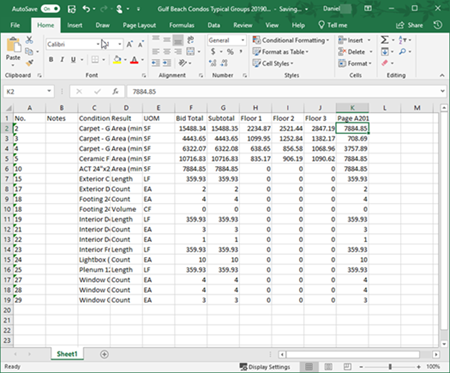
 Filtering the Typicals View
Filtering the Typicals View