| |
| |
14.01.02 Adding Takeoff Item Property Columns to the Worksheet Tab
| Last Updated: 2022-03-31 12:52 |
By Default, the No., Name, and Results information for each Takeoff Item are shown on the Worksheet Tab. Click the  control in the upper-left corner of the Grid to see all the available columns you can show. control in the upper-left corner of the Grid to see all the available columns you can show.

We select "Takeoff Item Group", the column is added immediately. To remove an option column, just click on it to remove its check mark.
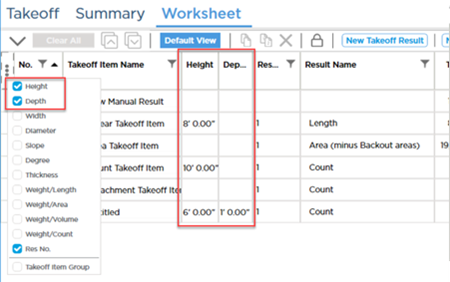
Columns are added to the left of the grid separator (dividing the Takeoff Item information from the pricing information).
Click the  button to reset the grid and remove any columns you previously added. button to reset the grid and remove any columns you previously added.
|
| |
|

 control in the upper-left corner of the Grid to see all the available columns you can show.
control in the upper-left corner of the Grid to see all the available columns you can show.
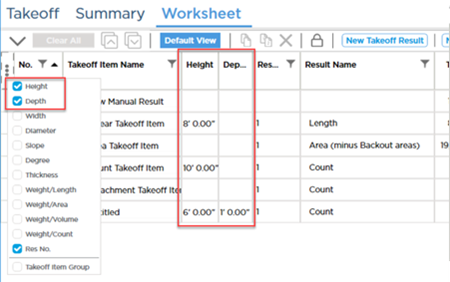
 button to reset the grid and remove any columns you previously added.
button to reset the grid and remove any columns you previously added. Worksheet Tab Toolbar, Shortcuts, and Context Menu
Worksheet Tab Toolbar, Shortcuts, and Context Menu