You can add pricing to the Worksheet Tab to create basic cost estimates for your Takeoff Items (see Related Articles). You can also add and modify pricing for a Takeoff Item Results in the Takeoff Item Properties dialog box.
In the screenshot below, we already priced the Worksheet Tab by adding Material and Labor to a few Takeoff Items.
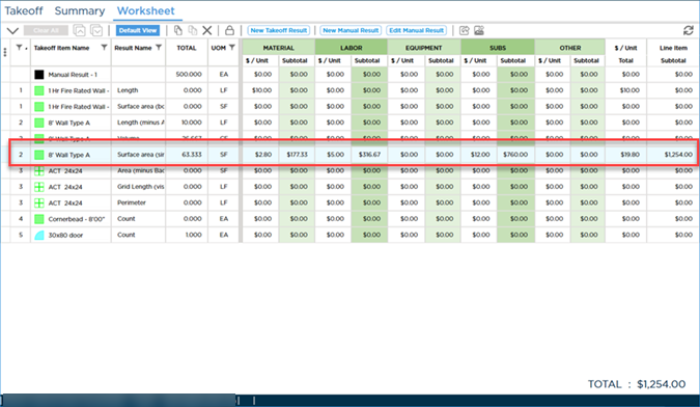
Now, if we return to the Takeoff Tab and open one of those Takeoff Items and look at the Results tab, we can see the pricing is there. If you are not seeing the pricing columns in the Takeoff Item Properties dialog box, click the  button to toggle on those columns.
button to toggle on those columns.
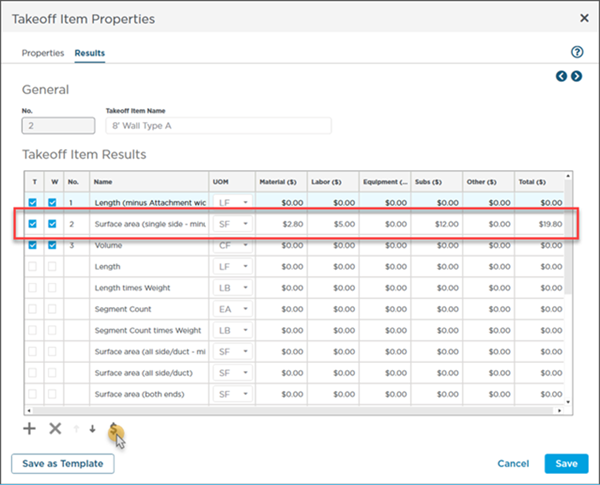
You can edit the pricing in either the Worksheet Tab or the Takeoff Item Properties - one updates the other.
If you save this Takeoff Item as a Template, the pricing is stored along with it, see Related Articles for more information on pricing Takeoff Item Templates.

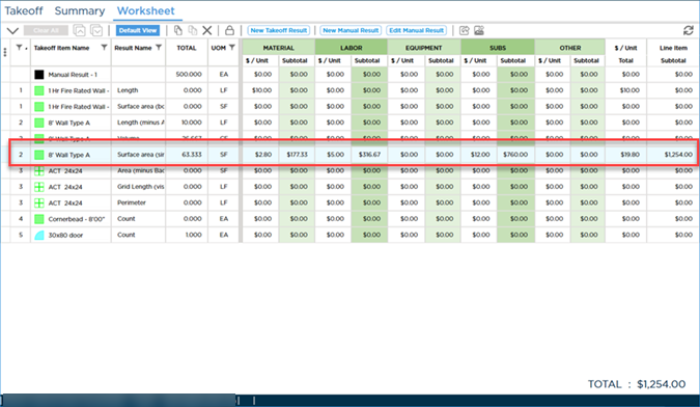
 button to toggle on those columns.
button to toggle on those columns.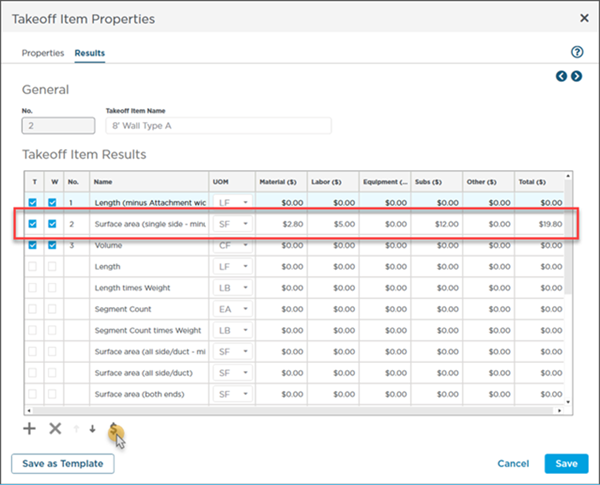
 Adding Takeoff Item Property Columns to the Worksheet Tab
Adding Takeoff Item Property Columns to the Worksheet Tab