Template Groups are groups of Templates you can drop into a bid, all at once, to create 1, 10, 100, or even 1,000 Takeoff Items with just a few mouse clicks.
If you are assigned the role of Administrator or Editor, you can add, modify, and delete Template Groups from the Masters. Those assigned the role of User can see and use existing Template Groups, but cannot edit them or add new ones.
Using Template Groups makes it easy to create a "group" of Templates you would drop into a specific type of bid. For example, if you were a subcontractor who performed multiple trades, you could set up Template Groups for each trade. Then, when you bid a specific trade, you could drop in the Template Group for that trade and let the program create those Takeoff Items for you. See Related Articles for details on using Template Groups on the Takeoff Tab.
Create a Template Group from Masters
Open your Masters by clicking your name in the upper-right corner of any screen and selecting "Masters and Templates".
In the Masters window, click the Template Groups tab.
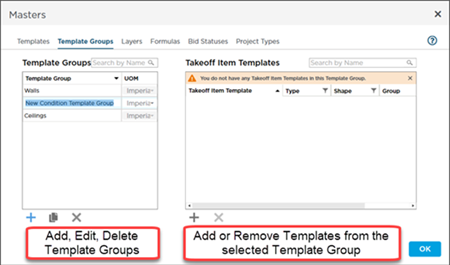
On the left is a list of all Template Groups in your Organization. On the right are the Takeoff Items included in the selected (or highlighted) Template Group. If you have selected more than one Template Group, the right-side pane is empty.
To add a new Template Group, in the left-side section click the Add ( ) button. A new row is added where you can enter a name for this Template Group and then press <ENTER> on your keyboard.
) button. A new row is added where you can enter a name for this Template Group and then press <ENTER> on your keyboard.
Select which UOM (Measurement Mode) to use. If you select "Imperial", only Takeoff Item Templates marked as "Imperial" will show in the next step (same goes for Metric).
Next, in the right-side section, click the Add ( ) button to select from a list of existing Takeoff Item Templates.
) button to select from a list of existing Takeoff Item Templates.
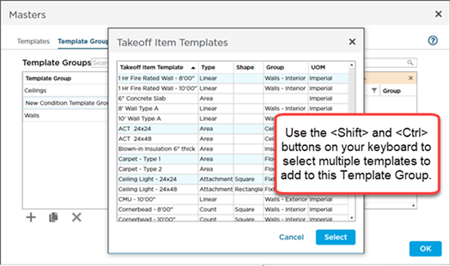
Notice, only "Imperial" Takeoff Item Templates are available.
Press Ctrl or Shift and then click to select more than one Template to add to this Group (or just repeat the process a few times).
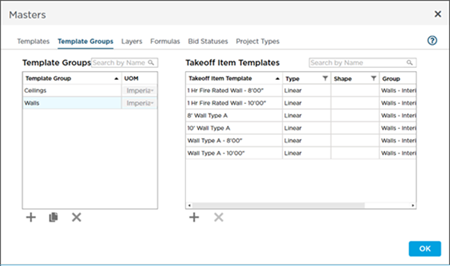
Changes to this Group are saved as you make them, click OK to close the Masters window.
Remember, changes made to Templates or
Template Groups have no effect on
Takeoff Items already created with them - only future uses are affected.
See Related Articles for information on how to use a Takeoff Item Template Group.

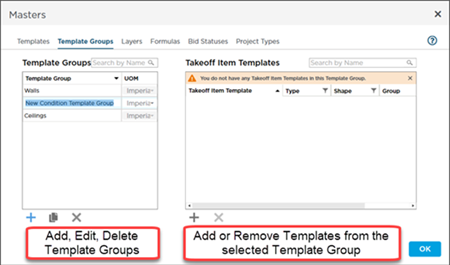
 ) button. A new row is added where you can enter a name for this Template Group and then press <ENTER> on your keyboard.
) button. A new row is added where you can enter a name for this Template Group and then press <ENTER> on your keyboard.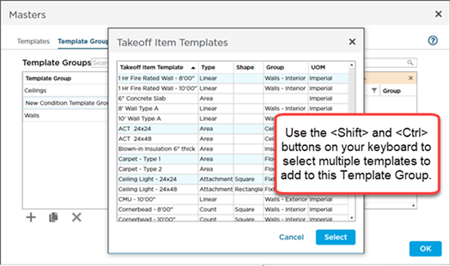
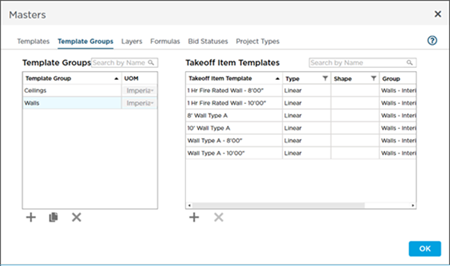
 Adding Pricing to Takeoff Item Templates
Adding Pricing to Takeoff Item Templates