The Layers tab, within the Masters dialog box, shows you all the "Default Layers" your Organization has set up to be added to all new bids (when a bid is created, a copy of all Default Layers is made for use in the bid).
System Layers are shown in bolded grey font. Custom Layers (those you have created) are shown in unbolded black font.
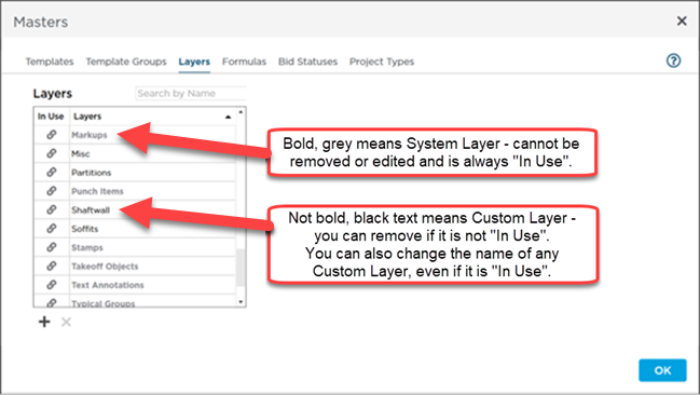
We cover Layers and how they are used in Related Articles - the Masters Layers list is just what gets added to new bids.
When you save a
Takeoff Item as a
Template, if the
Layer on which the
Takeoff Item is assigned does not exist in the Masters, it is added for you automatically. That
Layer has to be added to the
default Layers list because when that
Takeoff Item Template is used, its
Layer must exist in the
bid.
Adding or Removing Default Layers
When you create a Layer from within a bid, that Layer exists only in that bid (unless you save a Takeoff Item assigned to that Layer as a Takeoff Item >Template, of course).
To add a Custom Layer that gets added to each new bid, or to remove a Custom Layer that is being added to new bids,
- Open your Masters by clicking your name in the upper-right corner of any screen and selecting "Masters and Templates"
- When the Masters window opens, click the Layers tab
- From this screen, click the
 or
or  button to manage the Layers automatically added to new Bids.
button to manage the Layers automatically added to new Bids.
Please note anyone assigned the role of Administrator or Editor can add Layers within the Masters. Those assigned the role of User may see and use existing Layers within the Masters.
You can delete any Custom Layers previously added, unless a Takeoff Item Template is assigned to the Layer. System Layers and any Layers to which any Takeoff Item Template is assigned (that show the "In Use" indicator) cannot be deleted.
Deleting Custom Layers From a Bid
Although the Layers shown in the Masters are added to every new Bid you create, you can always delete a Custom Layer from a bid as long as you have not assigned any Takeoff Items to it. In our screenshot below, the Layers toward the top of the Layers Pane are System Layers, and cannot be changed. The ones at the bottom of the list are Custom Layers and even though they are added by default, if you do not need them in this particular bid, you can delete them (provided you have not used them in the bid).
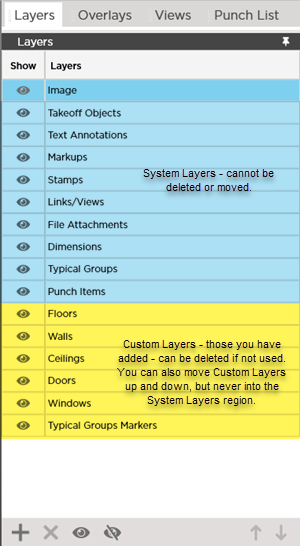
If the  button is disabled, the selected Layer cannot be deleted from the Bid. It is either a System Layer or at least one Takeoff Item is assigned to it.
button is disabled, the selected Layer cannot be deleted from the Bid. It is either a System Layer or at least one Takeoff Item is assigned to it.
See Related Articles for more information on using Layers.

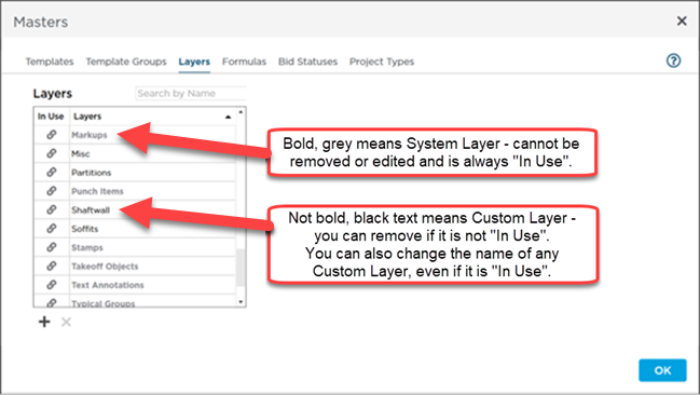
 or
or  button to manage the Layers automatically added to new Bids.
button to manage the Layers automatically added to new Bids.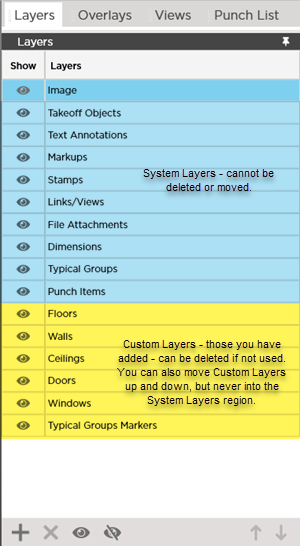
 Editing, Duplicating, and Deleting Takeoff Item Template Groups
Editing, Duplicating, and Deleting Takeoff Item Template Groups