ConstructConnect Takeoff includes numerous Result formulas for each Takeoff Item Type (Linear, Area, Count, Attachment). If you cannot find one that suits your needs, you can create a Custom Formula.
There are numerous "Variables" you can use in your formulas, please see Related Articles for a list of all available variables you can use in Custom Formulas.
Remember, depending on how you measure something (as a Linear, Area, or Count or all three...), you may need to create similar Custom Formulas to calculate the same Material for each Type of Takeoff Item.
Example - Calculating the Volume of a Pyramid Count Object
How you create a Custom Formula is dependent on the Type of Takeoff Item; and for Count and Attachments, the Shape of the object often requires some adjustments to your formulas.
As an example, we want to calculate the volume of a pyramid-shaped Count object. The dimensions of the pyramid's base are 8' by 6' and the height is 10'.
The mathematical formula to calculate a pyramid's volume is (W*D*H/3 (one third of the volume of the rectangle)). This is easy to accomplish using a Custom Formula.
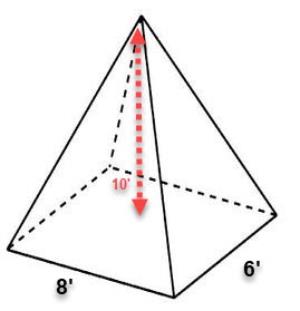
Our Takeoff Item is setup like this...
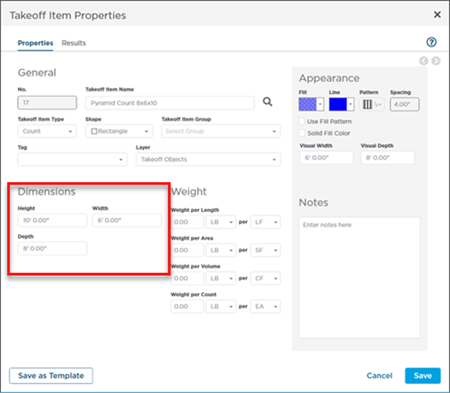
In the Takeoff Item's Results tab, click the  button at the bottom of the Results list, this opens up the Count Formulas window.
button at the bottom of the Results list, this opens up the Count Formulas window.
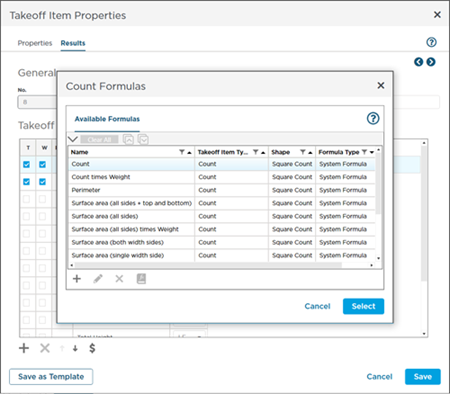
Click the  button in the Count Formulas list to add a new, Custom Formula using the Formula Editor (introduced in the previous articles).
button in the Count Formulas list to add a new, Custom Formula using the Formula Editor (introduced in the previous articles).
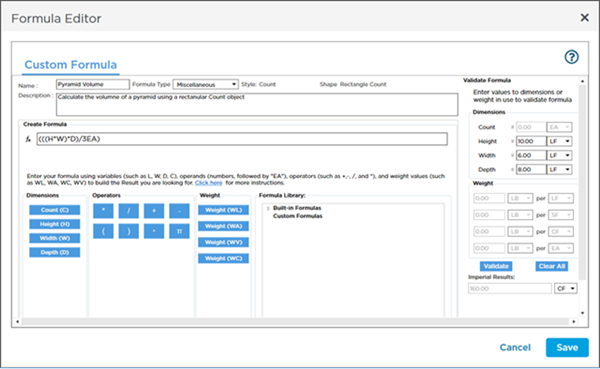
Our formula takes the Count's Height (H), Width (W), and Depth (D) and divides by 3. (Could not be simpler! But wait, the Formula for calculating surface area, below, is a bit more complex).
If the program identifies an error in your formula, it lets you know....

In our example, we included an unnecessary closing parenthesis at the end of our Formula. The program underlines our mistake so we can fix it.
Validation # 1
Before you save this Custom Formula, use the Validation panel on the right - we enter 10' for length and 10' for height.

If we do the math:
- 10 (Height) x 6 (Width) x 8 (Depth) = 480
- Divide 480 by 3 and you get 160
- We are expecting CF (for Volume) so that is also correct
Click Save (you can save this to the Masters if you are adding from a Takeoff Item by clicking "Save to Library" in the Formula List).
Validation #2
Now return to the Takeoff Tab and draw a one object with this Takeoff Item.
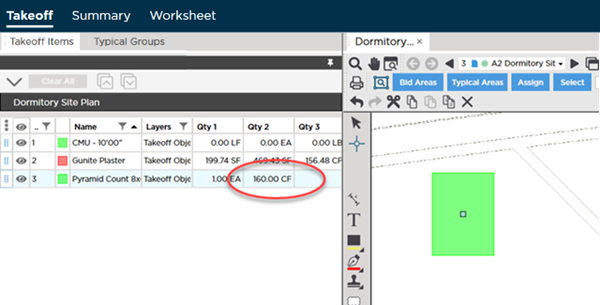
Notice, Result # 2 (our Custom Formula) shows 160.00 CF - exactly what we were expecting.
Again, if you wanted to account for weight, that is easy enough to do, review the previous article on Linear Custom Formulas.
Now, setting up a Custom Formula to calculate the surface area of a pyramid is much more complex.
Complex Calculation - Surface Area of a Pyramid
From our Geometry classes, we know that the formula for calculating the surface area of a pyramid requires calculating the surface area of the triangles that compose the "walls" of the pyramid, and adding that to the surface area of the base of the pyramid.
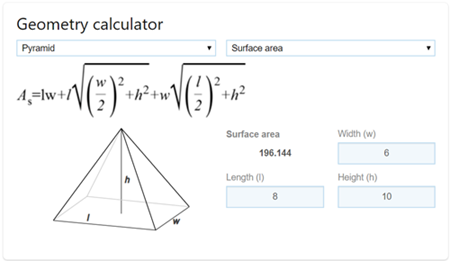
Mathematical Formula for the surface area of a pyramid, compliments of Bing™ - notice the Result, 196.144.
This may seem daunting, but if you break it down a bit, we can figure it out.
First step, the surface area of the base is just Length times Width, but we call Length "Depth" because "length" is related to drawing Linear takeoff.
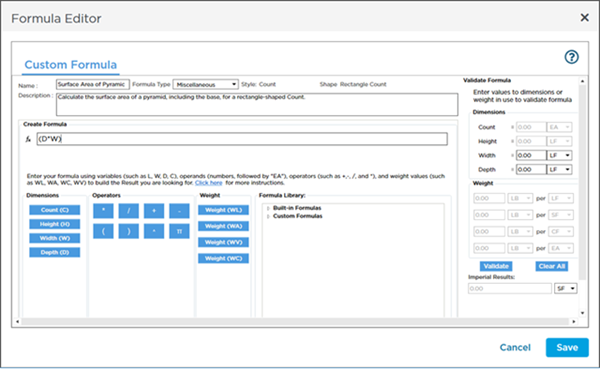
Then, it is a matter of converting those Root symbols to fractional powers (the square root of 4 is the same as saying 4 raised to the power of 1/2). When raising to a power, be sure to offset that calculation with parentheses, and be double-sure that you offset addition and subtraction calculations.
The most confusing part is keeping track of the parentheses to control the order of calculations - but remember, the program lets you know if you miss any closing parentheses.
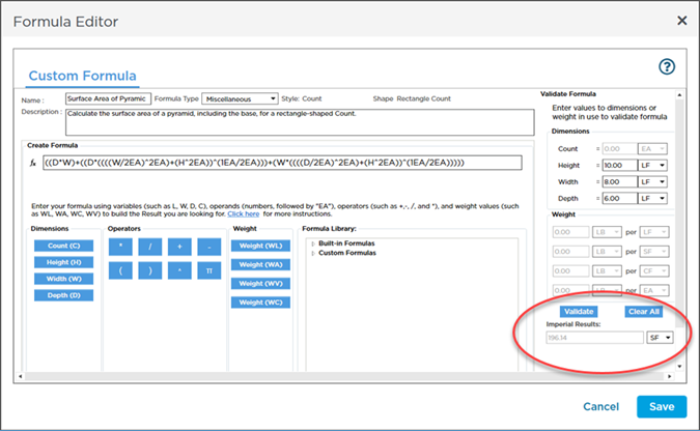
Notice, our validation matches that online calculator.
Save this Custom Formula and the Takeoff Item and then review the Takeoff Tab.
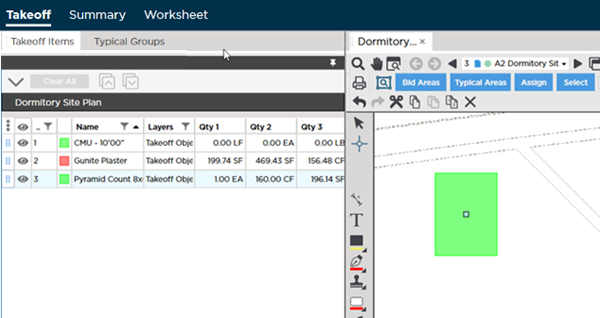
Notice, our Result # 3 matches our online calculator's result.
Remember, depending on how you measure something (as a Linear, Area, or Count or all three...), you may need to create similar Custom Formulas to calculate the same Material for each Type of Takeoff Item.

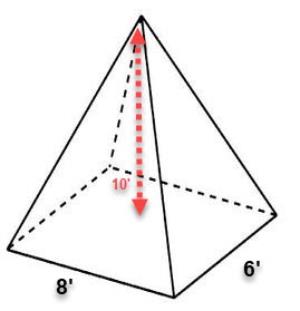
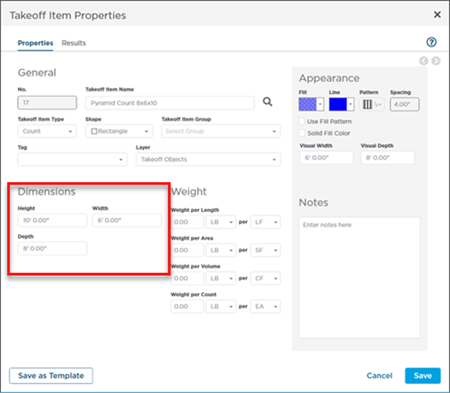
 button at the bottom of the Results list, this opens up the Count Formulas window.
button at the bottom of the Results list, this opens up the Count Formulas window.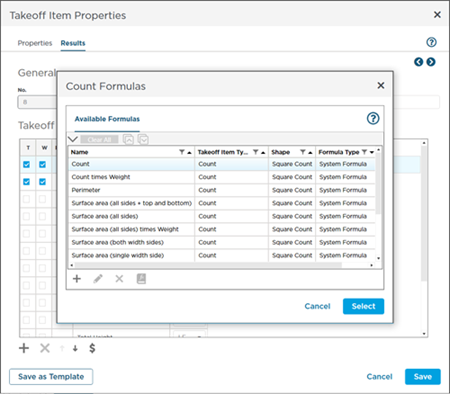
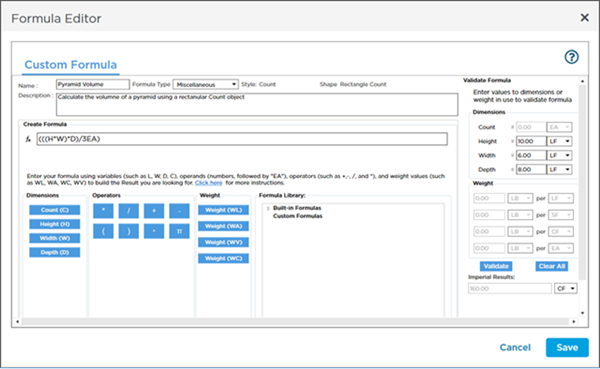


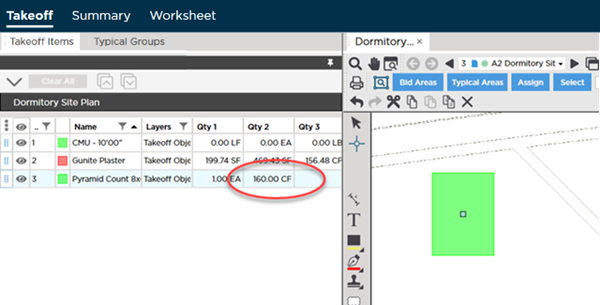
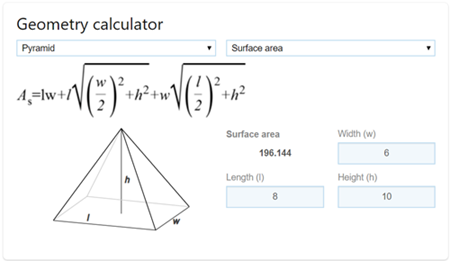
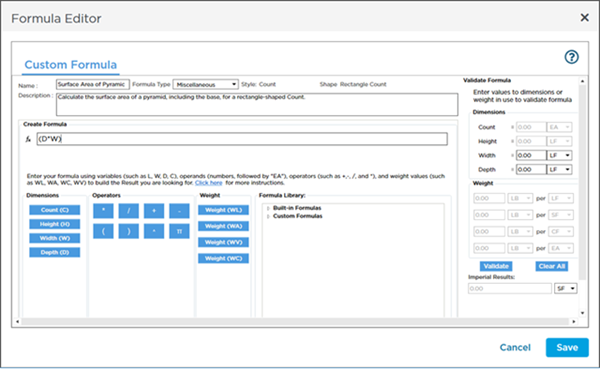
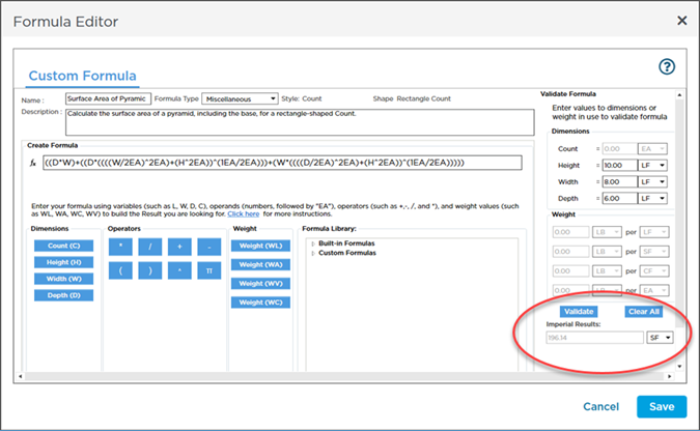
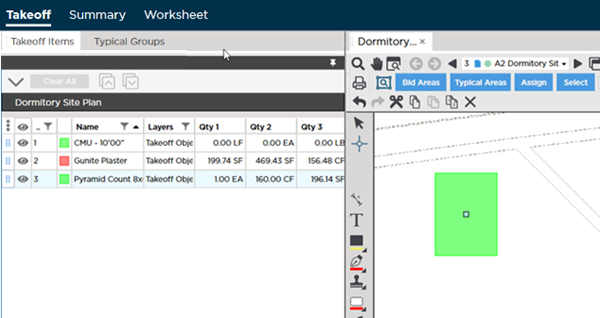
 Custom Formula Example - Areas
Custom Formula Example - Areas