| |
| |
17.03 Settings - Preferences
| Last Updated: 2022-02-15 08:56 |
Preferences affect how you use the program.
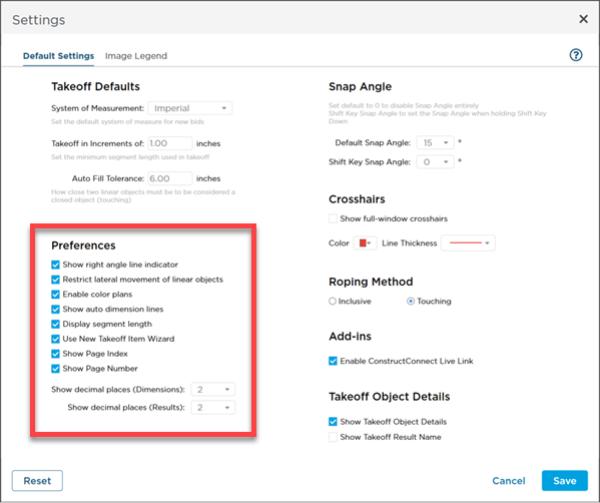
All options are checked (selected) by default.
|
Option |
What it does/How it is used... |
|
Show right angle line indicator |
When drawing Linear and Area takeoff objects, the program can flash an indicator when the current line is at a 90° angle to the previous segment. Makes creating a perfect corner easier. Default: Checked |
|
Restrict lateral movement of linear objects |
By default, Linear objects cannot be moved along their length (a horizontal line could only be moved up and down, not laterally but a vertical line could only be moved side-to-side, not up and down). When unchecked, linear objects can be moved in any direction.
Default: Checked |
|
Enable Color Plans |
When unchecked, color images will be displayed in black and white. If this is unchecked when you load an Image Set, you have to add a NEW Set after checking this option to get them to upload as color images. Only uncheck this option if you experience significant delays when processing and uploading Plan Sets. See Related Articles for reasons why we recommend that you always keep this option checked.
Default: Checked |
|
Show auto dimension lines |
When a linear takeoff object is selected and there are nearby objects parallel to it, the program automatically shows a reference line indicating the distance between the objects. Default: Checked |
|
Display Segment Length |
When checked, an Area object's segment dimensions are shown whenever an Area takeoff object is selected. This option also can be set per Takeoff Item, so segment dimensions are always shown, see Creating an Area Takeoff Item - Defining its Properties for information on Area Takeoff Items. Default: Checked |
|
Use Takeoff Item Wizard |
When you click the  button (or press <Insert> to add a Takeoff Item), the Takeoff Item Wizard opens to help you select the Type of Takeoff Item (Linear, Area, Count, or Attachment). If you turn this option off, the Wizard is skipped and blank Takeoff Item Properties window opens where you can select the Type manually. Default: Checked |
|
Show Page Index |
Shows/Hides the Page Index (the Page's position in the Plan Organizer) in the Page Navigator drop-down. Default: Checked |
|
Show Page Number |
Shows/Hides the Page Number in the Page Navigator drop-down. Default: Checked |
|
Show Decimal Places (Dimensions) |
From the drop down, select how many decimals should be shown when drawing/labeling takeoff objects, including the auto dimension lines shown between takeoff objects. Default: 2 |
|
Show Decimal Places (Results) |
From the drop down, select how many decimals should be shown for Results on the Summary and Worksheet Tabs and in the Takeoff Items Pane on the Takeoff Tab. Default: 2 |
|
|
|
|

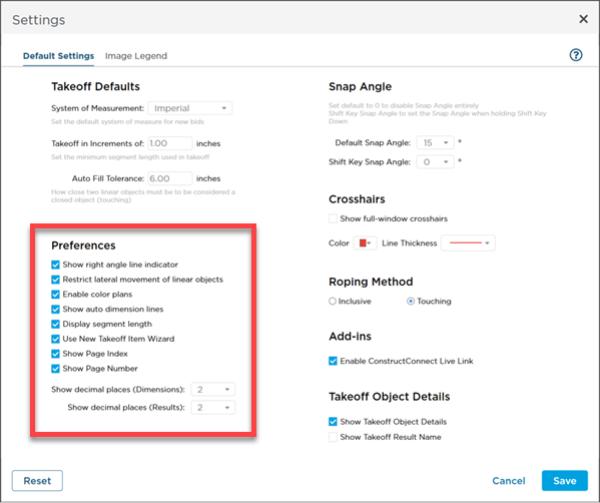
 button (or press <Insert> to add a Takeoff Item), the Takeoff Item Wizard opens to help you select the Type of Takeoff Item (Linear, Area, Count, or Attachment). If you turn this option off, the Wizard is skipped and blank Takeoff Item Properties window opens where you can select the Type manually.
button (or press <Insert> to add a Takeoff Item), the Takeoff Item Wizard opens to help you select the Type of Takeoff Item (Linear, Area, Count, or Attachment). If you turn this option off, the Wizard is skipped and blank Takeoff Item Properties window opens where you can select the Type manually. Settings - Takeoff Defaults (New Bid Settings)
Settings - Takeoff Defaults (New Bid Settings)