When you use Column Groups (deliberately or if you just use the Default View of the Summary Tab), you may notice that the Bid Total and Subtotal columns do not match and may be wondering, "Why?"
It helps to understand what the different columns are showing you.
First, we want to set the Summary Tab back to Default View by clicking the  button, so the Columns are grouped into Bid Areas (Tier 1, 2, and 3, if used - our bid includes just Tier 1 so we can explain the functionality more easily).
button, so the Columns are grouped into Bid Areas (Tier 1, 2, and 3, if used - our bid includes just Tier 1 so we can explain the functionality more easily).
This is our Default View Summary Tab...
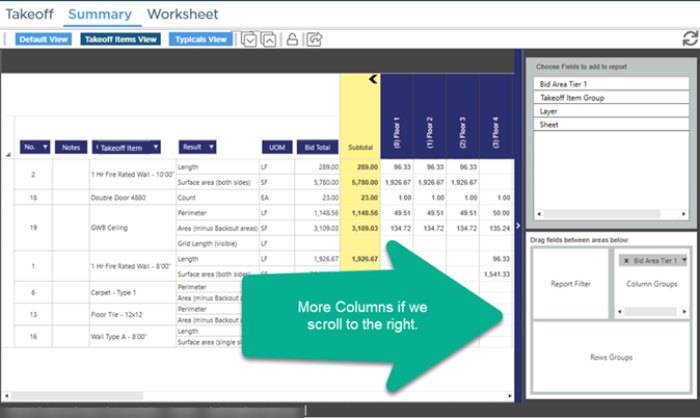
Notice the Bid Total and the Subtotal match - that's because there are no filters applied.
Now, we filter the Bid Areas Tier 1 field in the Column Groups box in the lower section of the Pivot Table Controls and select "Floor 2" and "Floor 3".
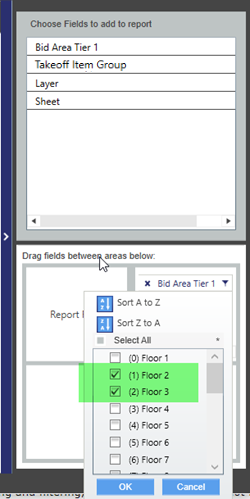
Once we click OK, notice that the visible Column Groups only shows "Floor 2" and "Floor 3".
The Subtotal column is the sum of the Columns remaining after we apply the filter.
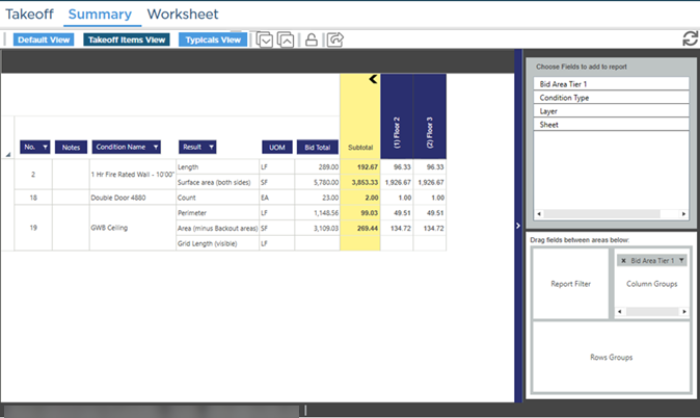
Anytime you apply filtering for a field that is not unique to a Takeoff Item, your Bid Total and Subtotal may not match. So, if you filtered by Takeoff Item Group - a Takeoff Item has one and only one Group so you would never "Split up" your Results.
But if we were to add the Page Column to the grid and then filter out to a specific Page (Sheet), because a Takeoff Item can be (and usually is) used on multiple Pages, the Subtotal and Bid Total may not be the same...
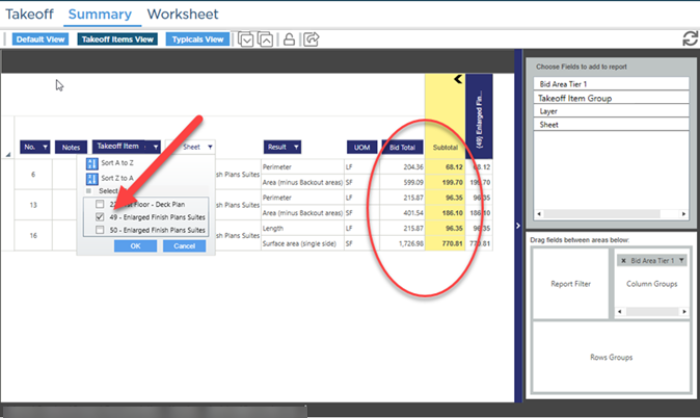
The Subtotal column is always a subtotal of the filtered information.
Column Filters are saved when you leave the Summary Tab, close the
Bid, or even close the Program or click the

button or remove the column by which you are filtering.

 button, so the Columns are grouped into Bid Areas (Tier 1, 2, and 3, if used - our bid includes just Tier 1 so we can explain the functionality more easily).
button, so the Columns are grouped into Bid Areas (Tier 1, 2, and 3, if used - our bid includes just Tier 1 so we can explain the functionality more easily).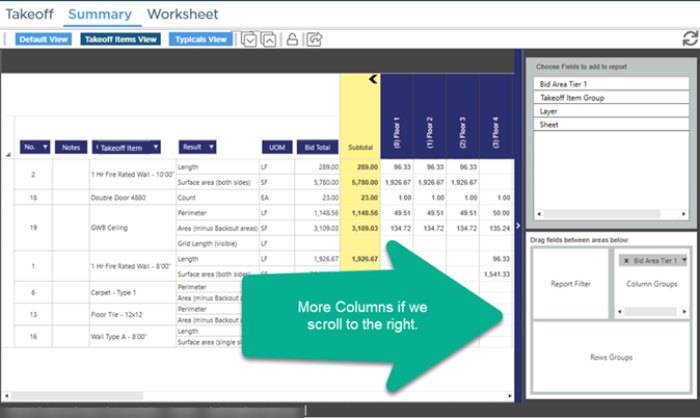
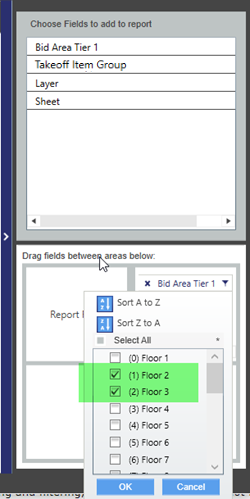
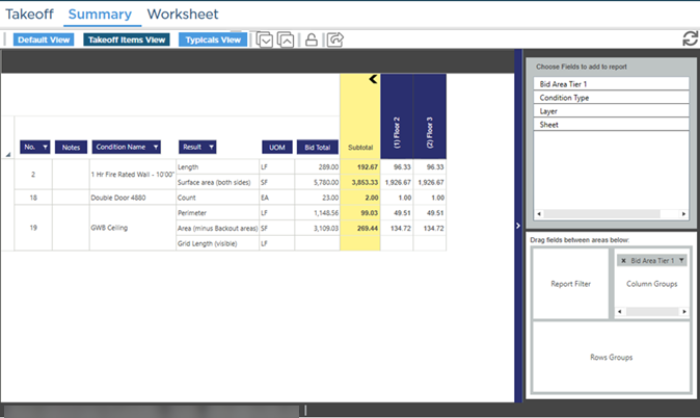
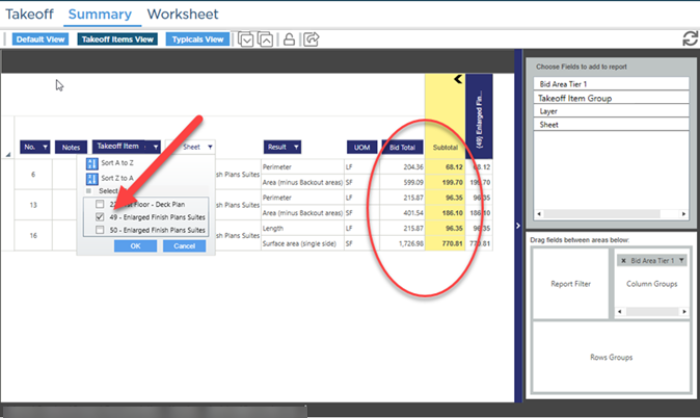
 Filtering Column Groups
Filtering Column Groups