You can group the Worksheet Tab by Takeoff Item Group (the type of Takeoff Item each is assigned in their Properties dialog box, see Related Articles for details).
Grouping the Worksheet Tab
Click the  button in the main toolbar to open the grouping control.
button in the main toolbar to open the grouping control.
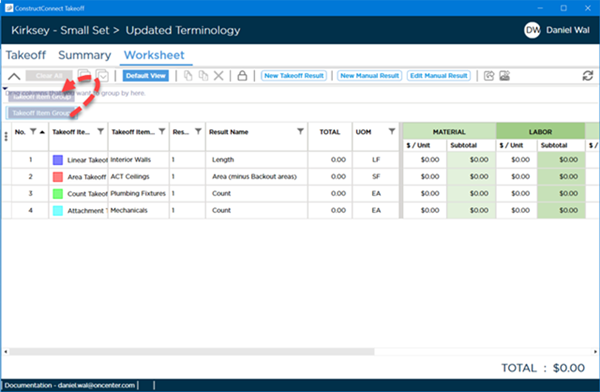
You can group the Worksheet Tab by "Takeoff Item Group" - drag the "Takeoff Item Group" box up into the Grouping Control.
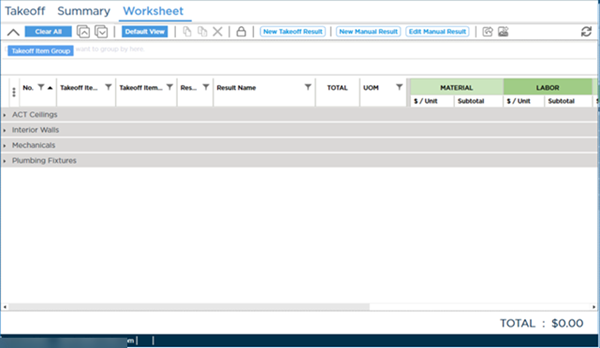
After dragging Takeoff Item Group into the Grouping Control, Takeoff Item are grouped by their Takeoff Item Group, assigned in Takeoff Item Properties, and all groupings are collapsed...
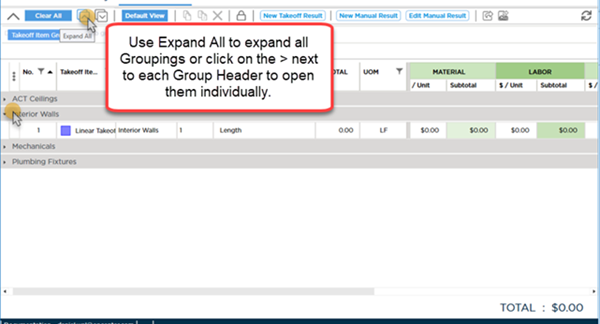
You can use the Expand All ( ) button and Collapse All (
) button and Collapse All ( ) button to show/hide the details under each grouping.
) button to show/hide the details under each grouping.
Removing Grouping
Grouping is retained when you leave the Worksheet Tab, close the Bid, close the program, or even when you click the  button.
button.
To remove grouping,
Click the  button (any column filtering you applied remains in place, you must clear Filters manually).
button (any column filtering you applied remains in place, you must clear Filters manually).

 button in the main toolbar to open the grouping control.
button in the main toolbar to open the grouping control.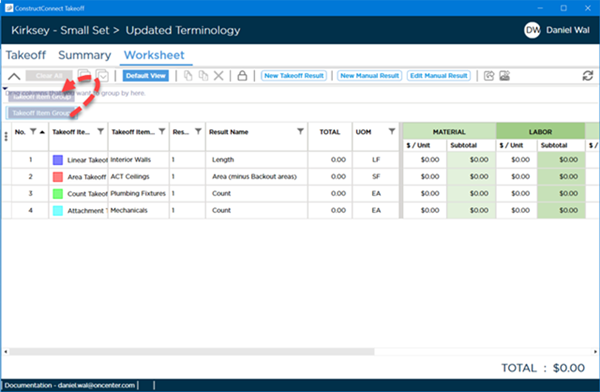
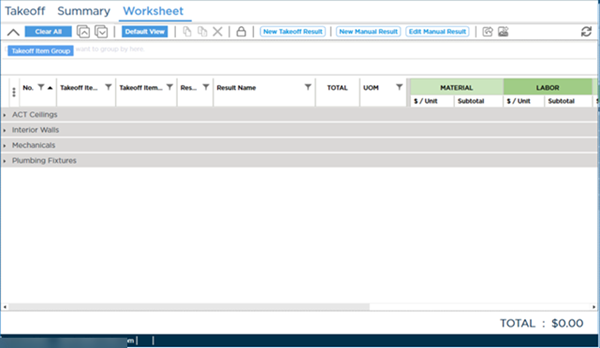
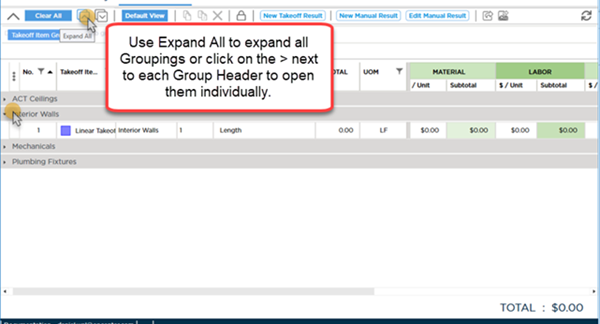
 ) button and Collapse All (
) button and Collapse All ( ) button to show/hide the details under each grouping.
) button to show/hide the details under each grouping. button.
button. button (any column filtering you applied remains in place, you must clear Filters manually).
button (any column filtering you applied remains in place, you must clear Filters manually). Filtering the Worksheet Tab
Filtering the Worksheet Tab