Before you can set up a Hot Link, you need to define a Named View (in the Views pane) to which your Hot Link will point. You can set up Named Views in a variety of ways - they are just the destination for your Hot Links, a way of navigating to different Pages or regions of a Page easily and quickly.
- A Named View can be an entire Page such as a door or hardware schedule, or
- A Named View can a region of a Page - for example, many plans include multiple "Details" or "Elevations" or "Section Details" on a single Page - you create separate Named Views to each of those regions
You can create as many Named Views as you want on a Page, and one Named View can overlap or include other Named Views within it.
All the Named Views you create are listed in the Views Pane - see Using the Views Pane to Manage and Jump-to Named Views.
Defining the Named View
Navigate to the Page or the region on a Page that will become the Named View (what do you want to bookmark to?).
Zoom in or out as needed so that what you want to define as the Named View is visible in the Takeoff window.
Click the  button on the Annotations toolbar.
button on the Annotations toolbar.
Now, click at the upper left corner of the region to be defined as the Named View.
While holding down the mouse button, drag the green box down and to the right - this box becomes your Named View.
Release the mouse button, the Named View is added to the list (at this point, its name is "New Named View...").
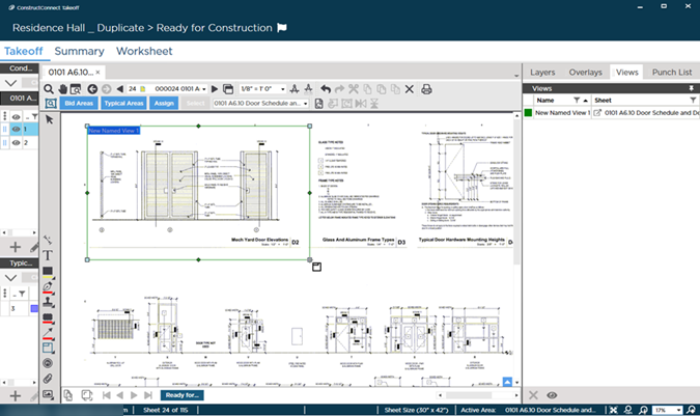
After you draw the Named View box, type a name for the Named View in the upper left corner. The Name should be as specific as possible - for example, "Partition Schedule" or "D2 - Mech Yard Door Elevations" is more useful than "New Named View".
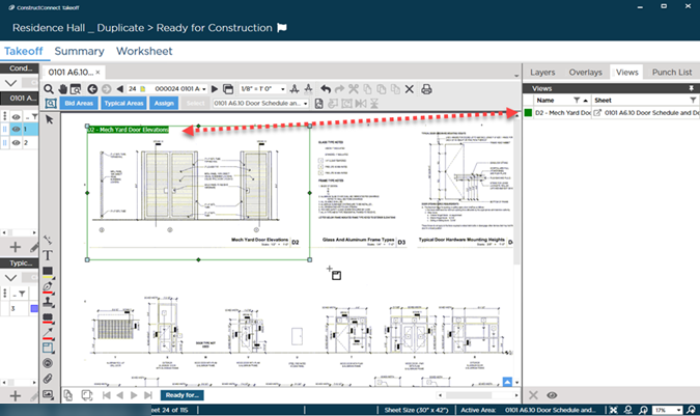
Naming your Named View properly and descriptively helps you identify it in the Views Pane and when creating a Hot Link to it (next article).

 button on the Annotations toolbar.
button on the Annotations toolbar.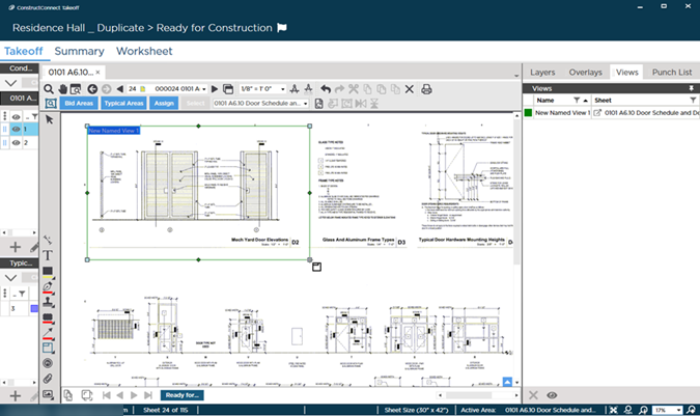
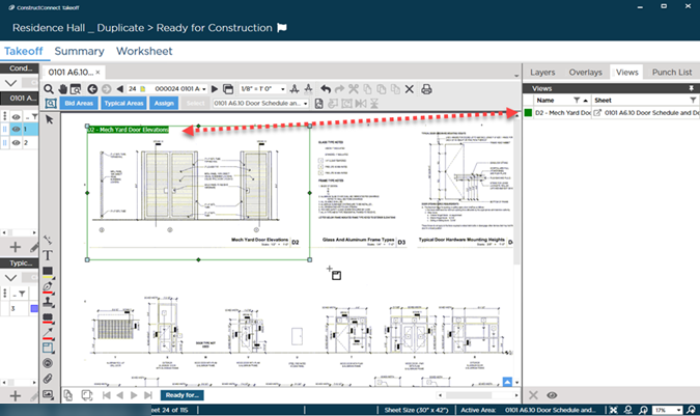
 What are Named Views and Hot Links?
What are Named Views and Hot Links?