You can flip takeoff horizontally or vertically - in fact, you can flip the entire Page horizontally or vertically, along with all the takeoff on it.
Flipping Takeoff
Why would you want to flip takeoff? Well, let's say you copy and paste takeoff from a Page that represents one building onto a Page that represents a mirror of of that building - everything is the same, except in reverse.
Let's start with our original takeoff.
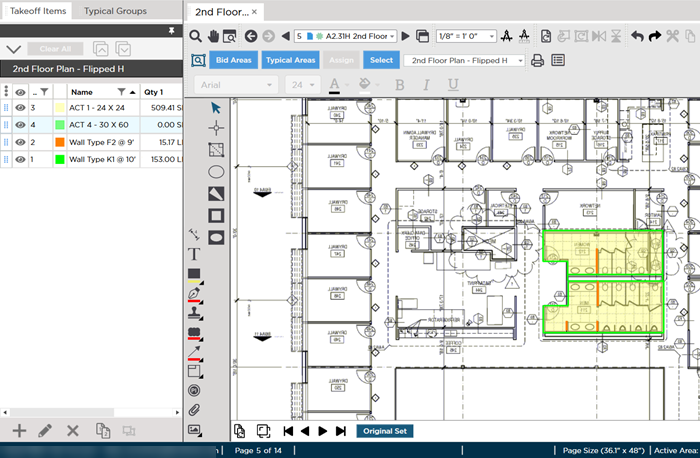
Select the takeoff and Copy it.
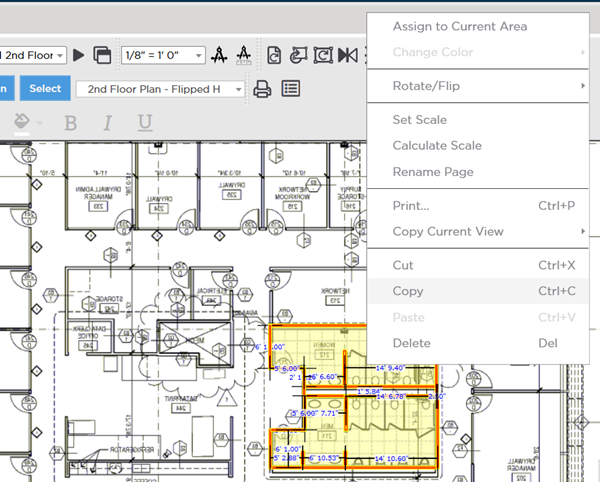
Navigate to the Page where you want to Paste the takeoff and paste it, notice, the region it represents is in reverse...
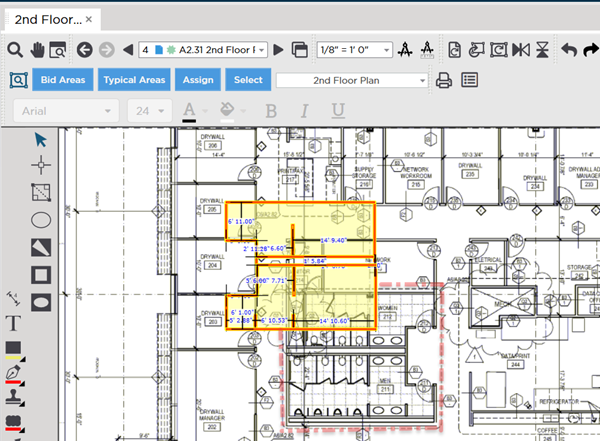
While it is still selected, right-click and select Rotate/Flip > Flip Takeoff Horizontally.
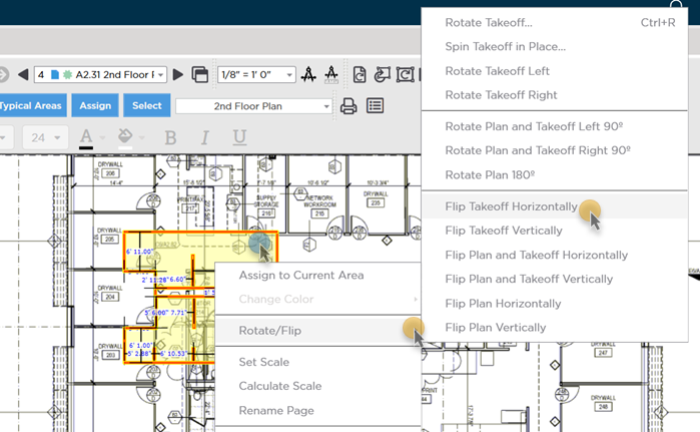
Now, just move it into position.
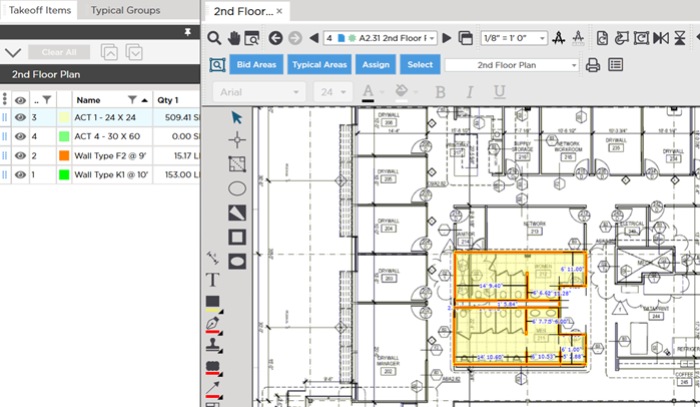
You can flip an entire
Page and all the
takeoff on it using the same
context menu.

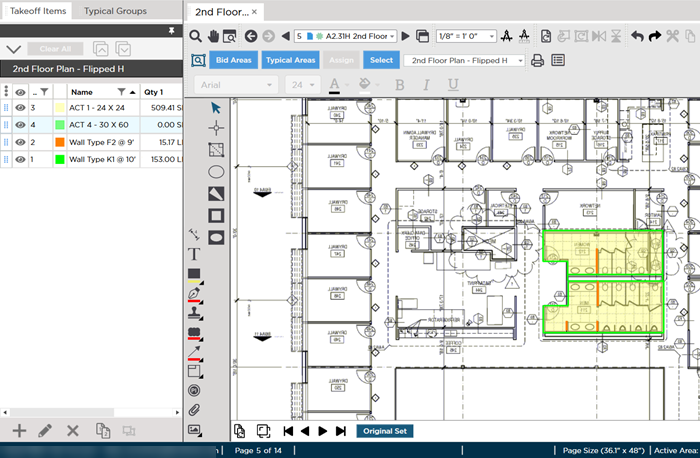
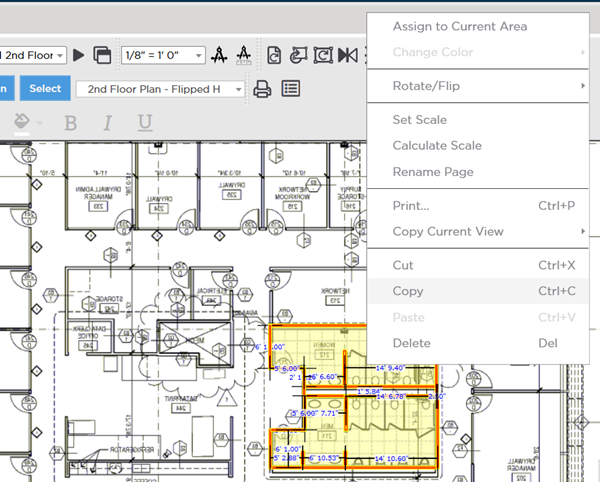
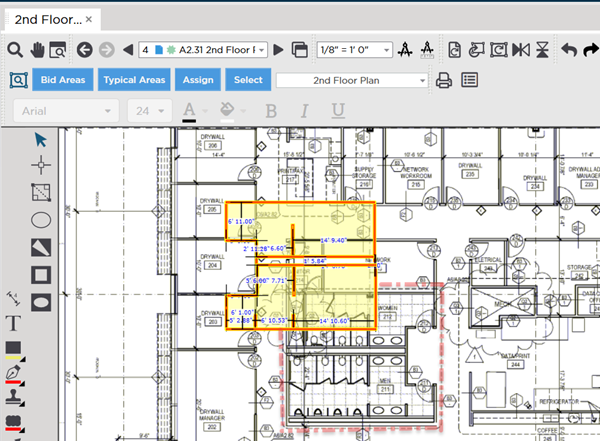
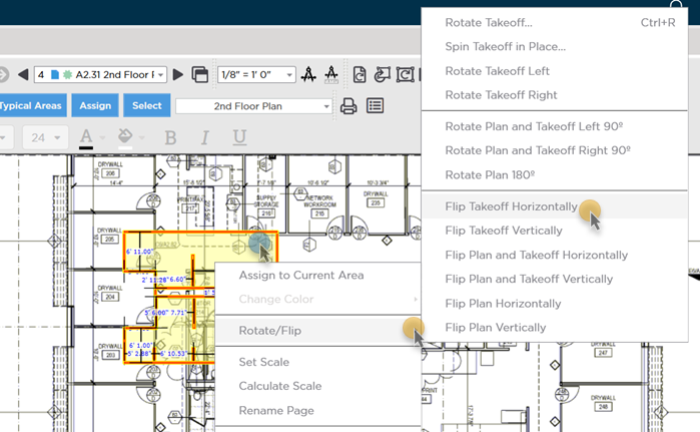
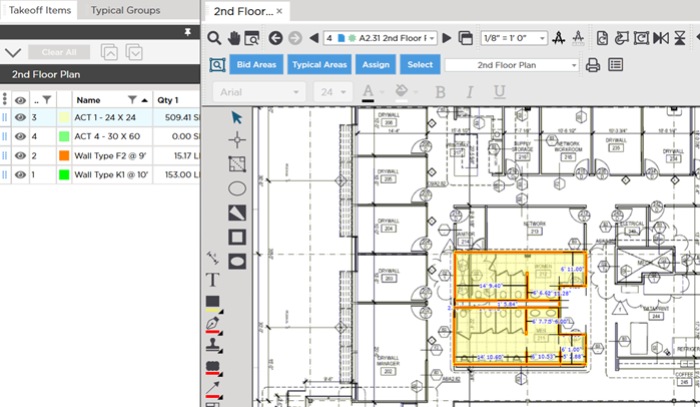
 Spinning Takeoff Objects (Rotating on Each Object's Individual Axis)
Spinning Takeoff Objects (Rotating on Each Object's Individual Axis)