To open a Bid, first, you have to expand the project in which the bid exists. Locate the project and click the expand control (the sideway-facing triangle) next to its name.
From the list of bids, double-click the Bid Name to open that bid - a new window opens to show you the Bid (which includes three Tabs: Takeoff (default), Summary, and Worksheet). We cover each of these Tabs briefly in the previous chapter and in detail in the chapters that follow.
When you have a bid open, its name and the name of the project are bolded in the Projects and Bids list.
You can open multiple bids from one or more projects at the same time. To open a second bid, return to the Project and Bids List window and locate the 'other' bid you want to open. Double-click that bid's Bid Name to open another new window with separate Takeoff, Summary, and Worksheet Tabs for that Bid.
The project and bid names are displayed in the title bar at the top of each bid's set of Tabs (Takeoff, Summary, and Worksheet) so you can differentiate between bids if you have more than one opened.
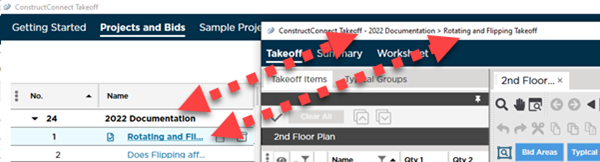
We recommend that you do not open too many Bids at once. It's easy to get confused if you start undocking Tab or windows from different Bids.
If you leave a Bid open and your computer hibernates or goes to "sleep", the Bid is closed automatically to prevent data corruption. You just need to return to the Projects and Bids list to reopen it.
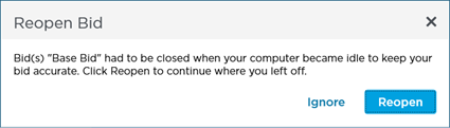

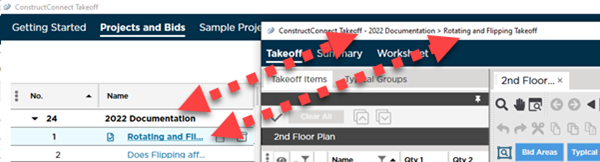
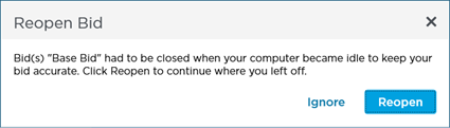
 What are Projects? What are Bids
What are Projects? What are Bids