Closing a Bid v. Closing the Program v. Closing an Undocked Pane or Tab
If you work in multiple bids at the same time or undock the Takeoff, Summary, or Worksheet Tabs, or open and undock multiple Takeoff windows, it is important that you close the correct window when you are trying to close a bid, an undocked Tab or window, or the program. Of course, because your data is stored "in the cloud" on our servers, you wouldn't lose anything if you accidentally closed the program - you just have to open the program again and pick up where you left off.
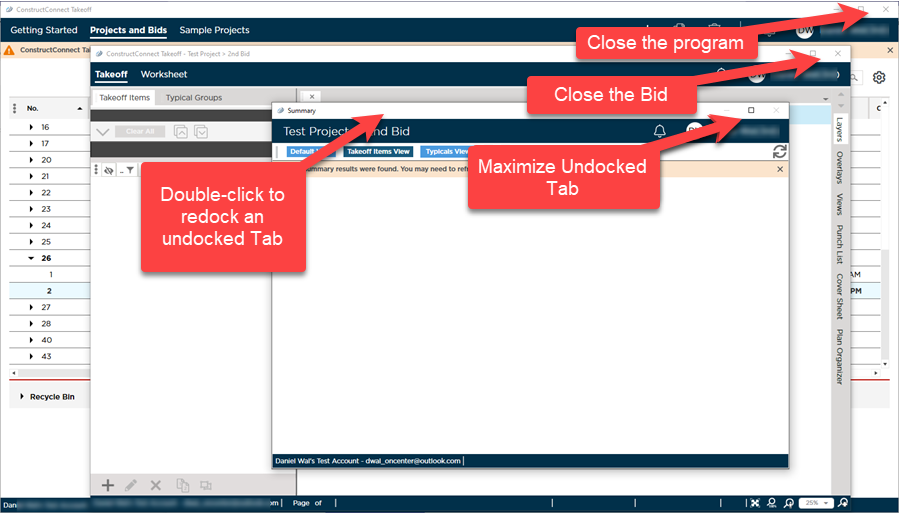
Closing a Bid
To close a bid, click the "X" (in the upper-right corner of the bid's Main Bid window (where you typically see the Takeoff, Summary, and Worksheet Tabs). The Bid's main window shows the name of the project, the bid, and, at the very top, the product name.
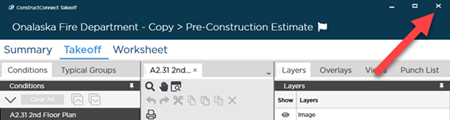
Closing a bid closes all undocked windows/toolbars that belong to the Bid. When you re-open the program, undocked Tabs and some windows, such as the Conditions or Areas windows, re-open in their previous (undocked) locations. Additional Takeoff windows do not reopen - only one takeoff window opens when a Bid is closed/re-opened.
Closing the Program
To close program, click the "X" in the upper-right corner of the Projects and Bids List, above your name.

The product name shows next to the application control buttons (the ones that close the Projects and Bids List), not the project or bid name.
You do not need to 'Logout' of the application before closing it unless you are sharing this computer (and the Window's profile) with someone else.
Closing an Undocked Tab or Window
To close an undocked Tab (Takeoff, Summary, Worksheet) or an undocked Windows (an pane, such as the Conditions or Layers pane), double-click the title bar. It takes a moment or two but the object redocks, right where it came from.
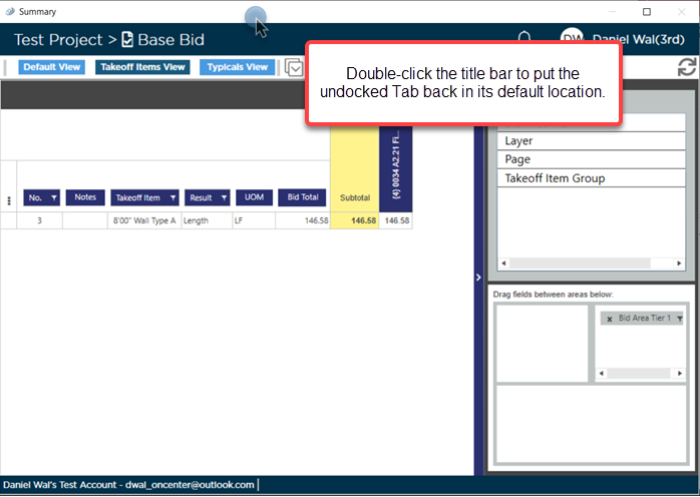
Undocked Summary Tab
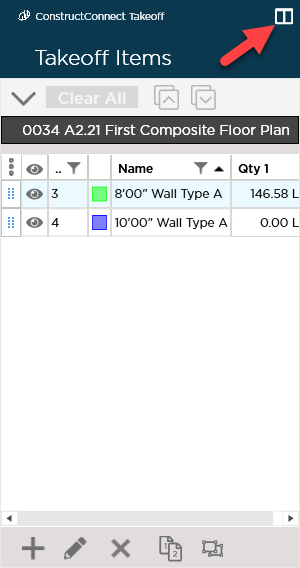
Undocked Conditions Pane
When you close an undocked Takeoff Window, it is not re-docked, it is closed. You cannot undock every Takeoff Window, the program prevents that.

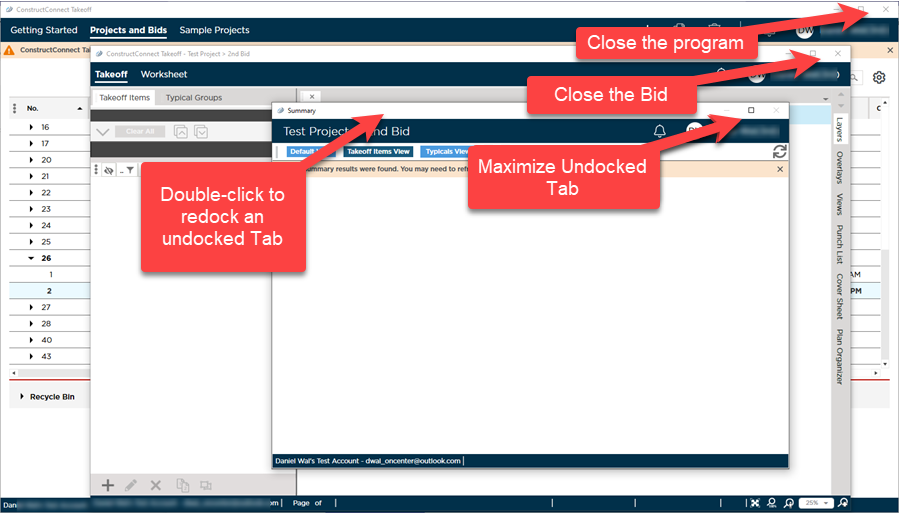
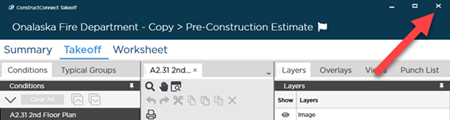

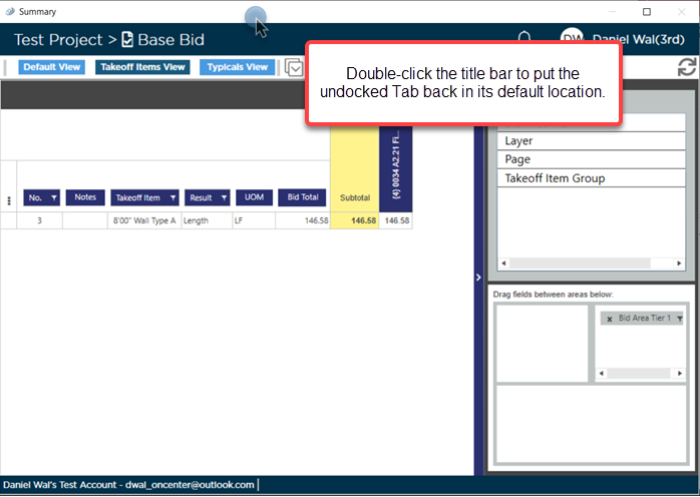
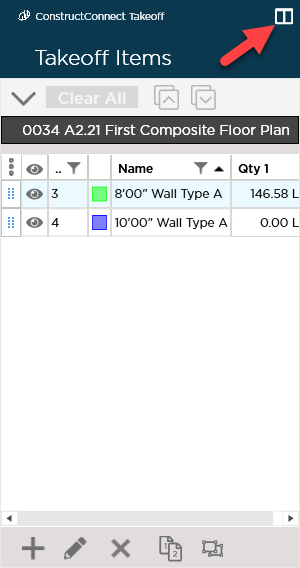
 Opening a Bid
Opening a Bid