The Current Set is composed of the most recent, active version of every plan in your project.
To help you understand the concept, look at the Plan Organizer for a very small project.
Our project includes three Plan Sets - and each affects the Current Set a little differently.
We cover adding additional
Plan Sets and
Revision Matching in Related Articles - it is part of Advanced
Plan Organization.
Original Set
First, we add the initial set, which we named "Original Set".
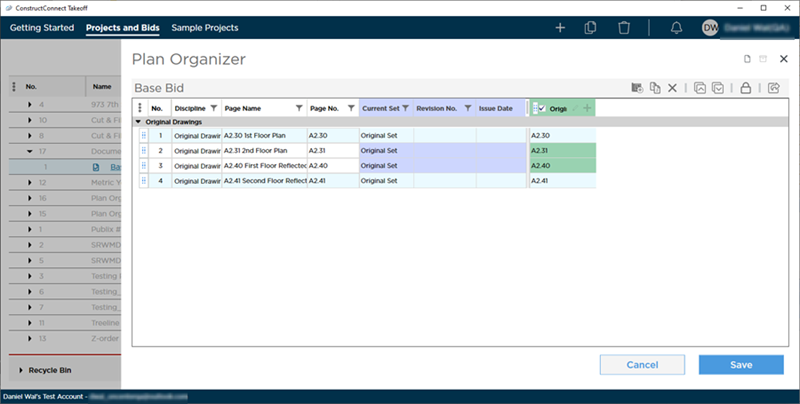
The Plan Organizer creates Pages with Page Numbers: A2.30, A2.31, A2.40, and A2.41.
In the Current Set column, each Page shows "Original Set" meaning that the most current version of this Page is in the "Original Set".
Save the Plan Organizer (so that the Pages get created and saved in the Project).
First Addendum
Reopen the Plan Organizer and add 2nd Set, "Rev 1"...
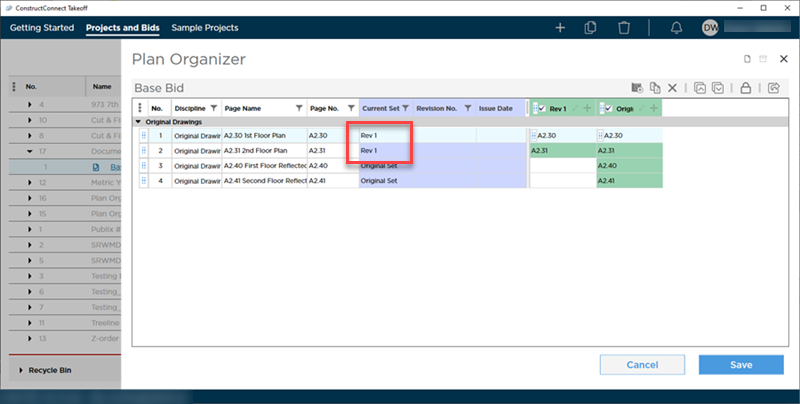
This addendum set, "Rev1", contains two Plans: updates to A2.30 and A2.31 (so we use Revision Matching, discussed in Related Articles to make these updates Revisions those Plans). Because both Plans in Plan Set "Rev 1" are revisions to existing Plans, the Plan Organizer does not create any additional Pages, and we can see that in the "Current Set", that Page Numbers A2.30 and A2.31 now show they are using Plans from Plan Set "Rev 1".
Save and reopen the Plan Organizer.
2nd Addendum
Last, we add the 3rd Set, named, "Rev 2"...
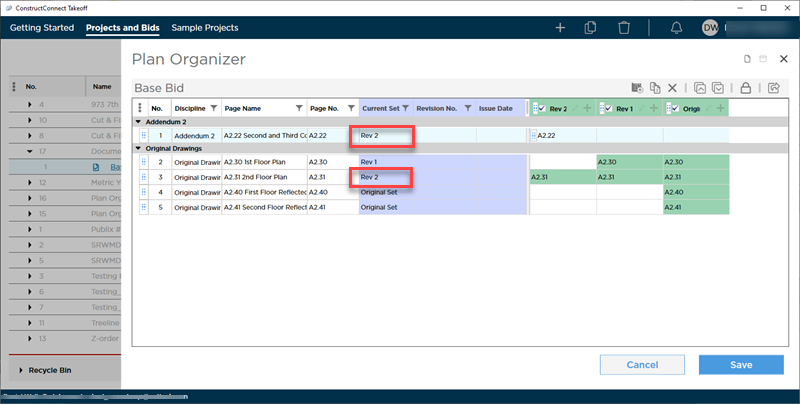
"Rev 2" includes two plans. The first is an update to the existing Page with Page N. A2.31, so now that Page shows "Rev 2" for the Current Set.
The 2nd Plan does not exist in either of the existing Plan Sets, so the Plan Organizer creates a new Page (Page No. "A2.22"). This Page also shows "Rev 2" in Current Set because that it is the newest (and only) Plan Set that contains a Plan for this Page.
Save the changes to the Plan Set and Plan Organizer.
Deleting or Deactivating 2nd Addendum
Reopen the Plan Organizer.
If we delete or deactivate the 3rd Plan Set (Rev 2), can you guess what happens to the Current Set?
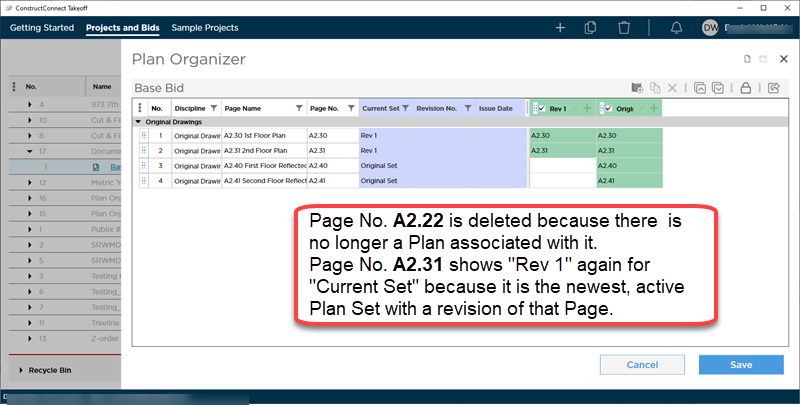
Two things happen:
- Because the Current Set updates to indicate most recent and active Plan Set for each Page.
- The Page created by the Plan (A2.22) that was unique to the "Rev 2" Plan Set is deleted from the Plan Organizer
- If deleted, this would affect every Bid in this Project, not just the Bid from which we opened the Plan Organizer.
- If deactivated, this would delete the Page only from this Bid.
The
Current Set always uses the most recent (left-most),
active revision of a
plan. However, not every
Plan Set includes a
plan for every
Page in a
Bid, nor do you have to activate every
Plan Set in a
Project in every
Bid. If there isn't a
Plan, in any
Plan Set, activated for a
Page in a
Bid, that
Page is not created or, if you are deactivating a
Plan Set, deleted, for
this Bid. Just because a
Page is deleted from a particular
Bid, because there is no
active Plan Set that contains a
Plan for it, the
Page likely exists in other Bids in the
Project. See the next article for more details on
Plan sharing between Bids in a
Project.
It's important to understand how activating and deactivating Plan Sets can add/create Pages or Delete them in the Bid.
It's equally as important to understand how deleting a Plan Set can delete Pages, not just in this Bid, but in all Bids in the Project (because all Bids share the same Plan Sets).

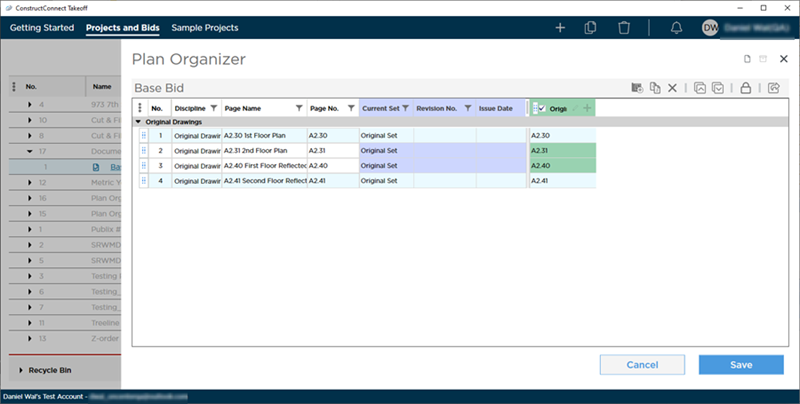
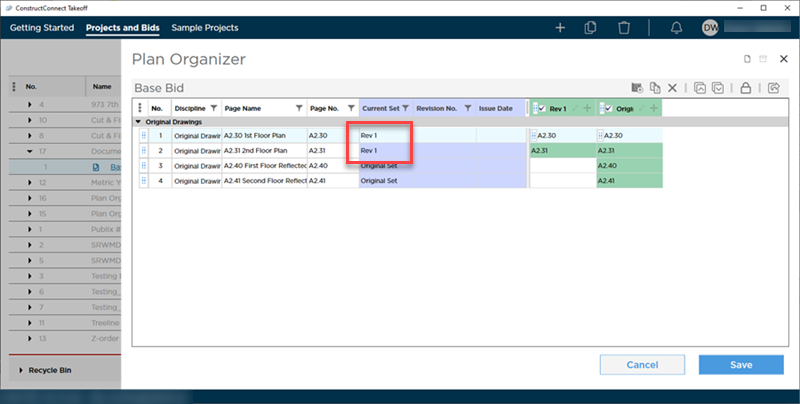
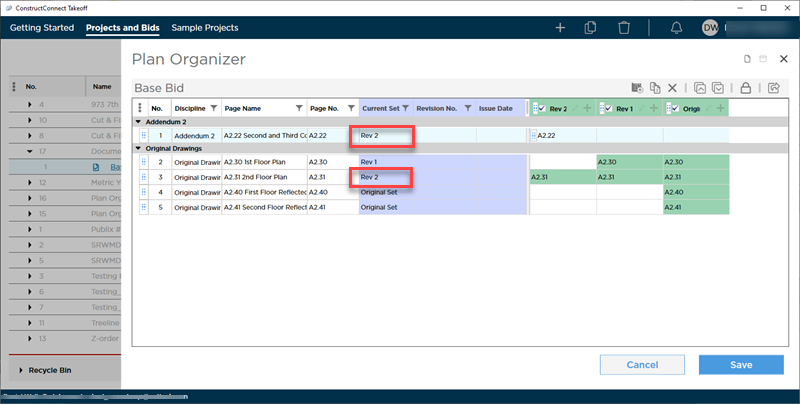
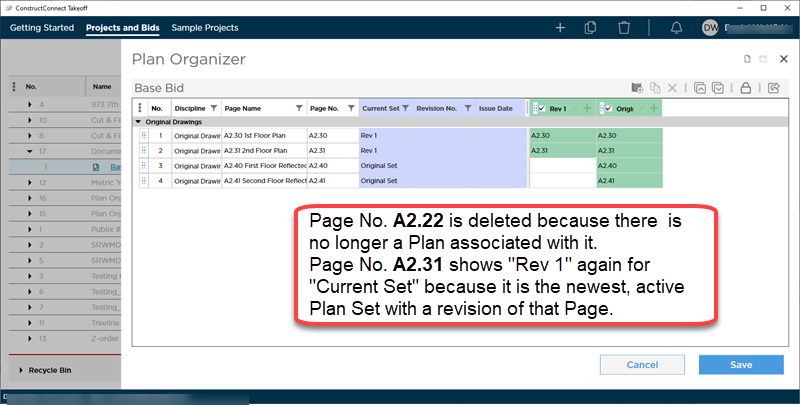
 What is the Plan Organizer and How Do I Use It?
What is the Plan Organizer and How Do I Use It?