In the previous chapter, we talked about creating a Project, and explained that when you create a new Project, the program creates your first "Base Bid" automatically, and then you are prompted to add an initial Plan Set.You must activate at least one Plan Set in the Bid to build that Bid's Current Set of Pages. When you add a Bid to an existing Project, even though you may have added one or more Plan Sets to the Project already, by default, none of those Plan Sets are "active" in the new Bid.
When working in a
Project with multiple Bids, when you add a
Plan Set to one
Bid, it is available to all bids in the
project (because all bids share a common set of
project plans), but the new
Plan Set is only active in the
Bid in which it was added. You can go back and activate it in other Bids, if necessary.
We start by looking at the Plan Organizer for the existing (first) Base Bid.
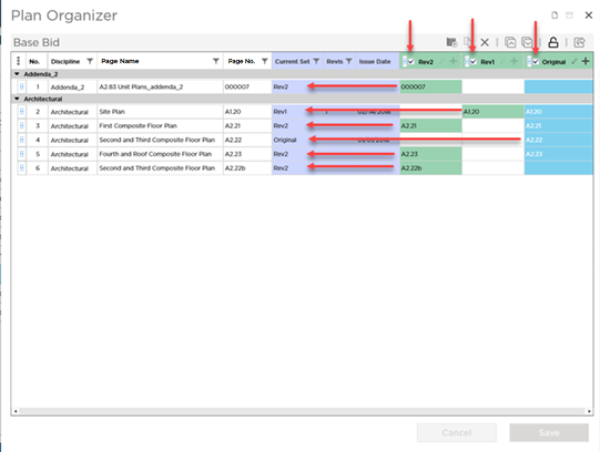
We can see that there are three plan sets, each is Active and adds something to the Current Set.
Now, when we create a new bid within this project, we can see all three of those Plan Sets are available, however, the check boxes next to the Plan Set Name are all unchecked, this means that there are no active Plan Sets and we have an empty Current Set.
At this point, you can open this
bid and setup Conditions and Layers, but because there are no Pages created, you cannot draw any
takeoff or
annotation.
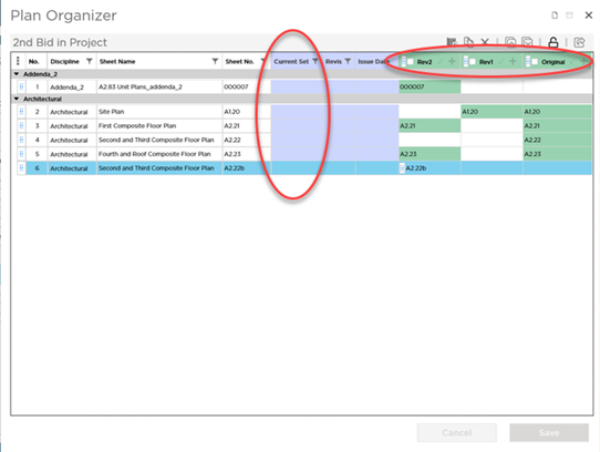
So, we are going to click the check box for "Rev2" to activate it. (You will have to click Edit Bid Information first.)
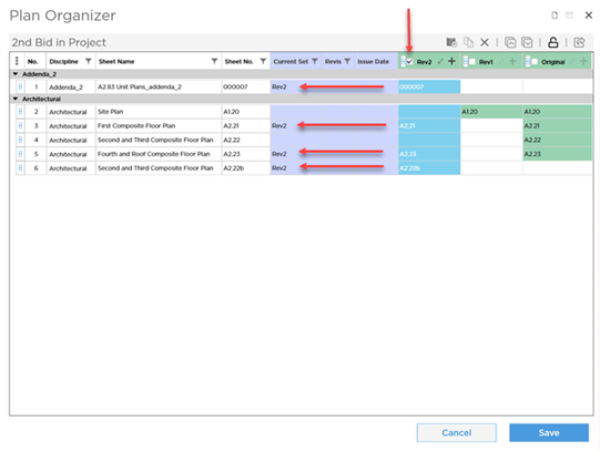
This immediate creates Pages for each plan that exists in the activated Plan Set. Notice, there are no Pages for A1.20 or A2.22 because those plans do not exist in the "Rev2" Plan Set.
For each Page in the Current Set, you can see which Plan Set is being used. If there is no Plan Set name listed in the Current Set column, no Page is created for that Plan in this bid.
You may ask "Why not just activate all the Plan Sets automatically?"
Well, as a project progresses and you add more and more Plan Sets, it is very likely that you would not need to see all the Pages created by every Plan Set. This way, if you are created your 10th, or 100th bid in the project and upload a Plan Set specifically for this bid that contains only a plan or two, you do not have scroll through hundreds of Pages on the Takeoff Tab to find what you need.
Look at the Page Navigator for the bid we are referencing above. The list of Pages is shorter and easier to navigate because we activated only the Plan Set we needed in this bid.
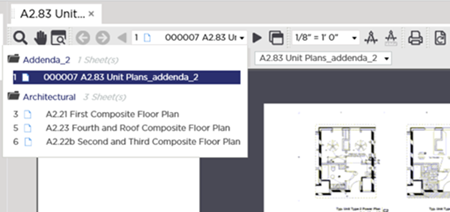

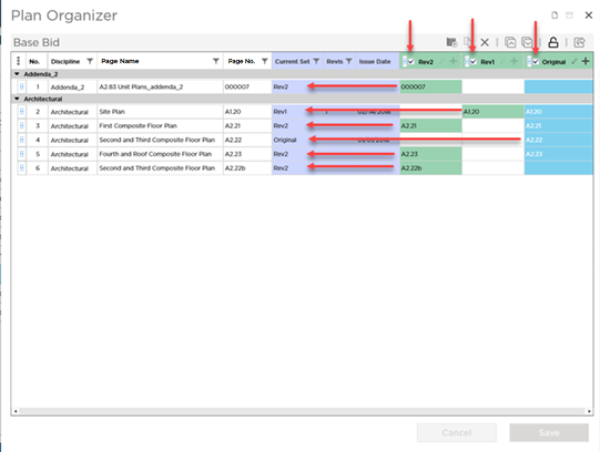
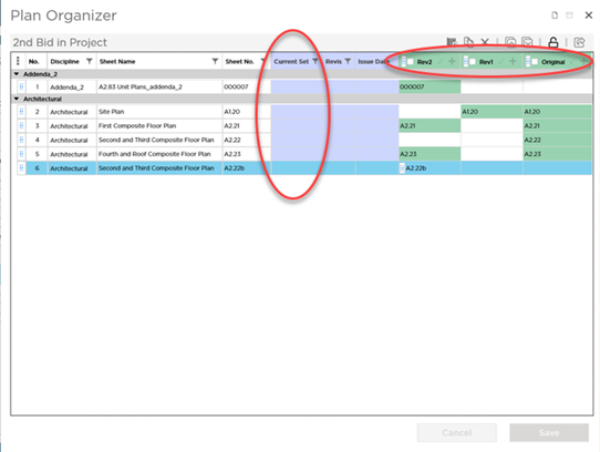
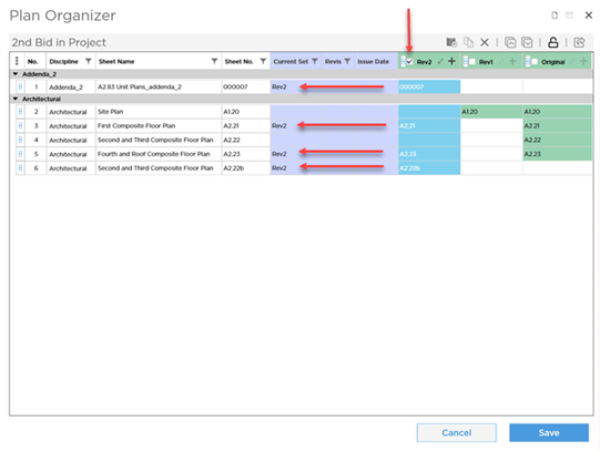
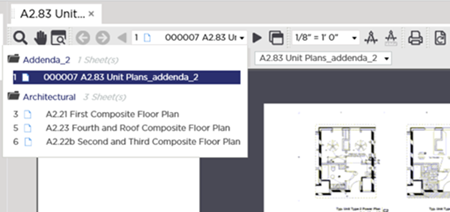
 Deleting Plan Sets
Deleting Plan Sets