Takeoff Item Templates are stored Takeoff Item you can add to any Bid (re-using is so much more efficient than building from scratch every time you need something, right?).
Once you've gone through the effort of setting up your Takeoff Item(s) perfectly, you don't want to have to start over each time you create a new bid.
- Efficiency - they save you time in the future because you can create 1, 10, or 100 ore more Takeoff Items within seconds instead of having to create them one by one.
- Consistency throughout your Organization - all estimators can start with the same Takeoff Items, configured the same way. That way, a lead estimator or manager can review his or her team's Bids more easily and much faster.
- Accuracy - everyone using a Master set of template means fewer chances of someone setting up a Takeoff Item incorrectly.
- More efficiency - when you want to make a change that affects all users' future Bids, you make that change once - at the Master level and then every use of a template going forward incorporates those changes.
You can also create Takeoff Item Templates directly in the Masters - see Related Articles.
Saving a Takeoff Item as a Template
Saving a Takeoff Item as a Template is, literally, a two-click process.
Assuming you have already created the Takeoff Item(s) you want to save (see the previous articles in this chapter for details on creating Takeoff Items),
Select the Takeoff Item or Takeoff Items you want to save as templates (use the Ctrl and Shift keys to select multiple Takeoff Items),
Right-click on the selected Takeoff Item(s) and select "Save as Takeoff Item Template(s)". (You can save any Takeoff Item as a Takeoff Item Template as you create the Takeoff Item by clicking the 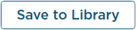 button in the Properties dialog box.)
button in the Properties dialog box.)
Remember, a Takeoff Item Template is a Master Record and only affects new uses of the Template. Takeoff Item already created using the template are not affected if you make changes to the template.
Keep in mind that only those assigned the role of Organization Admin or Editor can save Takeoff Items as Templates. Anyone assigned the role of User can see and use existing Takeoff Item Templates.
If a Takeoff Item Template exists with the same Takeoff Item Name, you are prompted to overwrite existing templates - this does not affect existing Takeoff Items created from that Template, only those created going forward.
If you have added pricing to a Takeoff Item, that pricing is saved in the Takeoff Item Template as well - handy for creating quick Unit Cost estimates. See Related Articles for more information on using the Worksheet Tab and Pricing Takeoff Items.

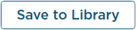 button in the Properties dialog box.)
button in the Properties dialog box.) Using Tags to Filter or Group Takeoff Items
Using Tags to Filter or Group Takeoff Items 