Template Groups are especially handy if you routinely
estimate different types of jobs (you can group your Templates by
Takeoff Item Group (formerly "Type"), for example "plumbing", "ceilings", "flooring", "roofing", etc.). You can create
Template Groups for each of those trades and when you are
estimating a
project that includes plumbing and flooring, for example, you just drop those two Groups into the
Takeoff Item Pane.
A Takeoff Item Template can be included in more than one Template Group so you could build Groups of Templates that include: "plumbing", "plumbing and flooring", "plumbing, ceilings, and roofing" Takeoff Items. It is up to you the Templates you include in your Template Groups.

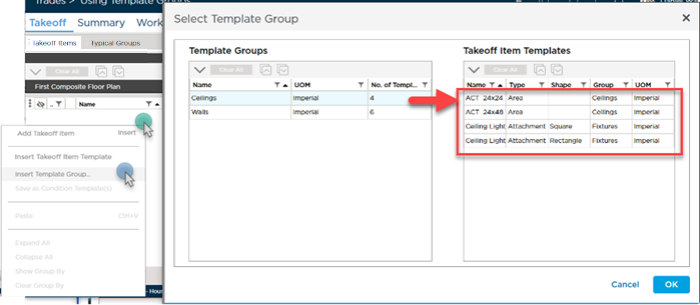
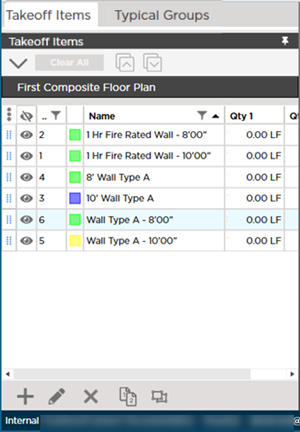
 Using Takeoff Item Templates to Create Multiple Takeoff Items At Once
Using Takeoff Item Templates to Create Multiple Takeoff Items At Once