The Takeoff Items Templates tab includes your Takeoff Item Templates master list and your Takeoff Item Groups master list.
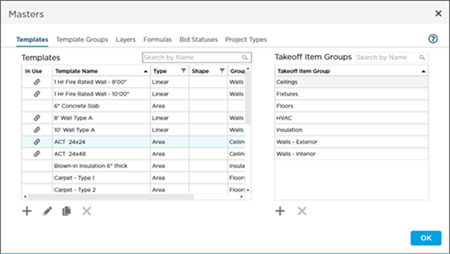
Takeoff Item Templates
Takeoff Item Templates allow you to recreate the same Takeoff Item in multiple bids, quickly and exactly the same. You can save Takeoff Items you create in a bid as Templates, directly from the Takeoff Items Pane, discussed in Related articles. You can also add, modify, delete Takeoff Item Templates from the Masters, covered below.
Managing your Masters is important because all your estimators are sharing one workspace. Consistency and uniformity become crucial as you work on an every-expanding list of projects and bids.
There are two main reasons to use
Takeoff Item Templates:
- First, if all your users create their Takeoff Items from the same templates, Colors, Results, Group, and other Takeoff Item Properties are consistent from bid to bid. This may seem like a minor benefit, but when you are a Lead Estimator or department manager, consistency between bids is very important.
- Second is efficiency - literally, it takes seconds to drop a hundred Takeoff Item Templates into a bid. It would take minutes or even hours to create hundreds of Takeoff Items manually. That kind of improvement to efficiency is why you invested in a profession takeoff product - get the most out of your investment.
Open your Masters by clicking your name in the upper-right corner of any screen and selecting "Masters and Templates". When the Masters window opens, the first tab is Takeoff Item Templates and Takeoff Item Groups.
The
Takeoff Item Templates section in
Bid Masters shows all the saved templates in your Organization including those added by saving
bid Takeoff Items as Templates and those created in the Masters directly.
You can edit the saved pricing in a template that will be applied to Takeoff Items created using the template from this screen. We cover adding, editing, and deleting Takeoff Item Templates, including adding or updating pricing in the articles that follow.
We cover adding and editing Takeoff Item Templates in the articles that follow.
Takeoff Item Groups
On the Takeoff Item Templates screen, you also manage all the Takeoff Item Groups used by your Organization.
Takeoff Item Groups are used to organize your Takeoff Items into related groups such as Sections or Divisions, building components (walls, ceilings, floors), or Trades.
You can group and filter the Takeoff Items Pane (on the Takeoff Tab) and the Summary and Worksheet Tabs by Takeoff Item Group.
To add a new Takeoff Item Group, click the  button, a new row is added.
button, a new row is added.
Type in the name of the new Takeoff Item Group to add and hit Enter on your keyboard.
To edit an existing Takeoff Item Group, click twice on the row, this puts the row into Edit mode.
To delete an existing Takeoff Item Group, click the row and then click the  button. If the button is not active, that means at least one Takeoff Item Template is set to this Takeoff Item Group (it is "In Use") and cannot be deleted.
button. If the button is not active, that means at least one Takeoff Item Template is set to this Takeoff Item Group (it is "In Use") and cannot be deleted.
When you save a
Takeoff Item as a
Template from a
bid, if the
Takeoff Item Group does not exist in the Masters, it is added automatically to the Masters.

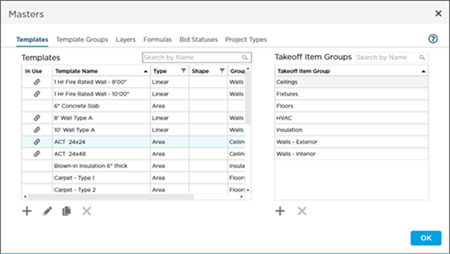
 button, a new row is added.
button, a new row is added. button. If the button is not active, that means at least one Takeoff Item Template is set to this Takeoff Item Group (it is "In Use") and cannot be deleted.
button. If the button is not active, that means at least one Takeoff Item Template is set to this Takeoff Item Group (it is "In Use") and cannot be deleted. Masters
Masters